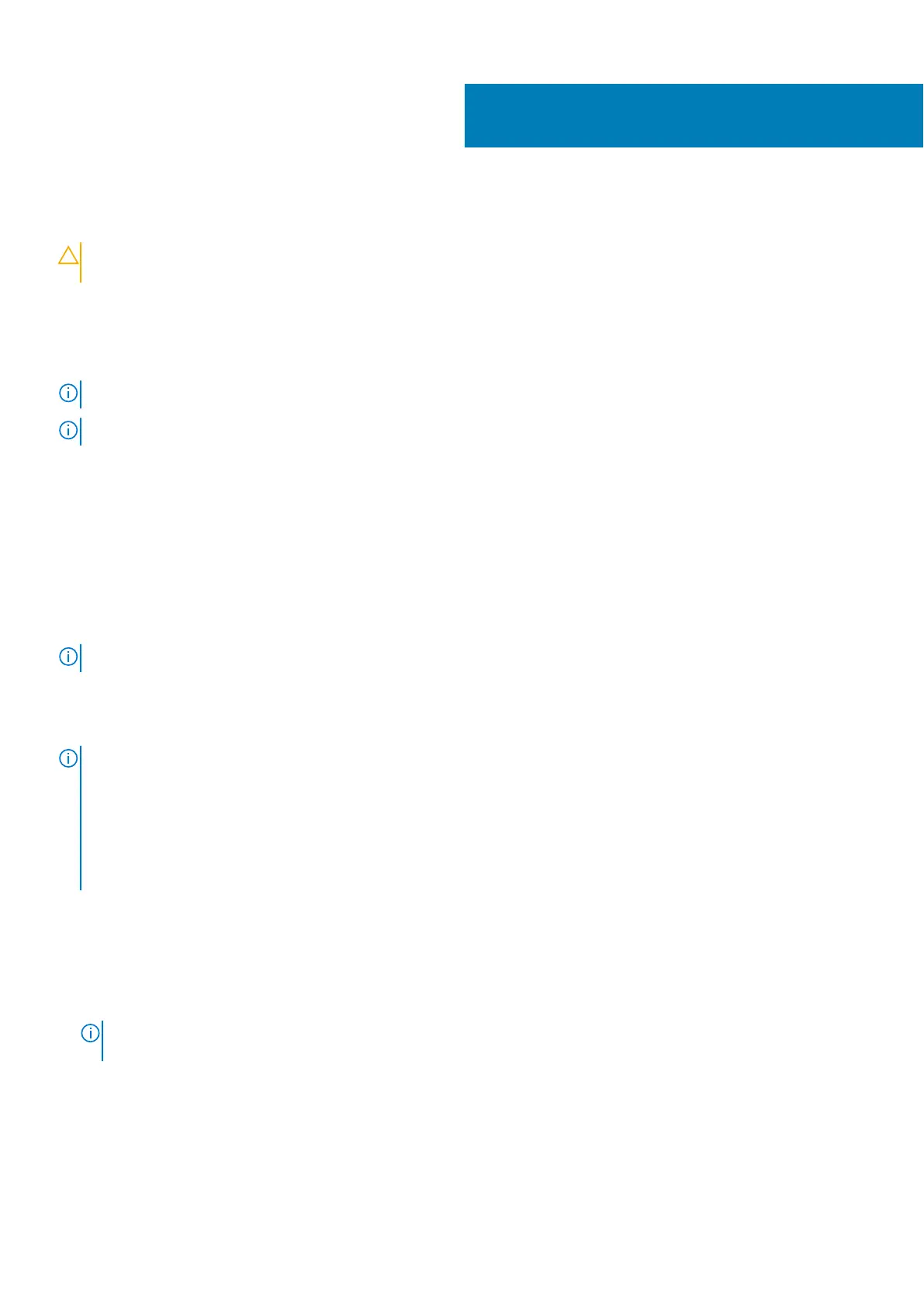Setting up the operating system
CAUTION: To prevent operating system corruption from sudden power loss, use the operating system to
gracefully shut down the Edge Gateway.
The Edge Gateway is shipped with one of the following operating systems:
● Windows 10 IoT Enterprise LTSB 2016
● Ubuntu Core 16
● Ubuntu Server 18.04
NOTE: For more information about Windows 10 operating system, see msdn.microsoft.com.
NOTE: For more information about the Ubuntu Core 16 operating system, see www.ubuntu.com/desktop/snappy.
Windows 10 IoT Enterprise LTSB 2016
Boot up and login – Direct system configuration
1. Connect a monitor, keyboard and mouse to the Edge Gateway before you login.
2. Power on the Edge Gateway. At the first boot, you will not be prompted to enter login credentials. Subsequent boots will
prompt for you to log in.
NOTE: The default user name and password are both admin.
Boot up and login—Static IP system configuration
NOTE:
To help set up the Edge Gateway remotely, the static IP address of Ethernet port two on the Edge Gateway is set
to these values at the factory:
● IP address: 192.168.2.1
● Subnet mask: 255.255.255.0
● DHCP server: Not applicable
You can connect your Edge Gateway to a Windows computer that is on the same subnet using a crossover cable.
1. On the Windows computer, search for View network connections in the control panel.
2. In the list of network devices displayed, right-click the Ethernet adaptor that you want to use to connect to the Edge
Gateway, then click Properties.
3. On the Networking tab, click Internet Protocol Version 4 (TCP/IPv4) > Properties.
4. Select Use the following IP address, then enter 192.168.2.x (where x represents the last digit of the IP address, for
example, 192.168.2.2).
NOTE:
Do not set the IPv4 address to the same IP address as the Edge Gateway. Use an IP address between
192.168.2.2 to 192.168.2.254.
5. Enter the subnet mask 255.255.255.0 , then click OK.
6. Secure a crossover network cable between Ethernet port two on the Edge Gateway and the configured Ethernet port on the
computer.
7. On the Windows computer, launch Remote Desktop Connection.
8. Connect to the Edge Gateway using the IP address 192.168.2.1. The default username and password are both admin.
5
Setting up the operating system 47
