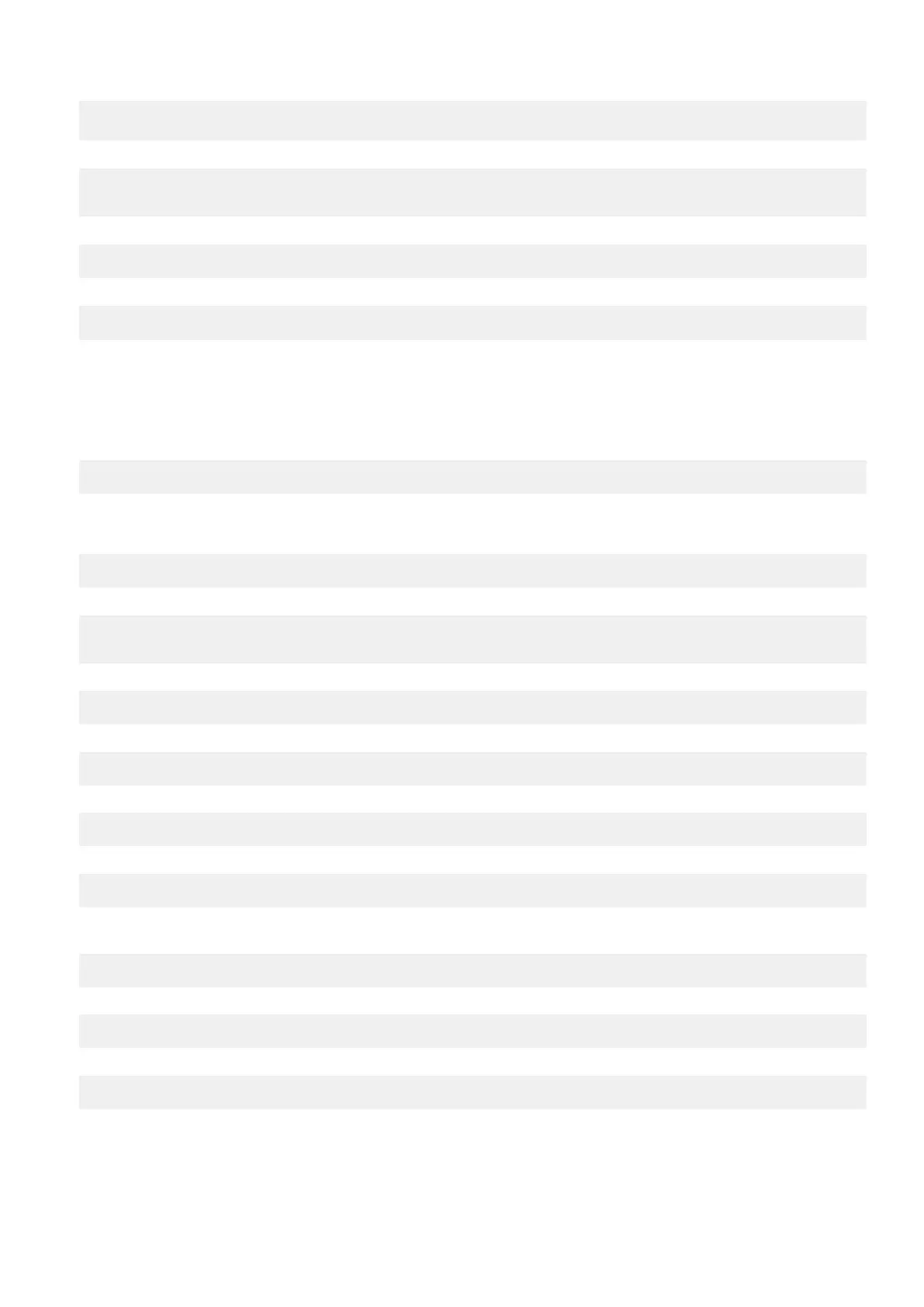wpa_key_mgmt=WPA-PSK
wpa_passphrase=00000000
3. Disable wpa_supplicant.
# sudo systemctl stop wpa_supplicant.service
# sudo systemctl mask wpa_supplicant.service
4. Detach from network manager.
# sudo nmcli d set wlan0 managed no
5. Use hostapd to create an access point.
# hostapd /etc/hostapd/hostapd.conf
Connecting through Bluetooth
This feature allows the system to connect to Bluetooth devices such as a Bluetooth keyboard.
1. Run the command to start bluetoothctl console.
#bluetoothctl
The bluetoothctl console opens.
2. Run the following command to power on the Bluetooth device.
# power on
3. Register the agent for the keyboard:
# agent KeyboardOnly
# default-agent
4. Run the following command to put the Bluetooth controller in pairable mode.
# pairable on
5. Run the following command to scan for nearby Bluetooth devices.
# scan on
6. Run the following command to stop scanning after the Bluetooth keyboard is found.
# scan off
7. Run the following command to pair the Bluetooth keyboard.
# pair <MAC address of Bluetooth keyboard>
8. Enter the PIN code on the Bluetooth keyboard, if needed.
9. Run the following command to trust the Bluetooth keyboard.
# trust <MAC address of Bluetooth keyboard>
10. Run the following command to connect to the Bluetooth keyboard.
# connect <MAC address of Bluetooth keyboard>
11. Run the following command to quit the bluetoothctl console.
# quit
Setting up the operating system
77
