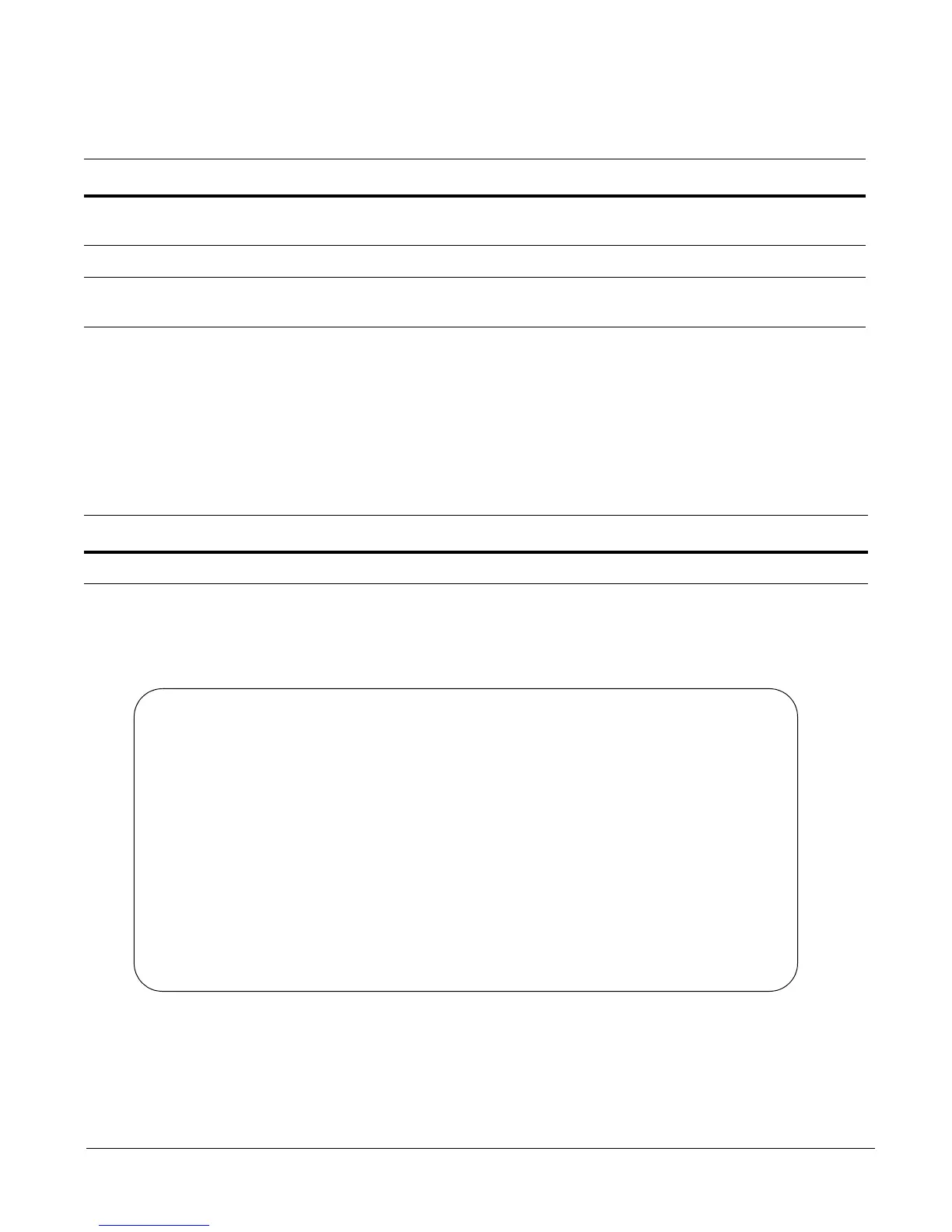2 Basic Layer 2 Setup and Buffer Tuning of the S25P for Storage Environments
Accessing the Console Port
Verifying the Software Release and S-Series Model
Unless you know that your system has already been installed with FTOS 7.8.1.0 or later, verify that the
required version is installed.
After typing
show inventory, press Enter. The system replies with the type of output shown below. In this
case, “
System Name” (S-Series model type) is “S25P” and “Software version” is “7.8.1.0”.
The following screenshot illustrates the expected output of the
show inventory command:
If your system does not have the correct software version installed, see the S-Series and FTOS Release
Notes, Version 7.8.1.0 for upgrade instructions. A printed copy should be included with your system.
Alternatively, see the printed Readme First document that is included with your system.
Step Task
1 Install a straight-through RJ-45 copper cable (a standard Ethernet cable) between your system and the console
port of the S-Series switch. The console port is at the far left of the faceplate.
2 Turn on the switch by connecting it to power (there is no on/off button).
3 After the switch boots up (the status messages stop), press Enter twice to get the EXEC mode prompt. You
should see Force10>, as shown below.
Task Command Syntax Command Mode
Display the installed FTOS version and S-Series model.
show inventory
EXEC
Force10>show inventory
System Name : S25P
System Mode : 1.0
Software Version : 7.8.1.0
Unit Type Serial Number Part Number Revision
--------------------------------------------------------------
* 0 S25-01-GE-24P DL277000000 7590004800 B
0 S50-PWR-AC N/A N/A N/A
0 S50-FAN N/A N/A N/A
* - Management Unit
Software Protocol Configured
--------------------------------------------------------------
Force10>
