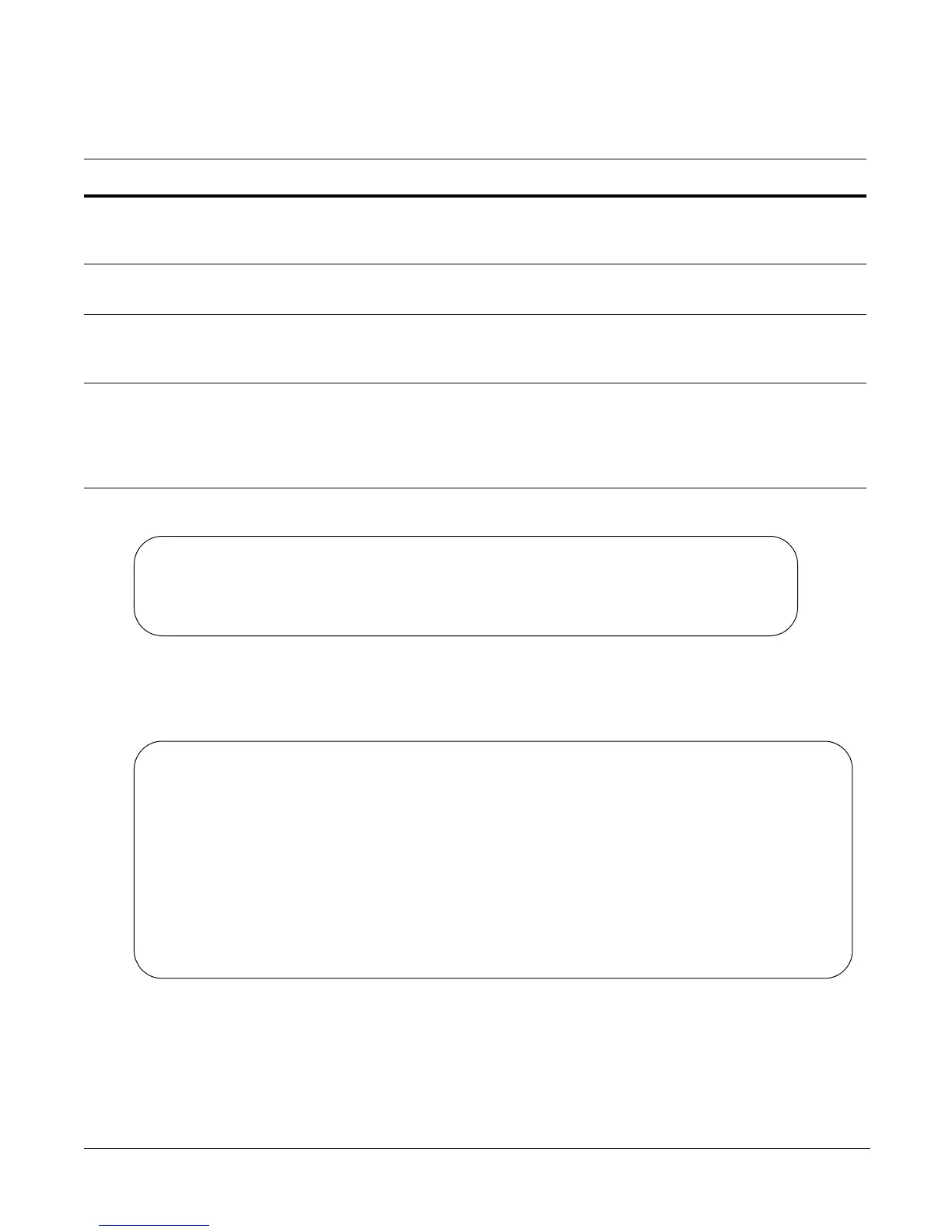101-00337-00 3
Setting Up Passwords
The following screenshot illustrates the use of these commands:
You can see the result of setting up a password, or of the other configuration changes that you make by
entering, in EXEC privilege mode,
show running-config. The following screenshot shows the running
configuration from its top up to the part that displays the result of using the commands, above:
In this case, the password was selected to be encrypted, so the result displayed is encrypted. For details on
setting passwords, see the Getting Started chapter in the FTOS Configuration Guide for the S-Series and
the Security chapter in the FTOS Command Reference for the S-Series.
For details on using the
show running-config command, see the File Management chapter in the FTOS
Command Reference for the S-Series.
Step Task Command Syntax Command Mode
1 Go from EXEC mode to EXEC privilege mode, commonly
called enable mode. After you enter
enable and press Enter,
the prompt changes to: Force10#
enable
EXEC
2 Go from EXEC privilege mode to CONFIGURATION mode.
The prompt changes to: Force10(conf)#
config
EXEC privilege
3 Create a password for remote access (through Telnet).
For example, for the username “admin” with password
“admin”, enter username admin password admin.
username name
password password
CONFIGURATION
4 Create a password for access to Command Line Interface
(CLI) modes beyond the EXEC mode. This is typically called
the enable password.
For example, to create the enable password “admin”, enter
enable password admin.
enable password
password
CONFIGURATION
Force10>enable
Force10#config
Force10(config)#username admin password admin
Force10(config)#enable password admin
Force10(config)#
Force10#show run
Current Configuration ...
! Version 7.8.1.0
! Last configuration change at Wed Oct 27 17:55:30 2008 by default
!
redundancy disable-auto-reboot stack-unit
!
hardware watchdog
!
hostname Force10
!
enable password 7 b125455cf679b208e79b910e85789edf
!
username admin password 0 admin
