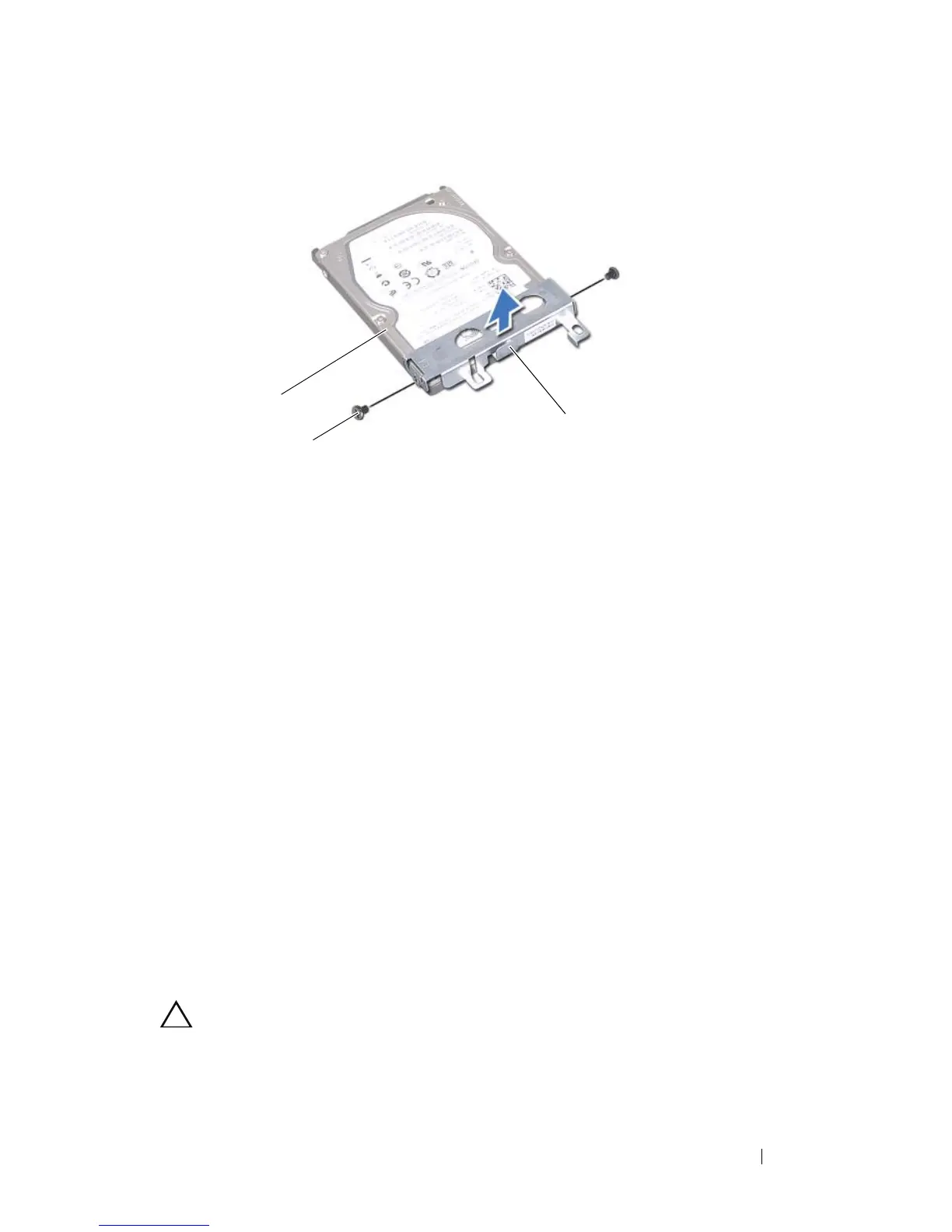Hard Drive 35
Replacing the Hard Drive
1
Follow the instructions in "Before You Begin" on page 9.
2
Remove the new hard drive from its packaging.
Save the original packaging for storing or shipping the hard drive.
3
Place the hard-drive bracket on the hard drive.
4
Replace the two screws that secure the hard-drive bracket to the hard
drive.
5
Place the hard-drive assembly on the computer base.
6
Push the hard-drive assembly towards the right to connect it to the
connector on the system board.
7
Follow the instructions from step 3 to step 7 in "Replacing the Palm-Rest
Assembly" on page 28.
8
Replace the battery (see "Replacing the Battery" on page 14).
CAUTION: Before turning on the computer, replace all screws and ensure that no
stray screws remain inside the computer. Failure to do so may result in damage to
the computer.
1 hard drive 2 screws (2)
3 hard-drive bracket
