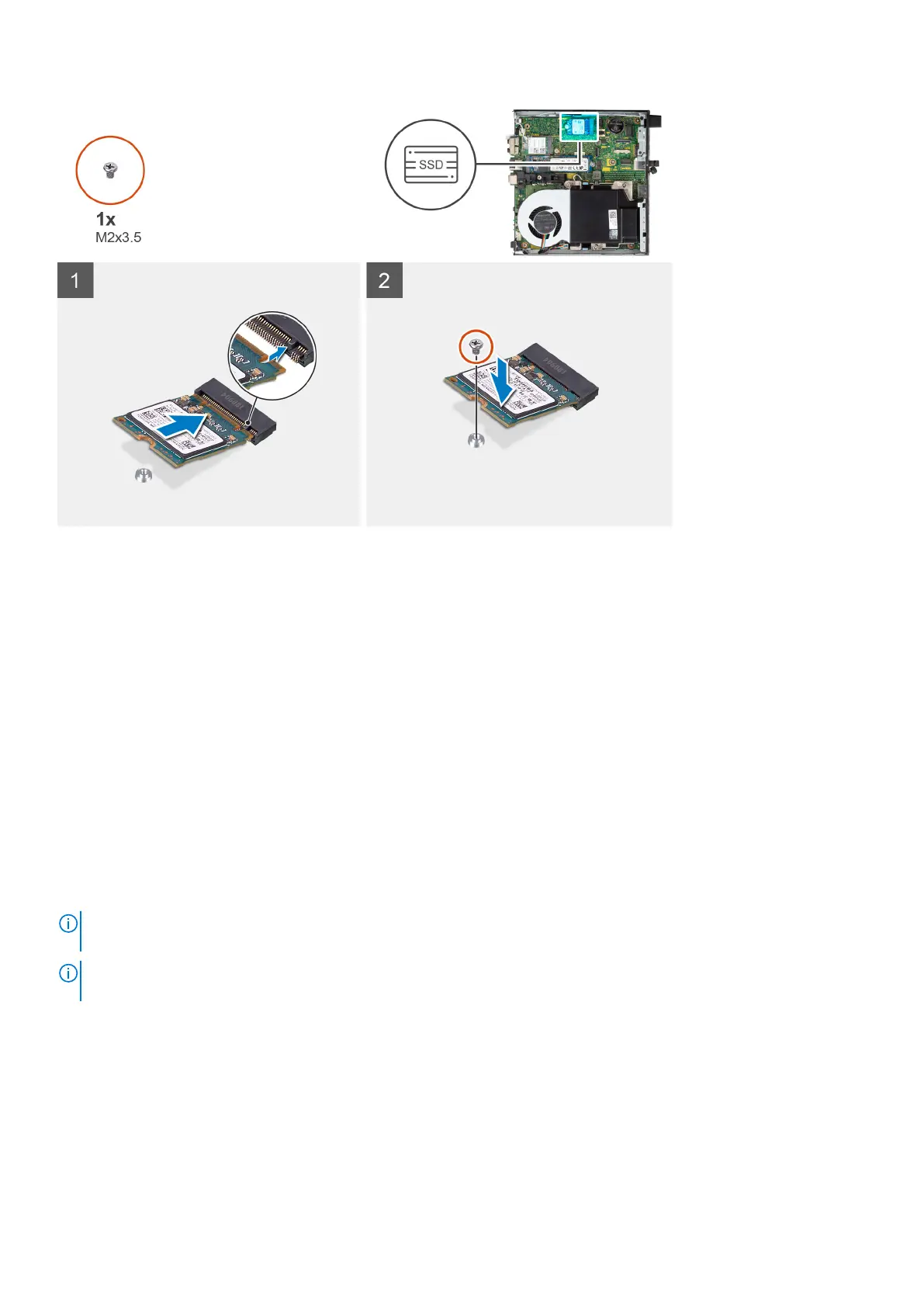Steps
1. Align the notch on the M.2 2230 solid-state drive with the tab on the solid-state drive slot 1 (M.2 PCIe SSD 1).
2. Slide the M.2 2230 solid-state drive into the solid-state drive slot 1 (M.2 PCIe SSD 1) on the system board.
3. Replace the screw (M2x3.5) that secures the M.2 2230 solid-state drive to the system board
Next steps
1. Install the side cover.
2. Follow the procedure in After working inside your computer.
Removing the M.2 2280 solid-state drive from slot 0
Prerequisites
1. Follow the procedure in Before working inside your computer.
2. Remove the side cover.
About this task
NOTE:
Depending on the configuration ordered, your computer may have an M.2 2230 or an M.2 2280 solid-state drive
installed in solid-state drive slot 0 (M.2 PCIe SSD 0) on the system board.
NOTE: This procedure is applicable for computers where an M.2 2280 solid-state drive is installed in solid-state drive slot 0
(M.2 PCIe SSD 0) on the system board.
The following image(s) indicate the location of the M.2 2280 solid-state drive in slot 0 and provides a visual representation of
the removal procedure.
Removing and installing Customer Replaceable Units (CRUs)
39
