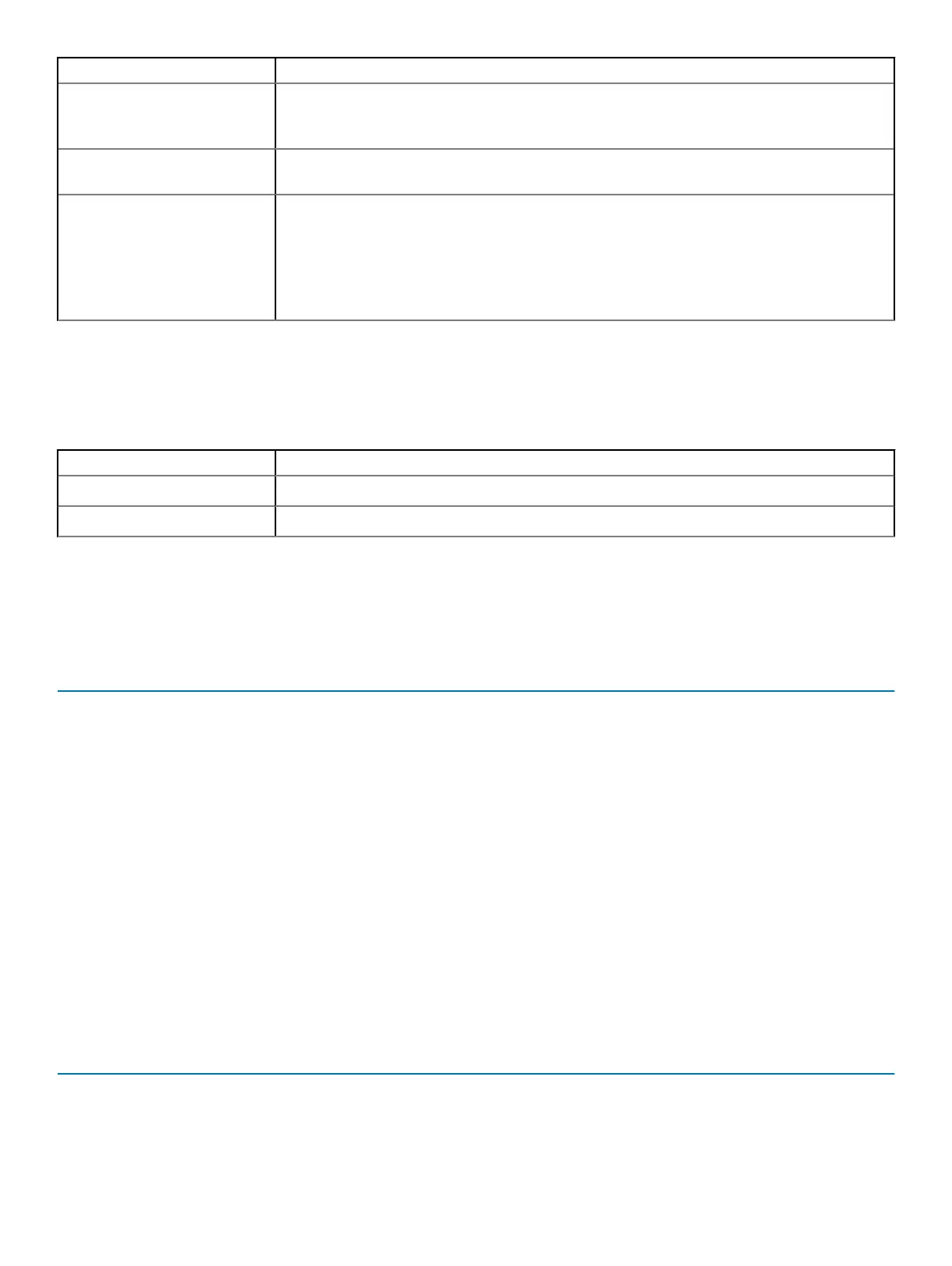Option Description
• 5 seconds
• 10 seconds
Full Screen Logo This option will display full screen logo if your image match screen resolution. The option Enable Full
Screen Logo is not set by default.
Warnings and Errors This option causes the boot process to only pause when warning or errors are detected. Choose any
one of the option:
• Prompt on Warnings and Errors (default)
• Continue on Warnings
• Continue on Warnings and Errors
Manageability
Table 29. Manageability
Option Description
USB provision This option is not selected by default.
MEBx Hotkey This option is selected by default.
Virtualization support
Table 30. Virtualization Support
Option Description
Virtualization
This option species whether a Virtual Machine Monitor (VMM) can utilize the additional hardware
capabilities provided by the Intel Virtualization technology.
• Enable Intel Virtualization Technology
This option is set by default.
VT for Direct I/O
Enables or disables the Virtual Machine Monitor (VMM) from utilizing the additional hardware
capabilities provided by the Intel Virtualization technology for direct I/O.
• Enable VT for Direct I/O
This option is set by default.
Wireless options
Table 31. Wireless
Option Description
Wireless Device Enable
Allows you to enable or disable the internal wireless devices.
28 System setup
