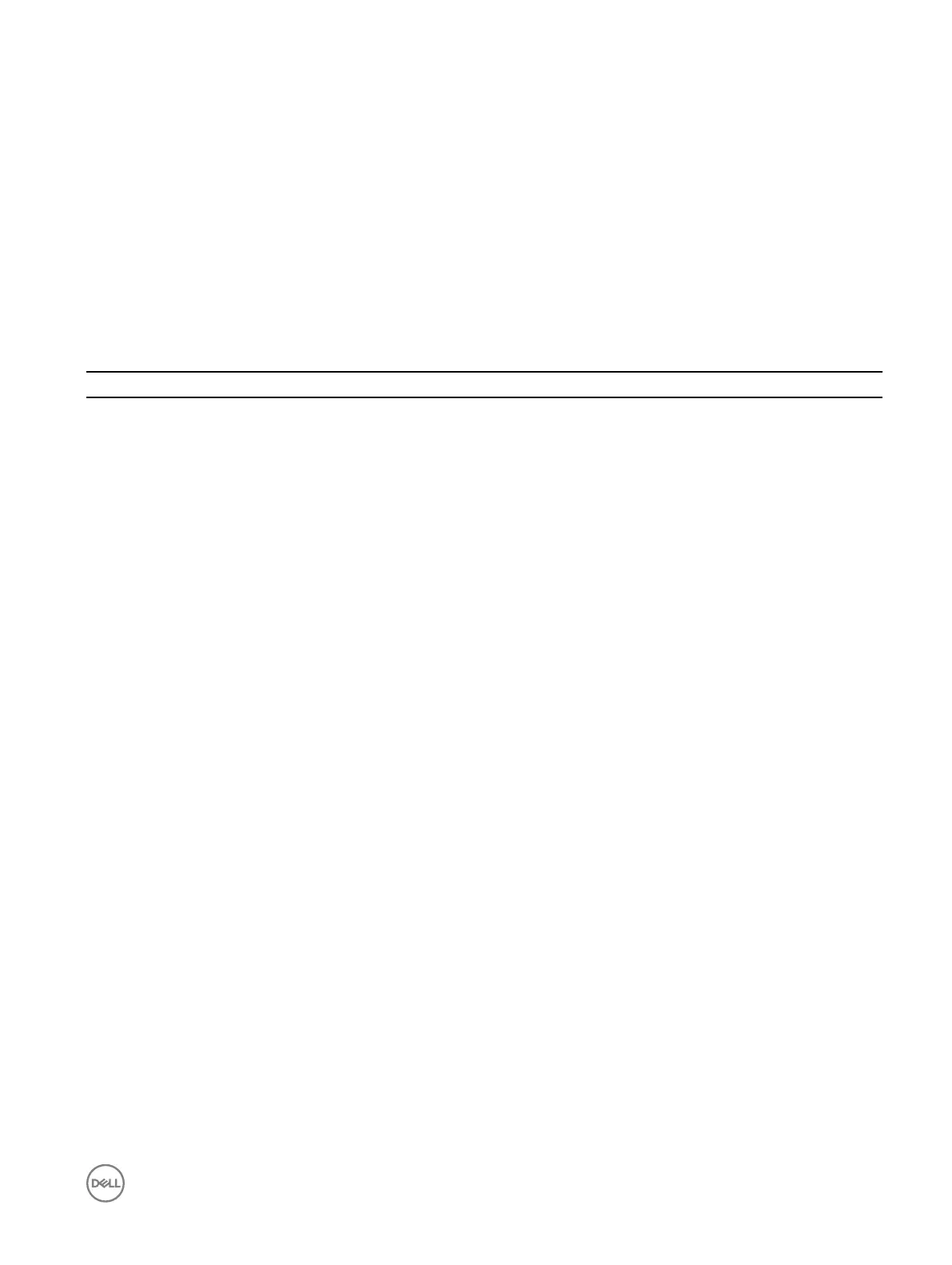4
Troubleshooting your computer
You can troubleshoot your computer using indicators like diagnostic lights, beep codes, and error messages during the operation of
the computer.
Diagnostic power LED codes
Table 2. Diagnostic power LED codes
Power LED light status Possible cause Troubleshooting steps
O The computer is either turned
o or is not receiving power or
in Hibernation mode.
• Re-seat the power cable in
the power connector on
the back of the computer
and the electrical outlet.
• If the computer is plugged
into a power strip, ensure
that the power strip is
plugged into an electrical
outlet and is turned on.
Also, bypass power
protection devices, power
strips, and power extension
cables to verify that the
computer turns on properly.
• Ensure the electrical outlet
is working by testing it with
another device, such as a
lamp.
Steady/blinking amber Computer fails to complete
POST or processor failure.
• Remove and reinstall any
cards.
• Remove and reinstall the
graphics card, if applicable.
• Ensure the power cable is
connected to the system
board and processor.
Slow Blinking white light Computer is in sleep mode.
• Press the power button to
bring the computer out of
the sleep mode.
• Ensure all power cables are
securely connected to the
system board.
• Ensure the main power
cable and front panel cable
are connected to the
system board.
Steady white The computer is fully functional
and in the On state.
If the computer is not
responding, do the following:
• Ensure the display is
connected and turned on.
• If the display is connected
and turned on, listen for a
beep code.
19
