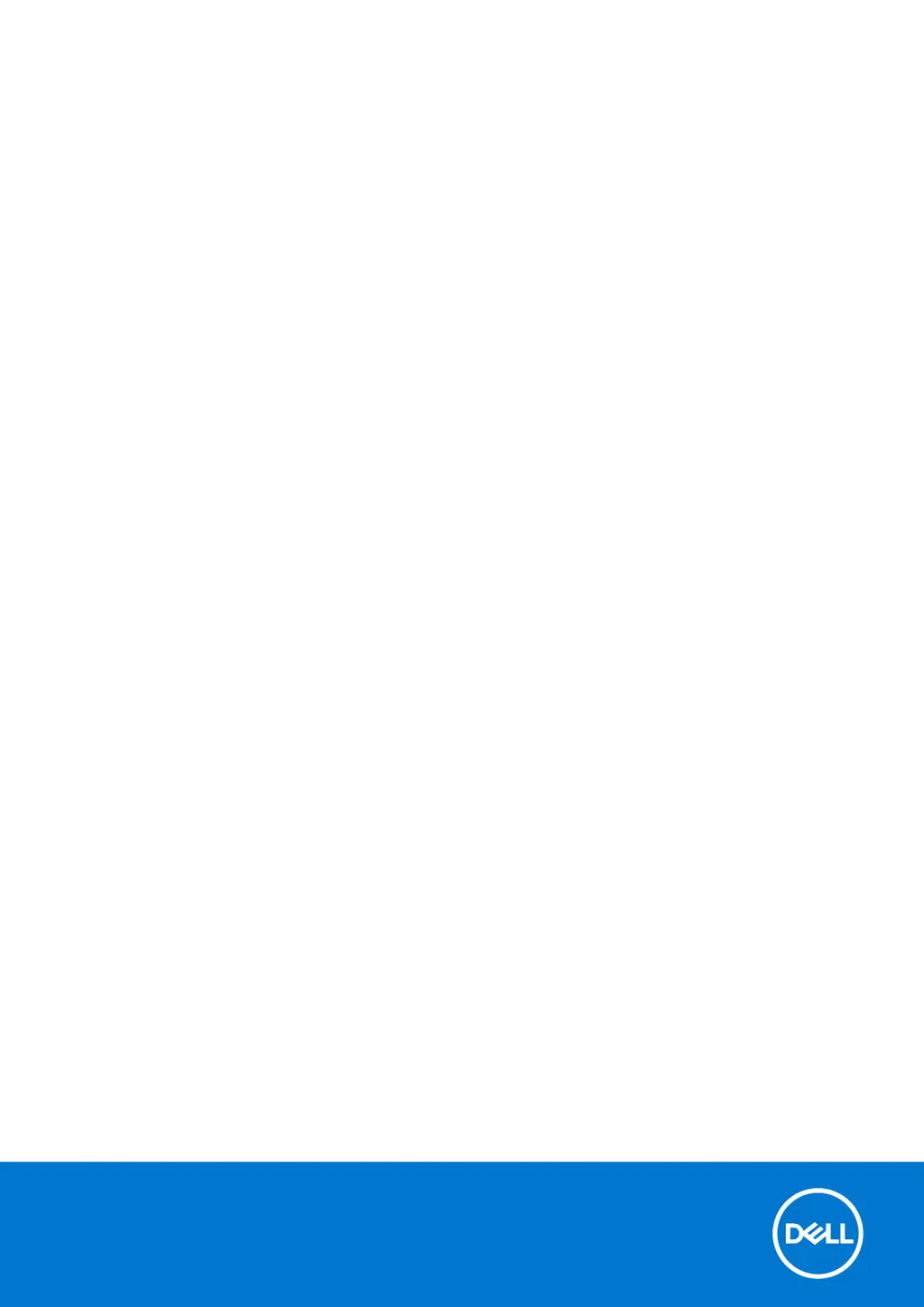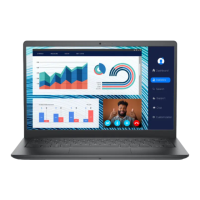J
Jordan BautistaSep 4, 2025
How to fix system-board or chipset error on Dell P112F003?
- KKristin MckaySep 4, 2025
To fix a system-board or chipset error on your Dell laptop, flash the latest BIOS version. If the problem persists, the system board may need to be replaced.