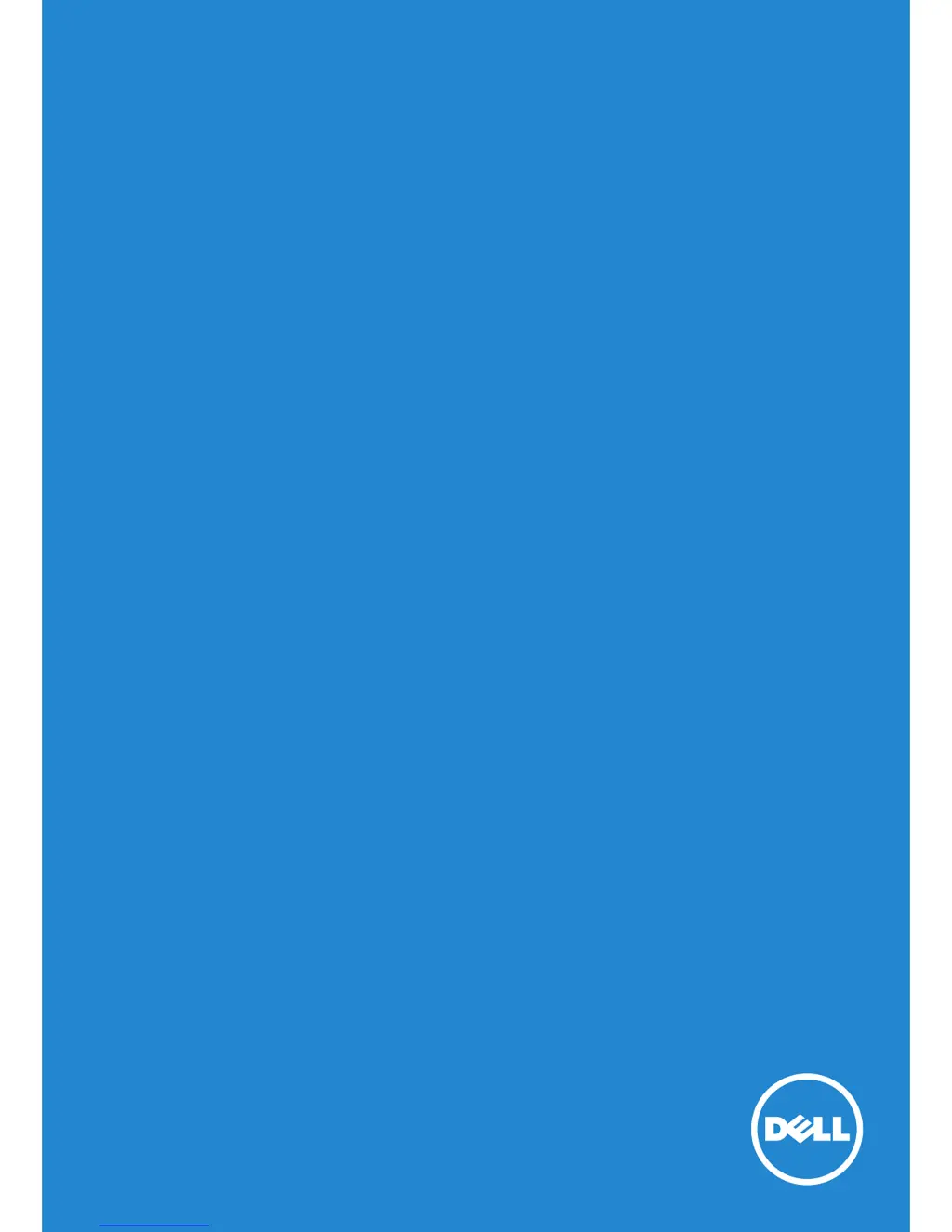What to do for intermittent problems on my Dell P1914S?
- TTony JacksonSep 4, 2025
For intermittent problems on your Dell Monitor, ensure that the video cable connecting the monitor to the computer is properly connected and secure. Reset the monitor to Factory Settings. Perform a monitor self-test feature check to determine if the intermittent problem occurs in self-test mode.