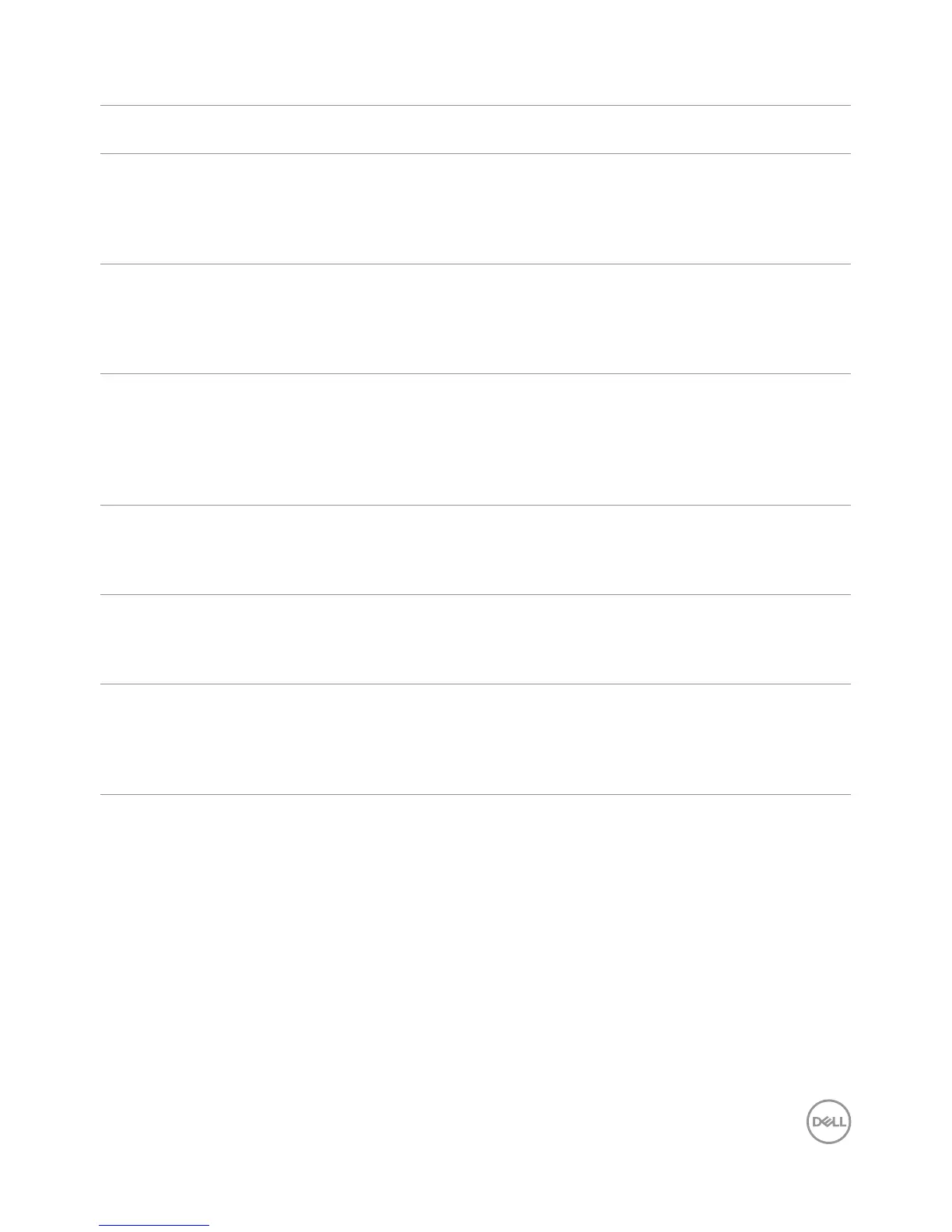Troubleshooting | 57
Product Specific Problems
Specific
Symptoms
What You
Experience
Possible Solutions
Screen image is
too small
Image is
centered on
screen, but does
not fill entire
viewing area
•Check the Aspect Ratio setting in the Display
menu OSD.
•Reset the monitor to factory settings.
Cannot adjust
the monitor with
the buttons on
the front panel
OSD does not
appear on the
screen
•Turn o the monitor, unplug the monitor power
cable, plug it back, and then turn on the monitor.
No Input Signal
when user
controls are
pressed
No picture, the
LED light is white
•Check the signal source. Ensure the computer is
not in the power saving mode by moving the mouse
or pressing any key on the keyboard.
•Check whether the signal cable is plugged in
properly. Re-plug the signal cable if necessary.
•Reset the computer or video player.
The picture does
not fill the entire
screen
The picture
cannot fill the
height or width
of the screen
•Due to dierent video formats (aspect ratio) of
DVDs, the monitor may display in full screen.
•Run the built-in diagnostics.
No image when
using USB Type
C connection to
PC or Notebook.
Black screen •Verify if the PC or Notebook USB Type C interface
can support Alternate mode DP1.2.
•USB Type C interface of PC or Notebook can not
support Alternate mode DP1.2.
No charging
when using
USB Type C
connection to
the Notebook
No charging •Verify if the Notebook required >65W power
charging.
•The Notebook required >65W power charging.
