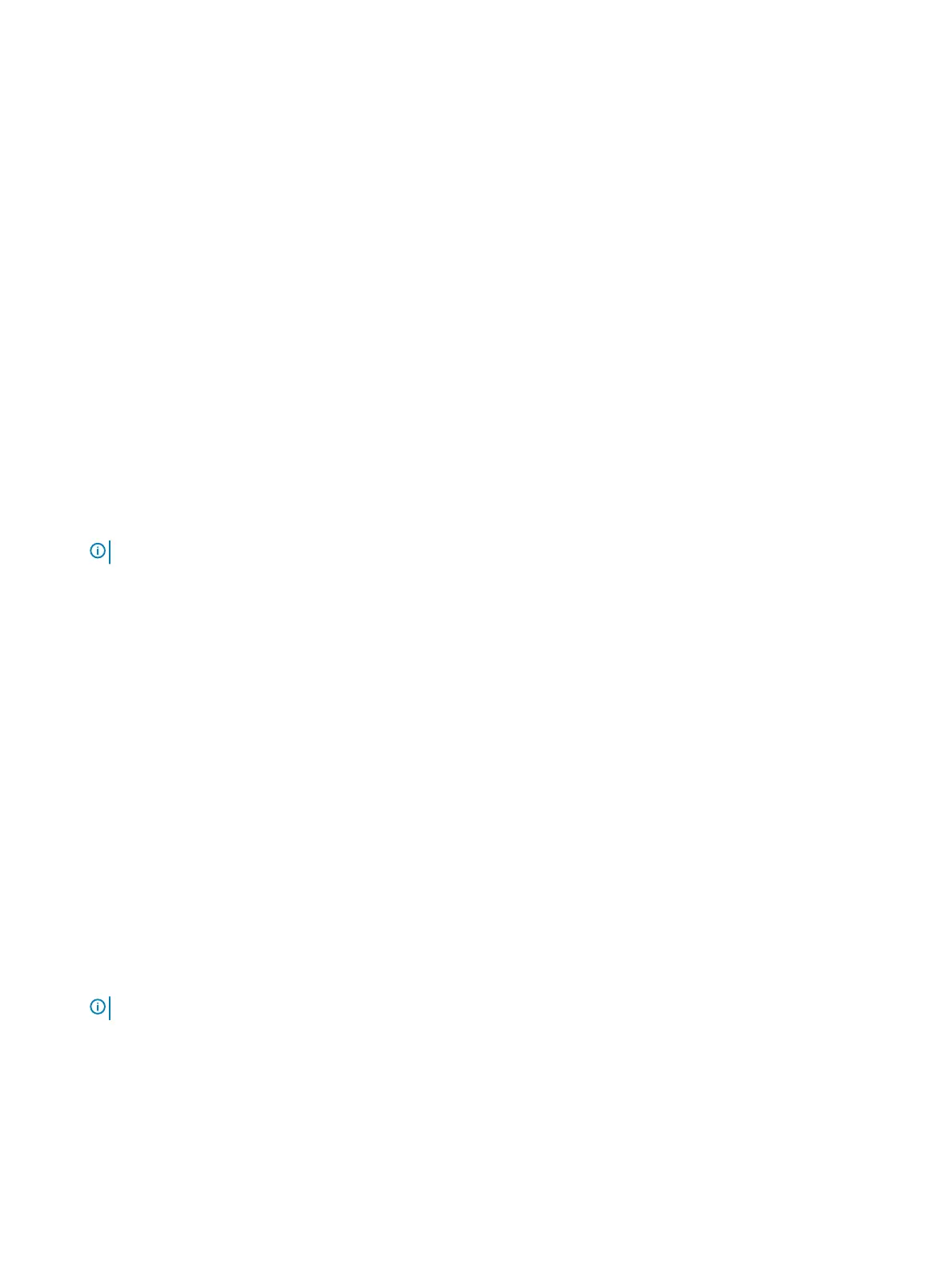9. Dell Power Manager (DPM)
DPM is a Dell-developed application providing simplied and ecient power management capabilities for Dell computers. The key features
are as follows:
• Battery information: Displays battery health information, adjusts battery settings or creates a custom-battery setting.
• Advanced charge mode: Controls battery charging to prolong battery life.
• Peak Shift: Reduces power consumption by automatically switching the computer to battery power during certain times of the day,
even when the computer is plugged into a direct power source.
• Thermal Management: Controls processor and cooler fan settings.
• Battery Extender: Conserves battery charge by adjusting the processor power level, screen brightness and keyboard illumination levels.
• Alerts Management: Enables or disables the power adapter, battery, docking station, thermal, and other types of alerts.
• Group Policies: Apply default settings or prevent users from changing power alert system events, power management, thermal
management, battery extender, and battery settings.
• Product Feedback: Provide feedback on the software.
Downloading and installing the DPM
1 Turn on your computer.
2 Go to www.dell.com/support.
3 Click Product support, enter the Service Tag of your computer, and then click Submit.
NOTE
: If you do not have the Service Tag, use the auto-detect feature or manually browse for your computer model.
4 Click Drivers & downloads > Find it myself.
5 Scroll down the page and expand Dell Power Manager.
6 Click Download to download the DPM application for your computer.
7 After the download is complete, navigate to the folder where you saved the DPM le.
8 Double-click the DPM le icon and follow the instructions on the screen.
10. Wireless Local Network (WLAN) drivers and
applications
The Microsoft Windows operating systems does not provide native device driver support for WLAN controllers on Dell computers. To
obtain wireless network functionality, install the relevant WLAN drivers from the Dell support site. WLAN applications, which provide
additional features including enterprise authentication enhancements, can also be installed from the Dell support site.
Downloading and installing the Wi-Fi driver
1 Turn on the computer.
2 Go to www.dell.com/support.
3 Click Product support, enter the Service Tag of your computer, and then click Submit.
NOTE
: If you do not have the Service Tag, use the auto-detect feature or manually browse for your computer model.
4 Click Drivers & downloads > Find it myself.
5 Scroll down the page and expand Network.
6 Click Download to download the Wi-Fi driver for your computer.
7 After the download is complete, navigate to the folder where you saved the Wi-Fi driver le.
8 Double-click the Wi-Fi driver le icon and follow the instructions on the screen.
16
Reinstallation sequence for drivers and applications
