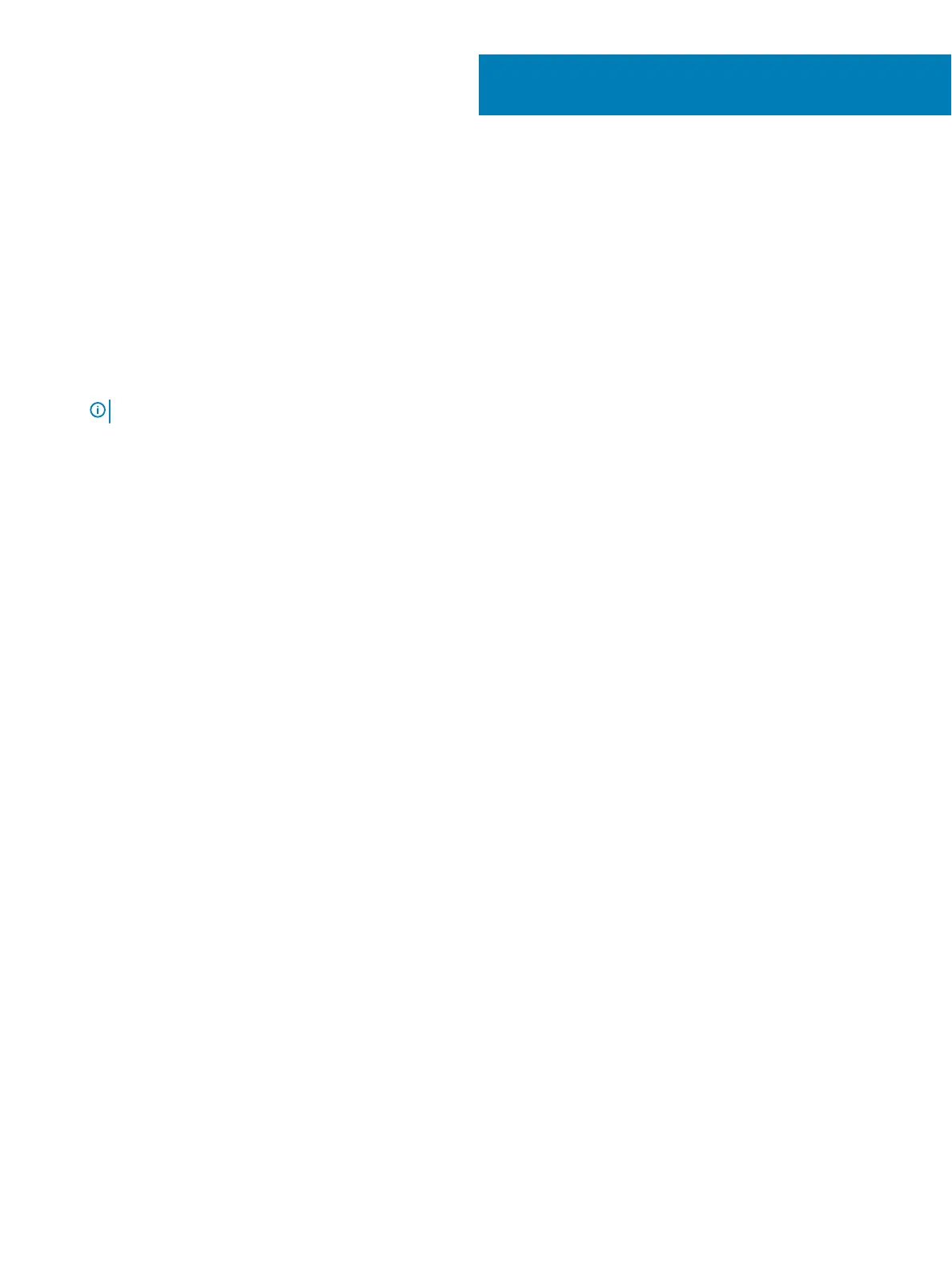Updating or resetting the BIOS
Flashing the BIOS
You may need to ash (update) the BIOS when an update is available or when you replace the system board.
Follow these steps to ash the BIOS:
1 Turn on your computer.
2 Go to www.dell.com/support.
3 Click Product support, enter the Service Tag of your computer, and then click Submit.
NOTE: If you do not have the Service Tag, use the auto-detect feature or manually browse for your computer model.
4 Click Drivers & downloads > Find it myself.
5 Select the operating system installed on your computer.
6 Scroll down the page and expand BIOS.
7 Click Download to download the latest version of the BIOS for your computer.
8 After the download is complete, navigate to the folder where you saved the BIOS update le.
9 Double-click the BIOS update le icon and follow the instructions on the screen.
Flashing BIOS (USB key)
1 Follow the procedure from step 1 to step 7 in "Flashing the BIOS" to download the latest BIOS setup program le.
2 Create a bootable USB drive. For more information see the knowledge base article SLN143196 at www.dell.com/support.
3 Copy the BIOS setup program le to the bootable USB drive.
4 Connect the bootable USB drive to the computer that needs the BIOS update.
5 Restart the computer and press F12 when the Dell logo is displayed on the screen.
6 Boot to the USB drive from the One Time Boot Menu.
7 Type the BIOS setup program lename and press Enter.
8 The BIOS Update Utility appears. Follow the instructions on the screen to complete the BIOS update.
Clearing CMOS settings
In the event that, ashing your computer with the latest BIOS update results in your computer being unable to boot, a BIOS reset is
necessary. Clearing the CMOS settings will reset the BIOS to factory settings. For more information about clearing the CMOS settings, see
your computer's Service Manual.
Trusted Platform Module (TPM) security
TPM must be enabled in the BIOS setup program for it to be deployed on the computer. Follow these steps to enable and congure the
TPM:
1 Turn on or restart your computer.
2 Press F2 when the Dell logo is displayed on the screen to enter the BIOS setup program.
The BIOS setup program is displayed.
3 On the left pane, select Security > TPM Security > Clear TPM.
4 Select or clear any of the following options to enable or disable it, respectively:
4
8 Updating or resetting the BIOS
