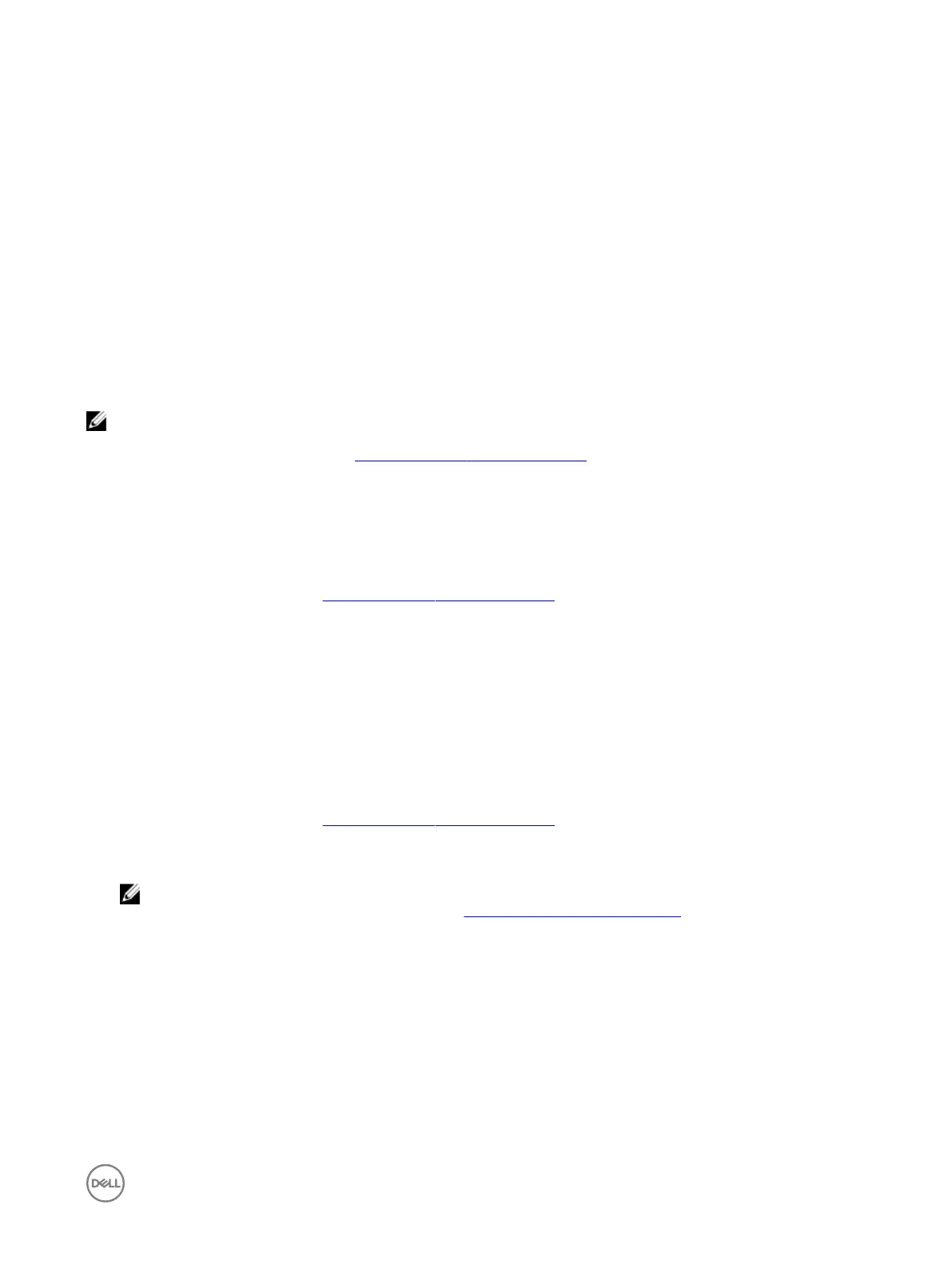Exiting the BIOS Conguration Utility
1. Press <Esc> in any menu screen.
A dialog box is displayed to conrm your choice.
2. Select <C> to exit or press <Esc> to cancel.
Initializing the physical disks
New physical disks must be converted to RAID capable disks before they can be used. When you convert a disk to a RAID capable
one, the controller conguration information is written to the physical disk.
Physical disks with the following statuses can be initialized:
• Non-RAID — A physical disk that was congured by a non-PERC S130.
• Ready — Contains no stored data but has PERC S130 conguration information.
NOTE: Physical disks that are online cannot be converted to Non-RAID or RAID Capable disks.
1. Enter the BIOS conguration utilty. See Entering the BIOS Conguration Utility.
2. In the Main Menu eld use the arrow keys to select the Initialize Physical Disk(s) option.
3. Press <Enter>.
The Initializing the physical disk(s) screen is displayed.
Converting to RAID disks
1. Enter the conguration utility. See Entering the BIOS Conguration Utility.
2. Use the arrow keys to select Initializing the physical disks menu and press <Enter>.
3. Select Convert to RAID disk and press <Enter>.
4. Press <C> to continue.
5. In the Physical Disks menu, use the arrow keys to move between the physical disks and press <Insert> to select the desired
physical disk.
6. Press <Enter>.
The selected physical disk is converted to RAID capable disks.
Converting to Non-RAID disks
1. Enter the conguration utility. See Entering the BIOS Conguration Utility.
2. Use the arrow keys to select Initializing the physical disks menu and press <Enter>.
3. Select Convert to Non-RAID disk and press <Enter>.
NOTE: Create a boot virtual disk only from disk drives populated across slots 0-3 of the system. For information
about the disk connectivity for AHCI devices, see Disk connectivity for AHCI devices, and for disks slot information,
see the system specic Owner's Manual at dell.com/poweredgemanuals.
4. Press <C> to continue.
5. In the Physical Disks menu, use the arrow keys to move between the physical disks and press <Insert> to select the desired
physical disk.
6. Press <Enter>.
The selected physical disk is converted to Non-RAID disks.
21
