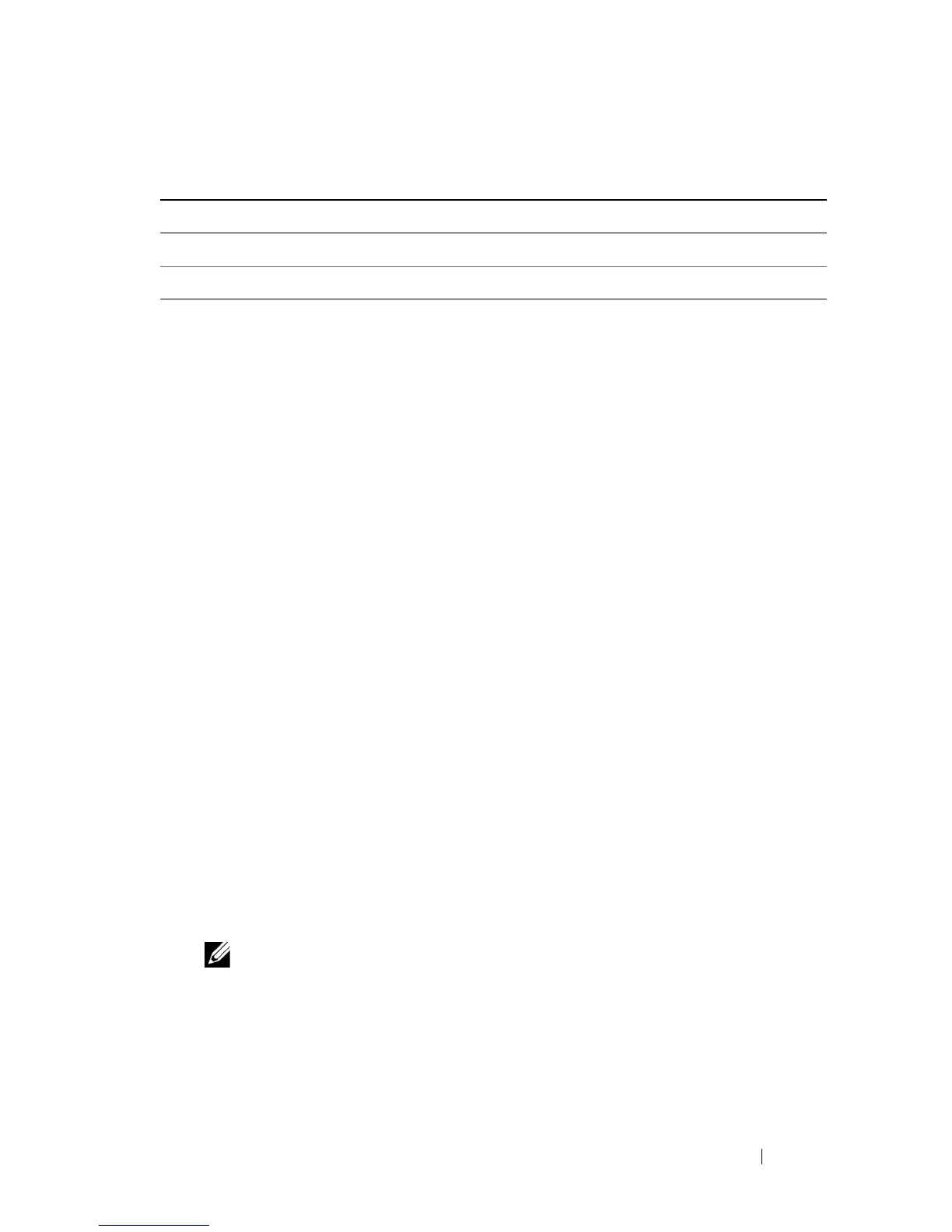Dell Encryption Key Manager and Library Managed Encryption 15
7
The
LaunchEKMServices.exe
file must be run from a command prompt.
Navigate to
Start
Programs
Accessories
Command Prompt
.
8
From the command prompt, navigate to the temporary directory where
the
LaunchEKMService.exe
was extracted.
Run the
LaunchEKMService.exe
file using the following options below
as a reference.
LaunchEKMService {-help | -i config_file | -u}
• help – Displays the usage information.
• i – Installs the Encryption Key Manager as a Windows service.
This option requires full path name of the configuration properties
file to be passed in as an argument. The default path and filename are
C:\ekm\gui\KeyManagerConfig.properties.
• u – Uninstalls the key manager Windows Service if you no longer
need to run it as a service. Note that the EKMServer service must
be stopped before it is uninstalled. When running this command,
you may also see the following error message:
Could not remove
EKMServer. Error 0
. However, the service may still be uninstalled.
To install Encryption Key Manager as a Windows service, issue:
LaunchEKMService.exe -i config_file
9
Once the service is installed,
EKMServer
shows up in the
Service
Control Panel
.
NOTE: You must start the EKM Windows Service manually the first time it is
used by using the control panel.
10
Once the
Dell Encryption Key Manager
is installed as a Windows service
with the above command, it can be started and stopped from the
Service
Control Panel
.
config.drivetable.file.url FILE:C:/ekm/gui/drivetable/ekm_drivetable.dt
Admin.ssl.truststore.name C:/ekm/gui/EKMKeys.jck
Table 1-1. Table of the file options and the complete path they must point to, if using
the default installation and key store names
(continued)
Options Complete Path
