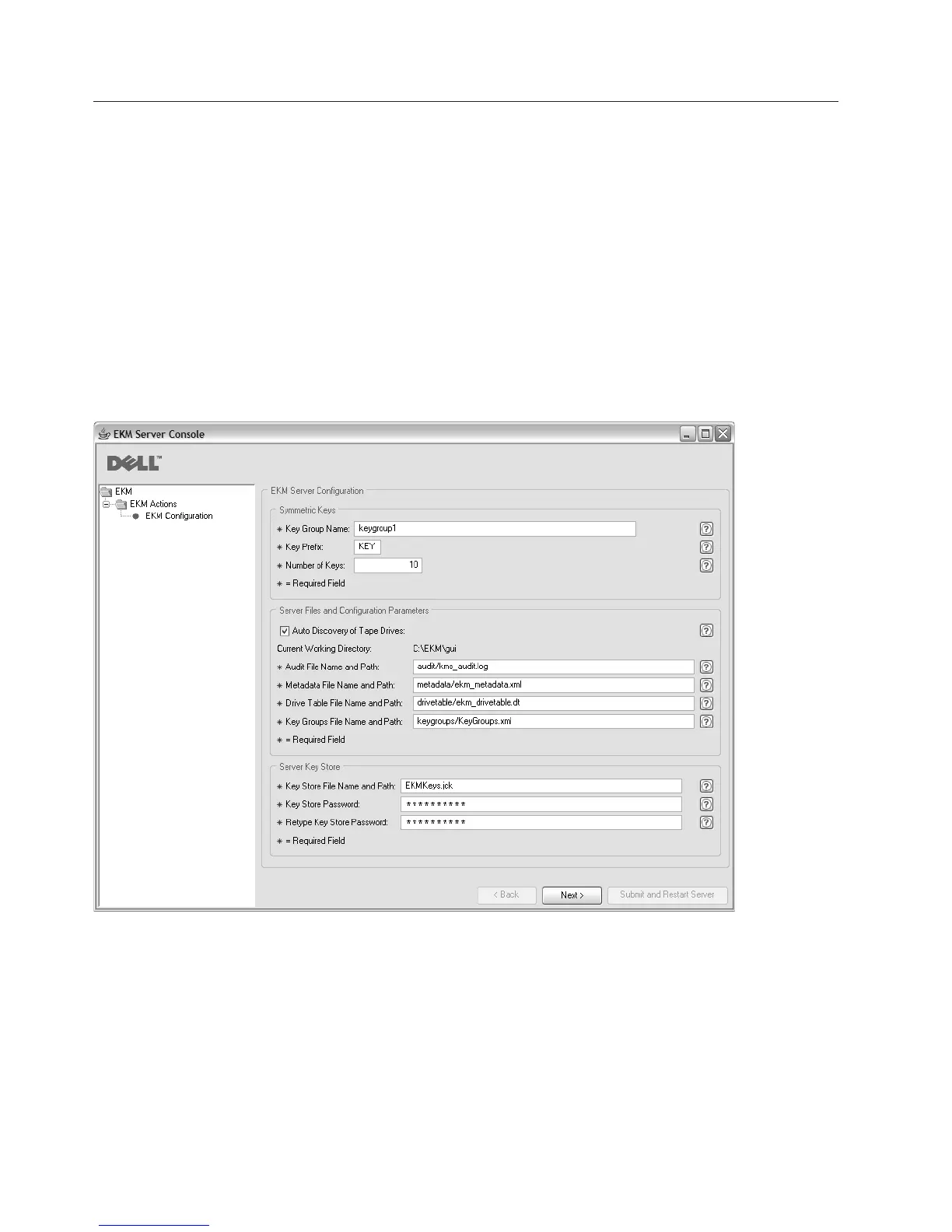Method 1: Set up Encryption Key Manager Using the GUI
This procedure creates a basic configuration. At successful completion the Encryption Key Manager
server is started.
1. If the GUI is not started, open it as follows:
On Windows
Navigate to c:\ekm\gui and click LaunchEKMGui.bat
On Linux platforms
Navigate to /var/ekm/gui and enter . ./LaunchEKMGui.sh
Note: Specify . ./ (period space period forward slash) before the Linux shell command to ensure
that the shell will be able to find the script.
2. On the EKM Server Configuration page (Figure 1) enter the data in all required fields (indicated by an
asterisk *). Click on the question mark to the right of any data field for a description. Click Next to go
to the EKM Server Certificate Configuration page.
Notes:
a. The Encryption Key Manager server should be refreshed using the GUI after drives are added
through auto discovery to ensure that they are stored in the drive table.
b. Once you have set the keystore password, do not change it unless it's security has been breached.
The passwords are obfuscated to eliminate any security exposure. Changing the keystore password
requires that the password on every key in that keystore be changed individually using the
keytool command. See “Changing Keystore Passwords” in the Dell Encryption Key Manager User's
Guide.
a14m0247
Figure 1. EKM Server Configuration Page
2
