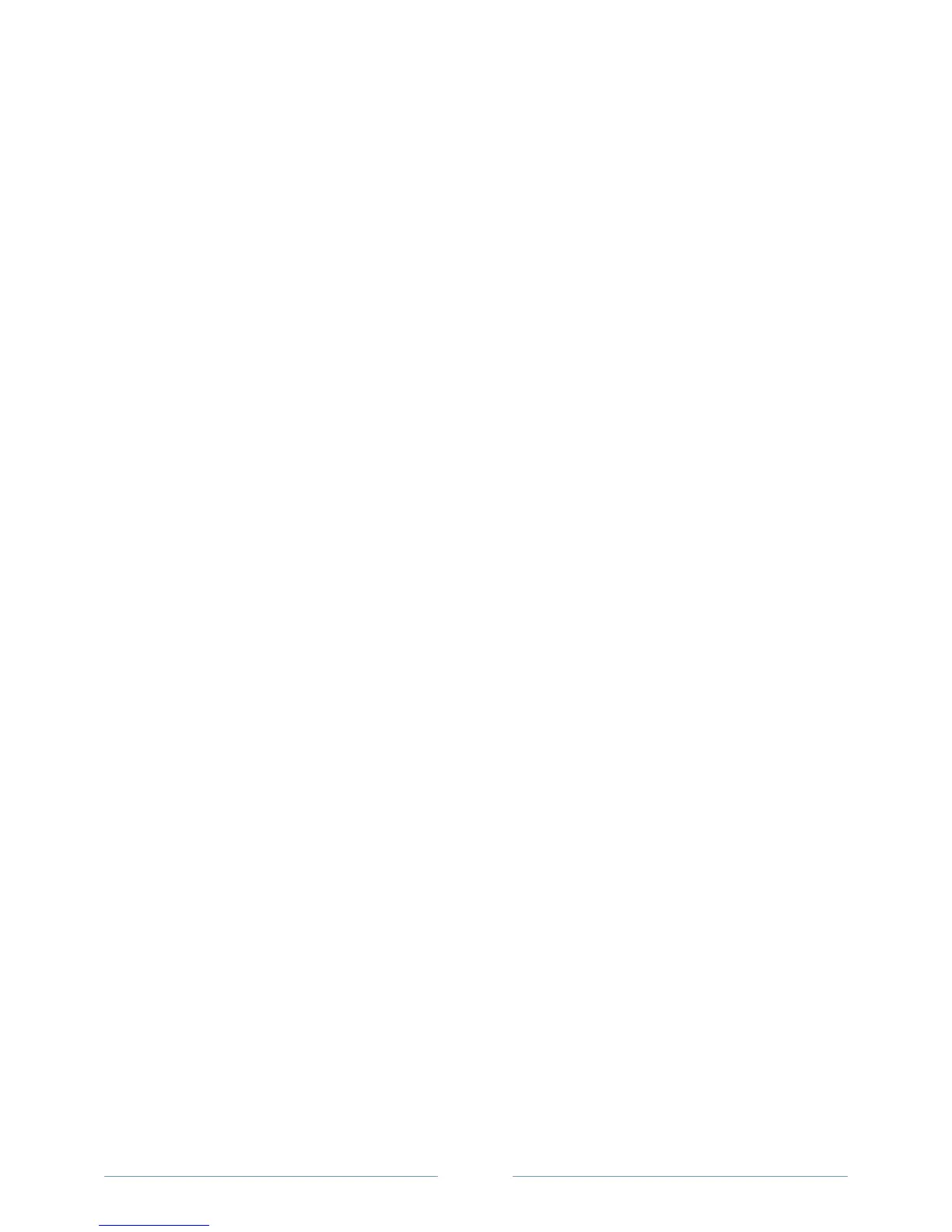Page
11
*******************************************************************************
Guidelines for Configuring Your Network for iSCSI
This section gives general guidelines for setting up your network environment and IP addresses for use
with the iSCSI ports on your host server and iSCSI to SAS bridge. Your specific network environment
may require different or additional steps than shown here, so make sure you consult with your system
administrator before performing this setup.
Windows Host Setup
If you are using a Windows host network, the following section provides a framework for preparing your
network for iSCSI.
To set up a Windows host network, you must configure the IP address and netmask of each iSCSI port
connected to the iSCSI to SAS Bridge. The specific steps depend on whether you are using a Dynamic
Host Configuration Protocol (DHCP) server, static IP addressing, Domain Name System (DNS) server, or
Windows Internet Name Service (WINS) server.
NOTE:
The server IP addresses must be configured for network communication to the same IP subnet as the iSCSI
to SAS bridge management and iSCSI ports.
If using a DHCP server
1) On the Control Panel, select Network connections or Network and Sharing Center. Then click
Manage network connections.
2) Right-click the network connection you want to configure and select Properties
3) On the General tab (for a local area connection) or the Networking tab (for all other connections),
select Internet Protocol (TCP/IP), and then click Properties.
4) Select Obtain an IP address automatically, then OK.
If using Static IP addressing
1) On the Control Panel, select Network connections or Network and Sharing Center. Then click
Manage network connections.
2) Right-click the network connection you want to configure and select Properties.
3) On the General tab (for a local area connection) or the Networking tab (for all other
connections), select Internet Protocol (TCP/IP), and then click Properties.
If using a DNS server
1) On the Control Panel, select Network connections or Network and Sharing Center. Then click
Manage network connections.
2) Right-click the network connection you want to configure and select Properties.
3) On the General tab (for a local area connection) or the Networking tab (for all other connections),
select Internet Protocol (TCP/IP), and then click Properties.
4) Select Obtain DNS server address automatically or enter the preferred and alternate DNS server
IP addresses and click OK.
If using a WINS server
NOTE: If you are using a DHCP server to allocate WINS server IP addresses, you do not need to add WINS server
addresses.
1) On the Control Panel, select Network connections.
2) Right-click the network connection you want to configure and select Properties.
3) On the General tab (for a local area connection) or the Networking tab (for all other connections),
select Internet Protocol (TCP/IP), and then click Properties.
4) Select Advanced, then the WINS tab, and click Add.
5) In the TCP/IP WINS server window, type the IP address of the WINS server and click Add.
