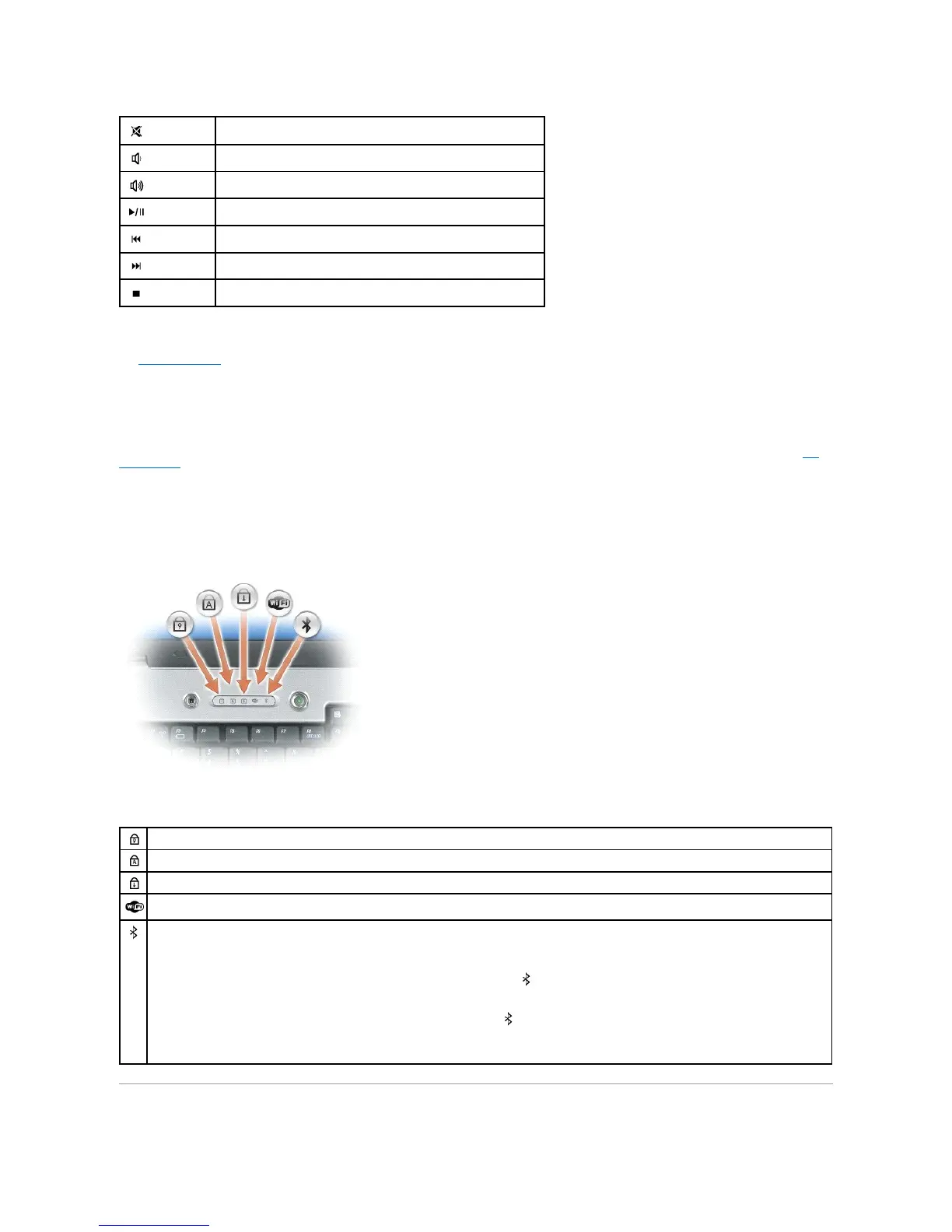speakers — To adjust the volume of the integrated speakers, press the media control buttons or speaker-volume keyboard shortcuts. For more information,
see Speaker Functions.
touch pad buttons — Touch pad buttons provide the same functionality as mouse buttons.
keyboard — The keyboard includes a numeric keypad as well as the Microsoft Windows logo key. For information on supported keyboard shortcuts, see Key
Combinations.
media button — Press the media button to launch the software for the media player, if your computer has a media player.
keyboard and wireless status lights
The lights located above the keyboard indicate the following:
Turns on when the numeric keypad is enabled.
Turns on when the uppercase letter function is enabled.
Turns on when the scroll lock function is enabled.
Turns on when wireless networking is enabled. To quickly enable or disable wireless networking, press <Fn><F2>.
Turns on when a card with Bluetooth®wireless technology is enabled.
NOTE: The card with Bluetooth wireless technology is an optional feature, so the light turns on only if you ordered the card with your computer.
For more information, see the documentation that came with your card.
To turn off only the Bluetooth wireless technology functionality, right-click the icon in the Windows taskbar (in the lower-right corner of your
screen) and click Disable Bluetooth Radio.
To quickly enable or disable all wireless devices, press <Fn><F2>.