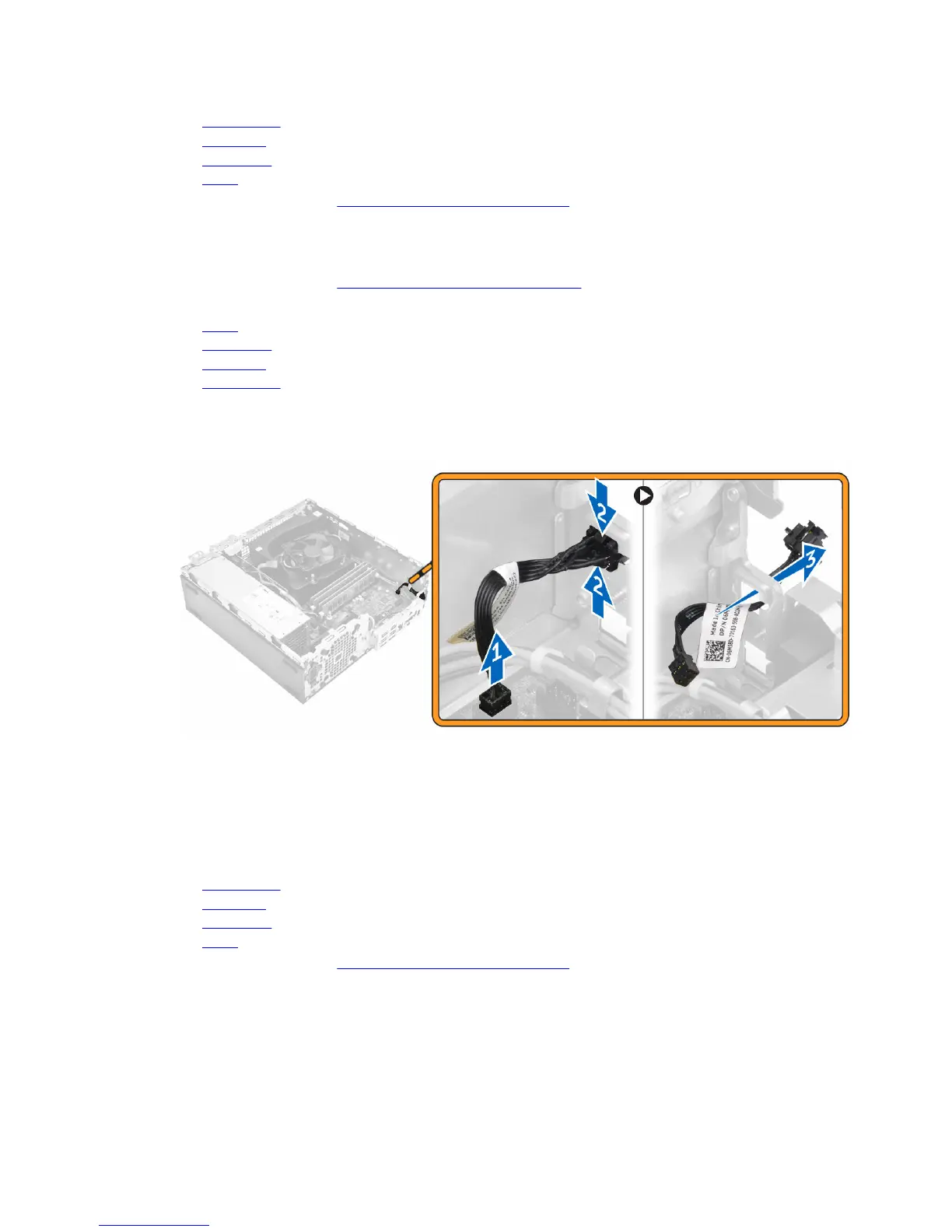b. optical drive
c. hard drive
d. front bezel
e. cover
6. Follow the procedure in After Working Inside Your Computer.
Removing the power button
1. Follow the procedure in Before Working Inside Your Computer.
2. Remove the:
a. cover
b. front bezel
c. hard drive
d. optical drive
3. To remove the power button:
a. Disconnect the power switch cable from the system board [1].
b. Press the power switch retention tabs and remove it from the chassis [2, 3].
Installing the power button
1. Slide the power switch module into the slot on the chassis until it clicks into place.
2. Connect the power switch cable to the connector on the system board.
3. Install the:
a. optical drive
b. hard drive
c. front bezel
d. cover
4. Follow the procedure in After Working Inside Your Computer.
19
