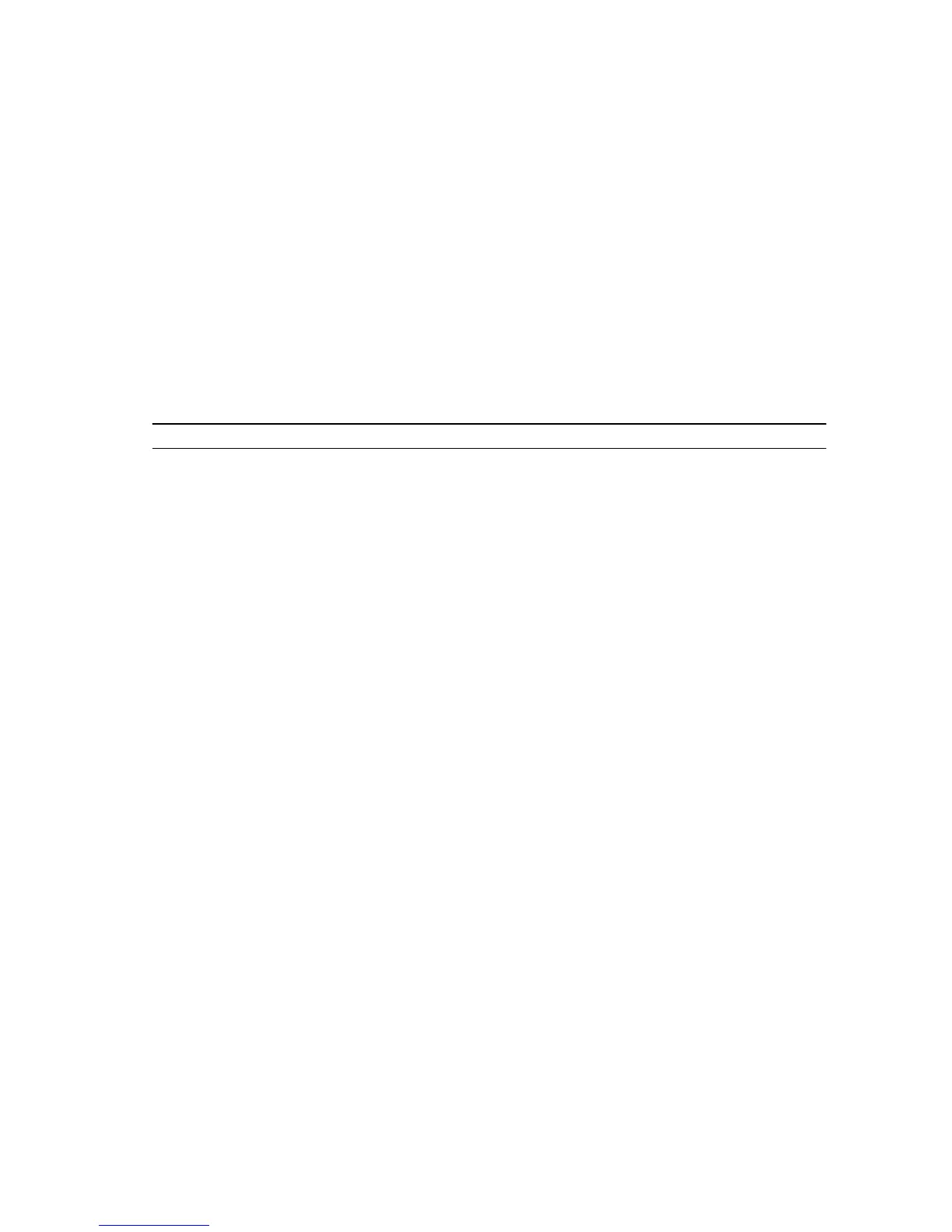Troubleshooting your computer
You can troubleshoot your computer using indicators like diagnostic lights, beep codes, and error
messages during the operation of the computer.
Power LED diagnostics
The power button LED located on the front of the chassis also functions as a bicolored diagnostic LED.
The diagnostic LED is only active and visible during the POST process. Once the operating system starts
to load, it is no longer visible.
Amber LED blinking scheme – The pattern is 2 or 3 blinks followed by a short pause then x number of
blinks up to 7. The repeated pattern has a long pause inserted in the middle. For example 2,3 = 2 amber
blinks, short pause, 3 amber blinks followed by long pause then repeats.
Table 18. Power LED diagnostics
Amber LED state White LED state Description
off off system is OFF
off blinking system is in sleep state
blinking off power supply unit (PSU) failure
steady off PSU is working but failed to fetch code
off steady system is ON
Amber LED
state
Description
2,1 system board failure
2,2 system board, PSU or PSU cabling failure
2,3 system board, memory or CPU failure
2, 4 coin cell battery failure
2,5 corrupt BIOS
2,6 CPU configuration failure or CPU failure
2,7 memory modules are detected, but a memory failure
3,1 possible peripheral card or system board failure
3,2 possible USB failure
3,3 no memory modules are detected
3,4 possible system board error
3,5 memory modules are detected, but a memory configuration or compatibility error
3,6 possible system board resource and/or hardware failure
3,7 some other failure with messages on screen
42
