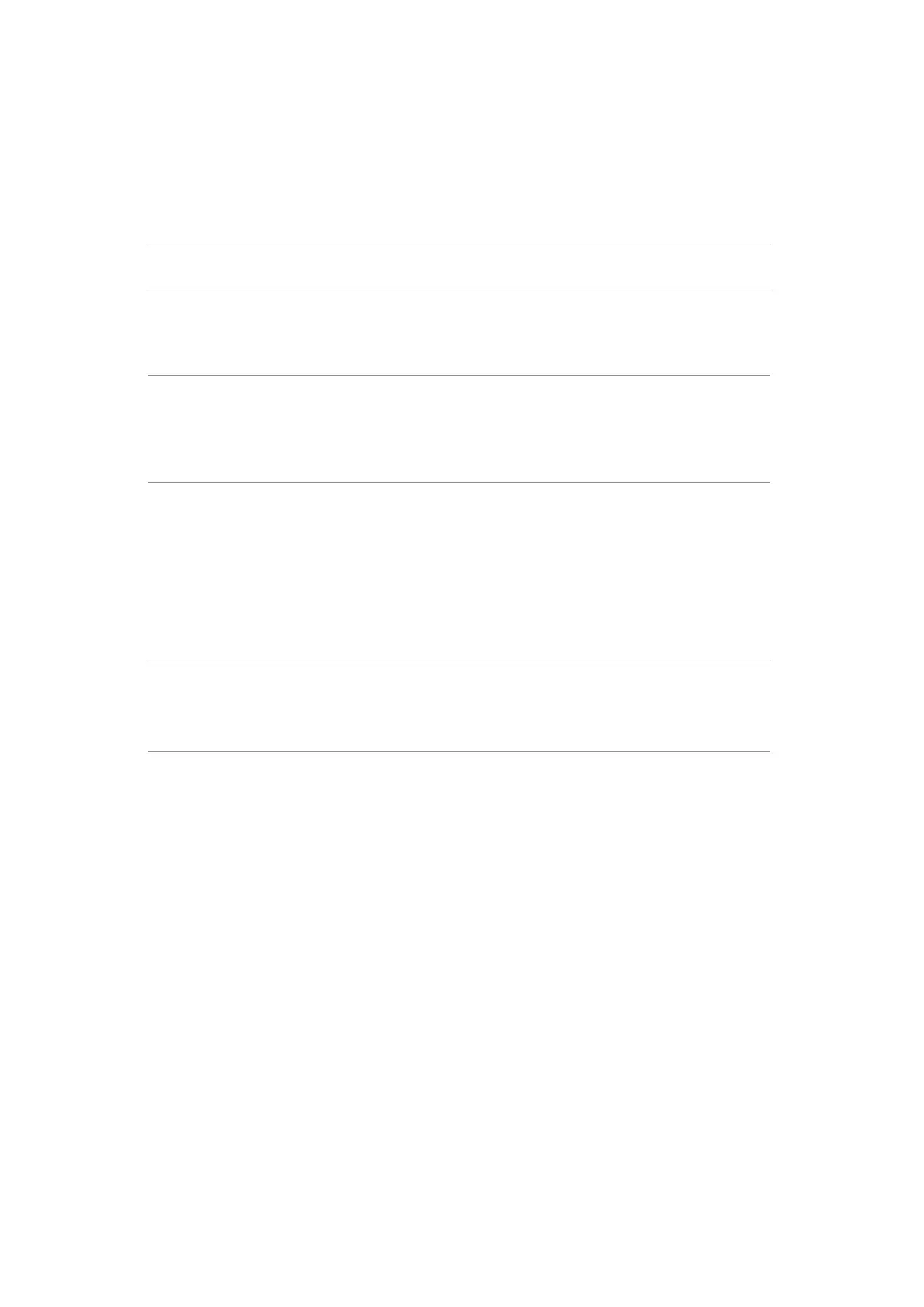5. Trouble Shooting Instructions
Product specific problems
Problem What you
experience
Possible solutions
Screen image is
too small
Image is centered
on screen, but does
not fill entire viewing
area
• Check the Aspect Ratio setting in the
Display menu OSD.
• Reset the monitor to factory settings.
Cannot adjust
the monitor
with the
buttons on the
front panel
OSD does not
appear on the
screen
• Turn off the monitor, unplug the monitor
power cable, plug it back, and then turn on
the monitor.
No input signal
when user
controls are
pressed
No picture, the LED
light is white
• Check the signal source. Ensure that the
computer is not in the power saving mode
by moving the mouse or pressing any key on
the keyboard.
• Check whether the signal cable is plugged
in properly. Connect the signal cable again, if
necessary.
• Reset the computer or video player.
The picture
does not fill the
entire screen
The picture cannot
fill the height or
width of the screen
• Due to different video formats (aspect ratio)
of DVDs, the monitor may display in full
screen.
• Run the built-in diagnostics.
