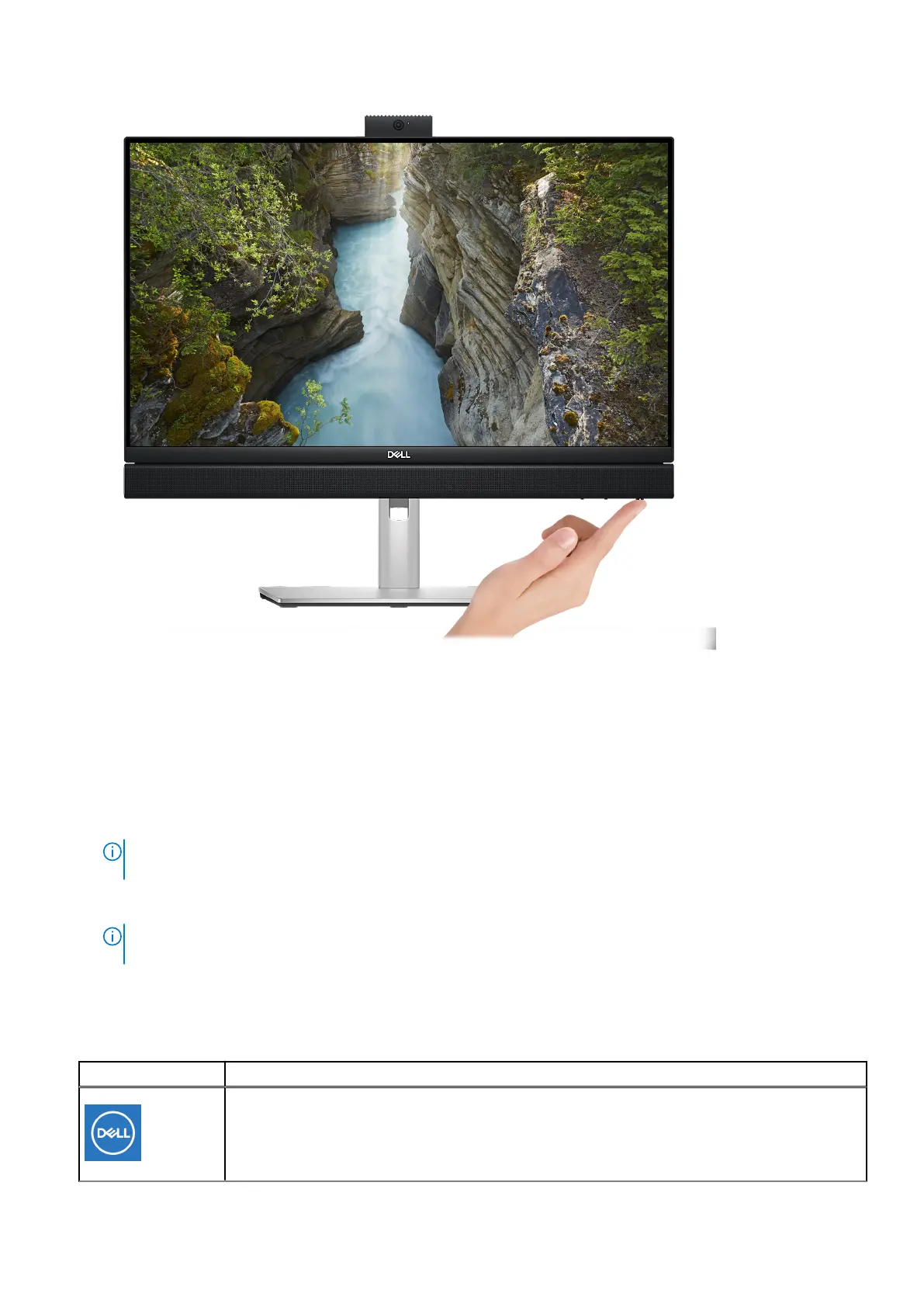6. Finish the operating system setup.
For Ubuntu:
Follow the on-screen instructions to complete the setup. For more information about installing and configuring Ubuntu, see
the knowledge base articles 000131655 and 000131676 at www.dell.com/support.
For Windows:
Follow the on-screen instructions to complete the setup. When setting up, Dell recommends that you:
● Connect to a network for Windows updates.
NOTE:
If connecting to a secured wireless network, enter the password for the wireless network access when
prompted.
● If connected to the internet, sign-in with or create a Microsoft account. If not connected to the internet, create an
offline account.
NOTE:
Depending on the version of Windows installed an online connection may be required to set up your computer
in order to sign-in to your Microsoft account or to create a Microsoft account.
● On the Support and Protection screen, enter your contact details.
7. Locate and use Dell apps from the Windows Start menu—Recommended
Table 1. Locate Dell apps
Resources Description
MyDell
MyDell is a software application that offers you a single streamlined engagement platform including
account access, device information, and hardware settings. This software delivers intelligent
features that automatically fine-tune your computer for the best possible audio, power, and
18 Set up your computer