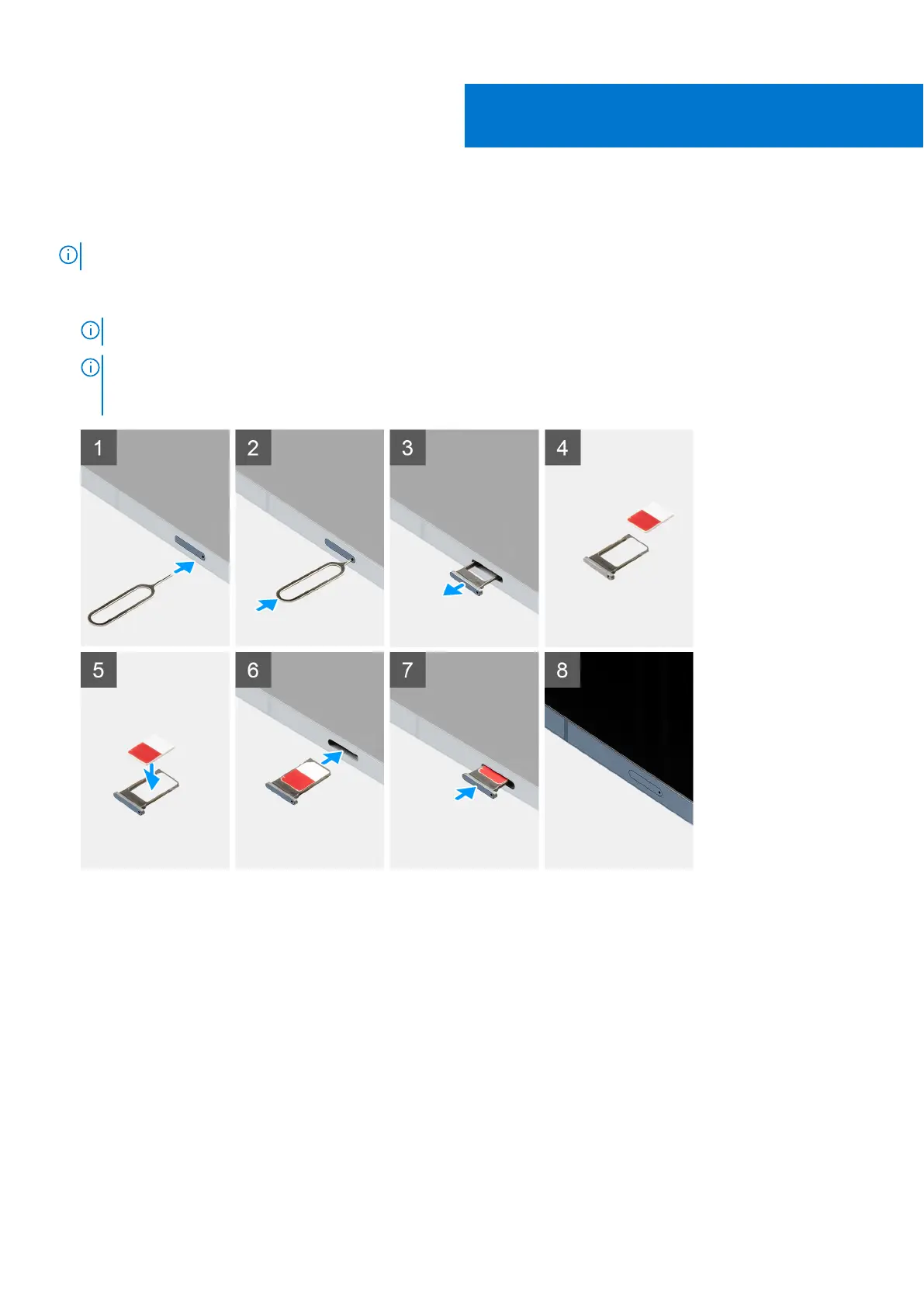Set up your XPS 13 9315 2-in-1
NOTE: The images in this document may differ from your computer depending on the configuration you ordered.
1. For computers with WWAN support, insert the nano-SIM card into the nano-SIM card slot on your computer as shown
below. Skip to the next step if your computer does not have a nano-SIM card slot.
NOTE: WWAN support will be available at a later date.
NOTE: For more information on how to setup the nano-SIM card and connect to a cellular network, go to
www.dell.com/support and enter the model number in Search support. Refer to the SIM/eSIM Setup Guide for
Windows available with your product documentation.
2. Connect the power adapter to either of the Thunderbolt 4.0 ports and press the power button.
1
4 Set up your XPS 13 9315 2-in-1
