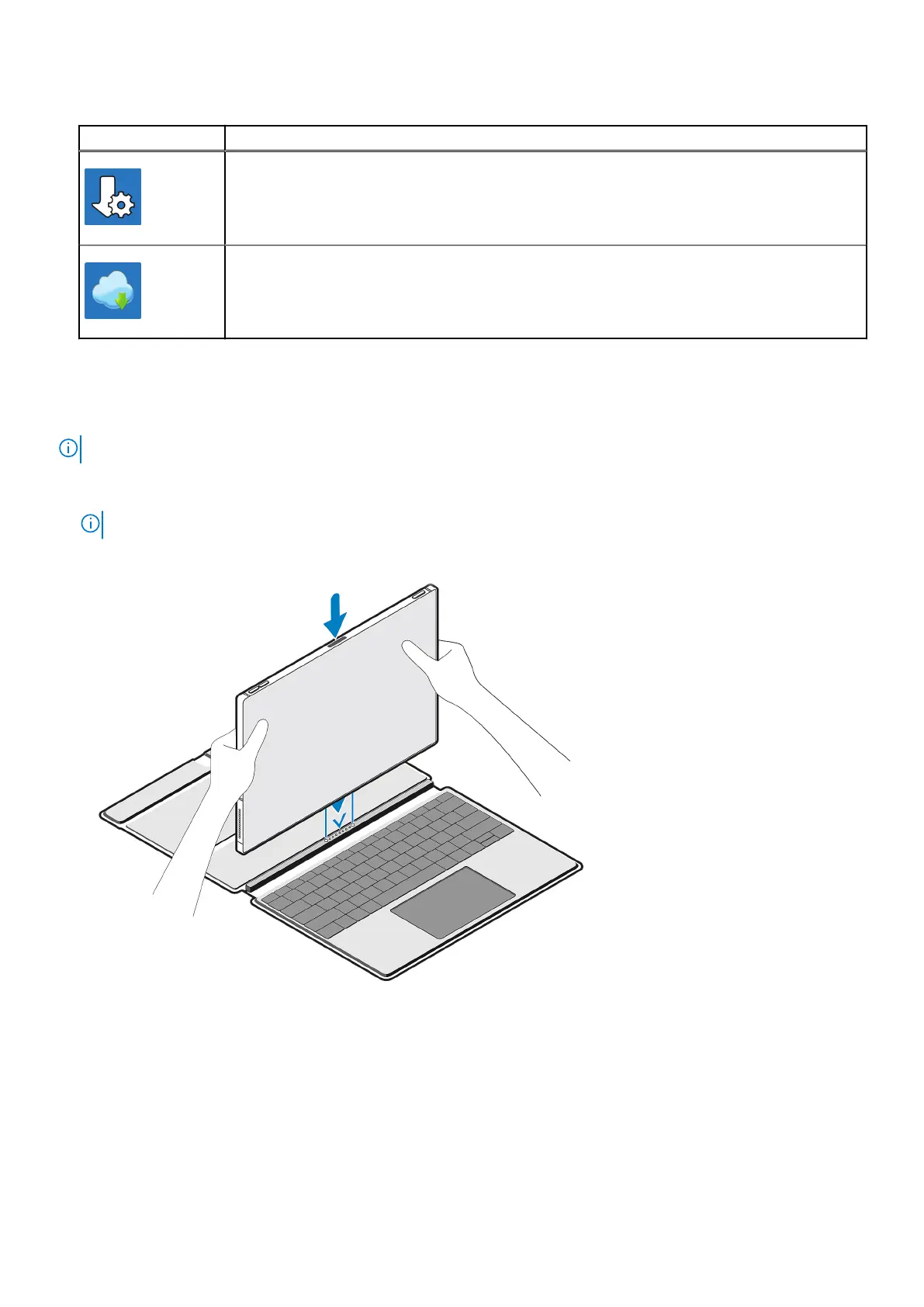Table 1. Locate Dell apps (continued)
Resources Description
Dell Update
Updates your computer with critical fixes and latest device drivers as they become available. For
more information on using Dell Update, search in the Knowledge Base Resource at www.dell.com/
support.
Dell Digital Delivery
Download software applications, which are purchased but not preinstalled on your computer.
For more information on using Dell Digital Delivery, search in the Knowledge Base Resource at
www.dell.com/support.
Attach the XPS Folio keyboard
NOTE: These instructions apply only if you are connecting your computer to an XPS Folio keyboard (sold separately).
1. Lower the computer onto the XPS Folio keyboard as shown. Ensure the pogo connector on the computer and keyboard are
aligned and firmly attached.
NOTE: The XPS Folio keyboard is powered by your computer when attached. It does not need to be charged separately.
2. Adjust the flap on the XPS Folio keyboard into a preferred position.
6
Set up your XPS 13 9315 2-in-1
