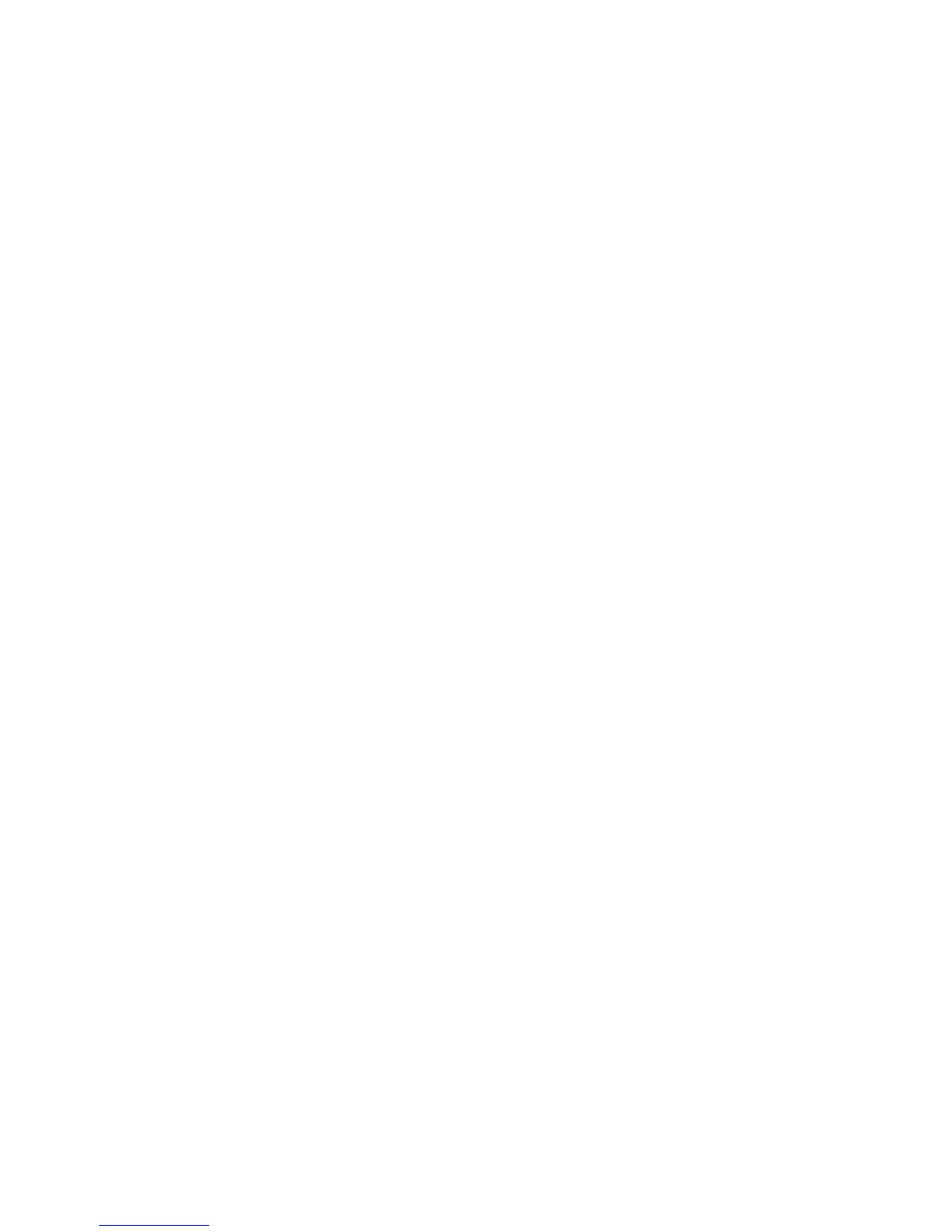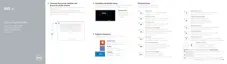book.book Page 58 Monday, June 25, 2012 11:55 AM
Postrequisites
1 Replace the processor heat-sink. See "Replacing the Processor Heat-Sink" on
page 44.
2 Replace the fan. See "Replacing the Fan" on page 42
3 Follow the instructions from step 4 to step 6 in "Replacing the Hard Drive" on
page 29.
4 Replace the mSATA card. See "Replacing the mSATA Card" on page 37.
5 Replace the wireless mini-card. See "Replacing the Wireless Mini-Card" on page 35.
6 Replace the secondary memory-module. See "Replacing the Memory Module(s)"
on page 25.
7 Replace the battery. See "Replacing the Battery" on page 22.
8 Follow the instructions from step 2 to step 7 in "Replacing the Base Cover" on
page 14.
Entering the Service Tag in BIOS
1 Turn on the computer.
2 Press <F2> during POST to enter the system setup program.
3 Navigate to the main tab and enter the Service Tag in the Service Tag field.
58 | Replacing the System Board
