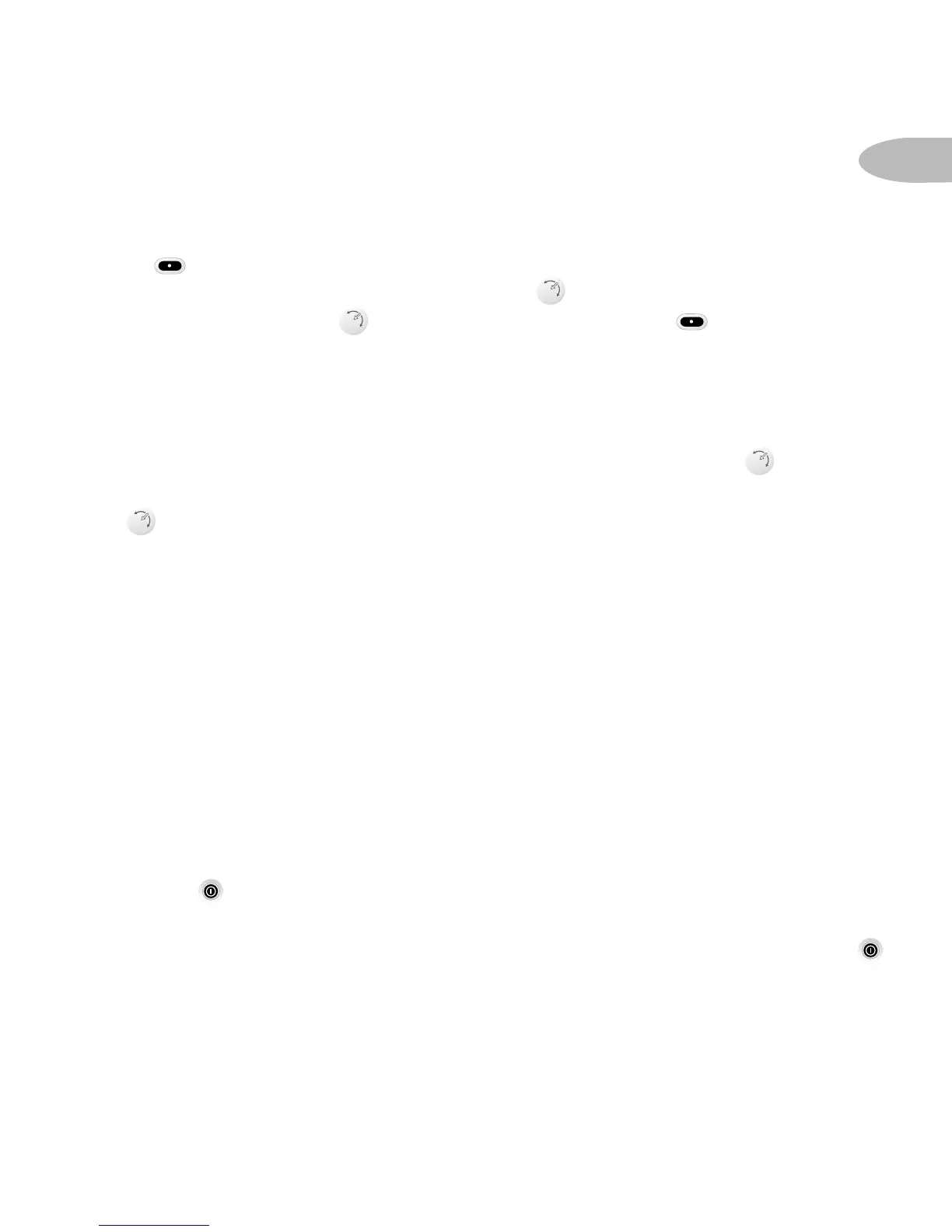Menu Commands and Settings
Pressing enters the menu section of Roady. Here, you can change each of
the following options using the Tuning Wheel . Select the highlighted item by
pressing the Tuning Wheel . While in the menu section, acts as a “back”
button, allowing you to back out of existing sections. Following are the settings
that can be changed:
Screen Color
Change the color of the display by simply using the Tuning Wheel to scroll
through the seven color choices. Select a new color by pressing the Tuning
Wheel .
Audio Level
Use this to adjust the Roady Receiver audio-output level if it is too high, causing
distortion, or too low for your car. Most users will NOT need to change this level
from the factory setting. This is not a volume control. You should set the volume
using the audio system connected to your Roady Receiver.
Contrast
This control allows you to adjust the contrast of your display.
Auto-On
Once you have installed your Roady and the power has been turned on using the
power button , you will discover your Roady has been factory-set to be turned
off and back on again using the ignition key in your vehicle. To change this factory-
set condition and always power your Roady on and off with the power button ,
select the “Auto-On” feature in the menu and then select “Off.”
Section 4