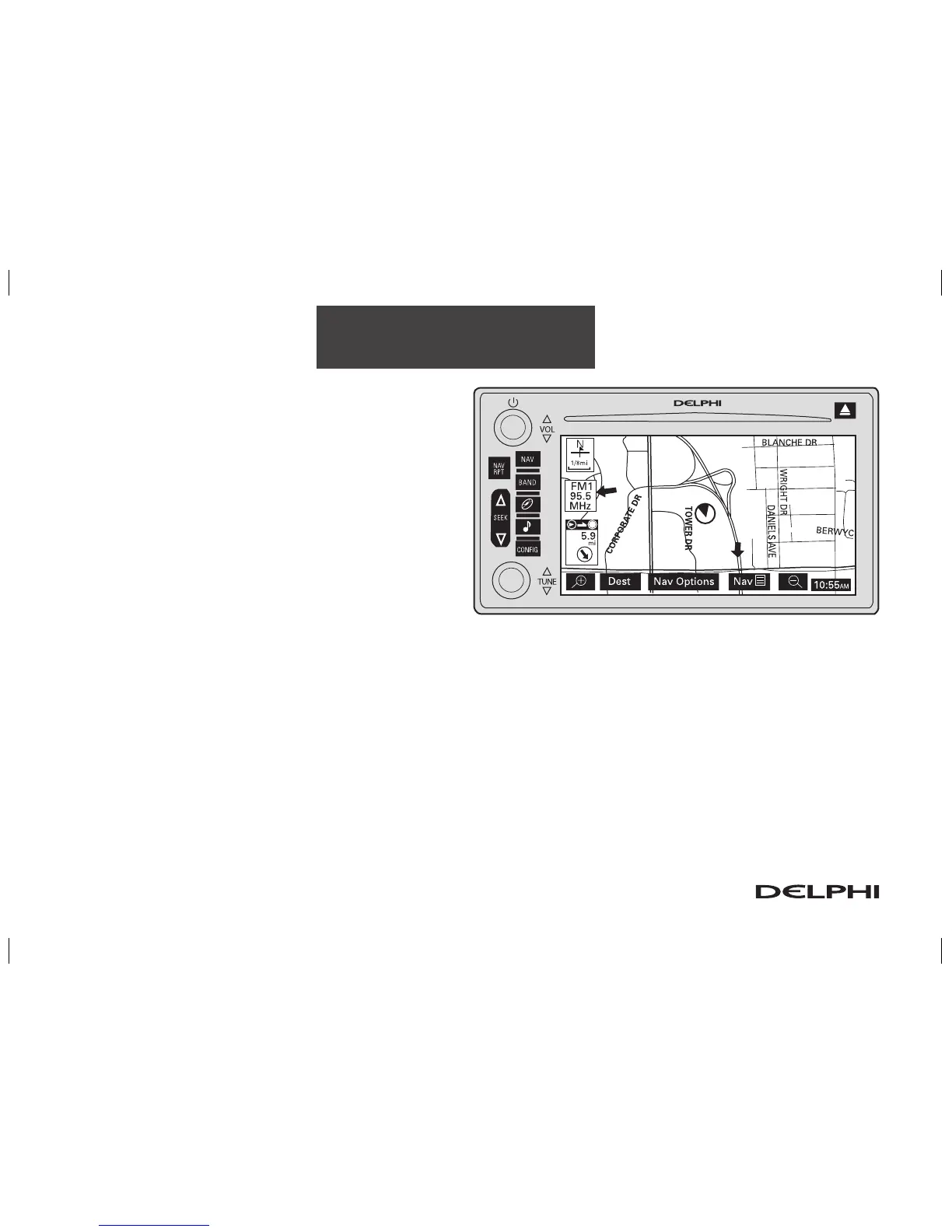2-2
Features and Controls
Hard Keys (continued)
NAV (Navigation): If you are in a menu and are not on
the map screen, press the NAV key to view the map
showing current vehicle position. If a route has not
been planned, pressing this key will display the map
screen and the following information:
• North or Heading Up symbol
• Time
• Map scale
If a route has been planned, pressing this key will dis-
play the map screen and the following information:
• Number of miles/kilometers between current vehicle position and the destination. See “Route Over-
view Menu” under Destination on page 2-34 for more information.
• Estimated travel time to the destination. See “Route Overview Menu” on page 2-34 for more
information.
• Highlighted route or turn-by-turn instructions. See “Map Appearance” on page 2-9 for more
information.
You will find more information on each feature found on a map screen later in this manual.
