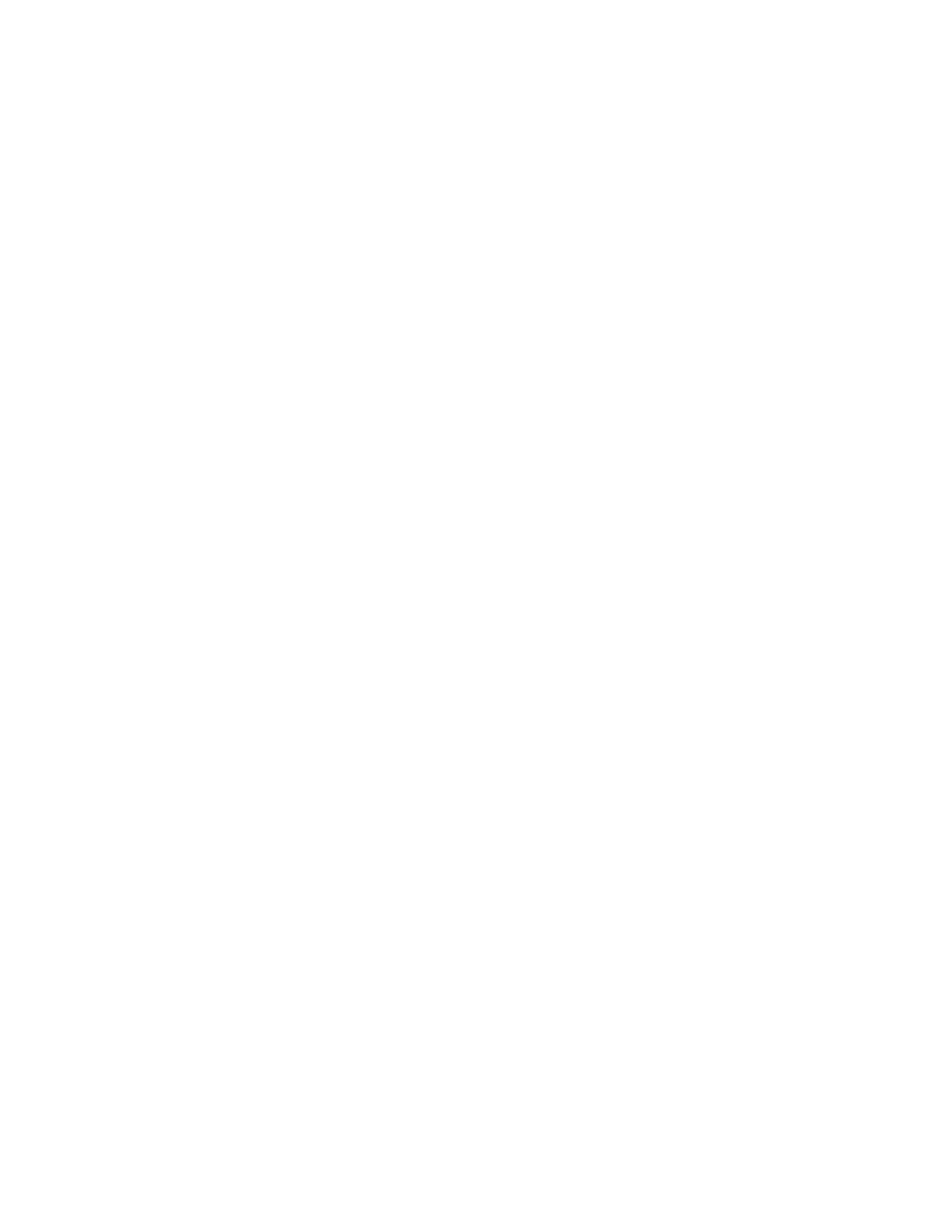The information in this document is subject to change without notice.
Proviso App
Bluetooth connection
To set up the Red5 using the Proviso app Bluetooth connection, you must have Bluetooth
®
and location
services enabled on your mobile device . For best performance, your device should support Bluetooth Low
Energy (BLE) version 5.0 or later.
1. Open the Proviso app and select Bluetooth for your connectivity method. Select a device to initiate a
connection. Nearby devices are listed by their Bluetooth MAC address.
2. A pairing request dialog displays. Select Pair.
3. Select Yes, Connect. You can now view device information in the Diagnostics tab.
To set up the Red5 using Proviso app NFC connection, you must have NFC enabled on your mobile device. This
can be done with the device powered up or down. For best performance, remove the case from your phone
and ensure you know the location of its NFC antenna.
NFC connection
1. Open the Proviso app and select NFC for your connectivity method. Position your device with its NFC
antenna over the NFC label on the Red5.
2. A Read Successful dialog displays. You can now view information in the Diagnostics tab.
3. From the Settings tab, configuration settings are available. See “Configuring the Red5” on page 3 for
more information on configuring your Red5.
4. Once you have configured your settings, select Apply settings to device.
5. Position your device over the Red5 as in step 1. A dialog displays confirming the settings are being
written. Do NOT remove or reposition your device until Write Successful displays.
6. Repeat step 1 and confirm your settings were applied as intended.
Embedded Web Server
The simplest way to access the embedded web server is to plug your laptop directly into one of the
controller’s Ethernet ports. This method is preferred.
To connect to the embedded web via a direct connection:
1. Make a note of the serial number listed on the back of the controller.
2. Connect your PC or laptop directly to one of the controller’s Ethernet ports. Make sure nothing else is
connected to the controller’s Ethernet ports (ETH1 and ETH2).
3. Enter https://169.254.178.50 in your browser’s address bar and proceed to the login page.
4. On the login page, under Username, enter Admin, and under Password, enter the controller’s serial
number without the slash (for example, 1234561234).
5. Click Login.
Note: Refer to the Installation Guide for more information on how to connect your controller using other methods.
enteliWEB
The simplest way to connect to the Red5 with enteliWEB is to plug your laptop directly into one of the
controller’s Ethernet ports and set up an Ethernet site connection in enteliWEB. For other connection types,
see the online help. A valid enteliWEB license is needed to access enteliWEB.
Note: See the online help for more information about setting up your device using enteliWEB.
