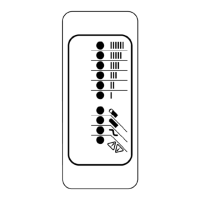22
8.2 Conguring the IC650 Charger Using a USB Flash Drive
Using the Delta-Q software, USB storage drives can be pre-programmed to certain charger congurations.
To use the USB port, follow these steps:
1. Insert the USB ash drive at any time, except during a charge cycle. Stop the charge cycle by removing
AC power or the DC connection to the batteries. The charger will power the USB port from the remaining
AC connection.
2. If there is enough disk space, the charger will write charge tracking data to the drive. The Fault / Error /
USB Indicator will ash green during reading and writing.
3. If the drive contains compatible conguration les, the charger will load them.
4. The IC650 Charger will briey reset.
5. Remove the drive when the Fault / Error / USB indicator is solid green.
Troubleshooting
If the alarm indicator ashes amber,
note the error code and retry the
update. If there is no response to inserting the USB drive when the charger is being used o-board, check
that AC power is available and connected. If the charger is installed on-board, ensure that the charger either
has AC power and / or batteries are connected.
Conrming a Software Update
After using a USB ash drive to update the charger rmware, the update can be conrmed by reviewing
the .txt le written to the ash drive by the charger. It will be located in the folder labelled ‘syslog’ (e.g. F:\
CHARGER\RESP\serialno\syslog\00000000.txt).
Open this le using a text editing program such as Notepad or Microsoft Word. If the update has been
successful, near the end of the text you will see a description resembling “SM Task: Successful upgrade at
Major[001].Minor[001].Build[000] variant[008].”
Alternatively, if you are using the IC Programmer and Data Analysis Tool, you will be able to see which
software and charging algorithm used for each charge cycle in the Charger Cycle Summaries.
Figure 30.Insert the USB ash drive to begin the reprogramming process.
When complete, the Fault / Error / USB indicator will be solid green as
shown.

