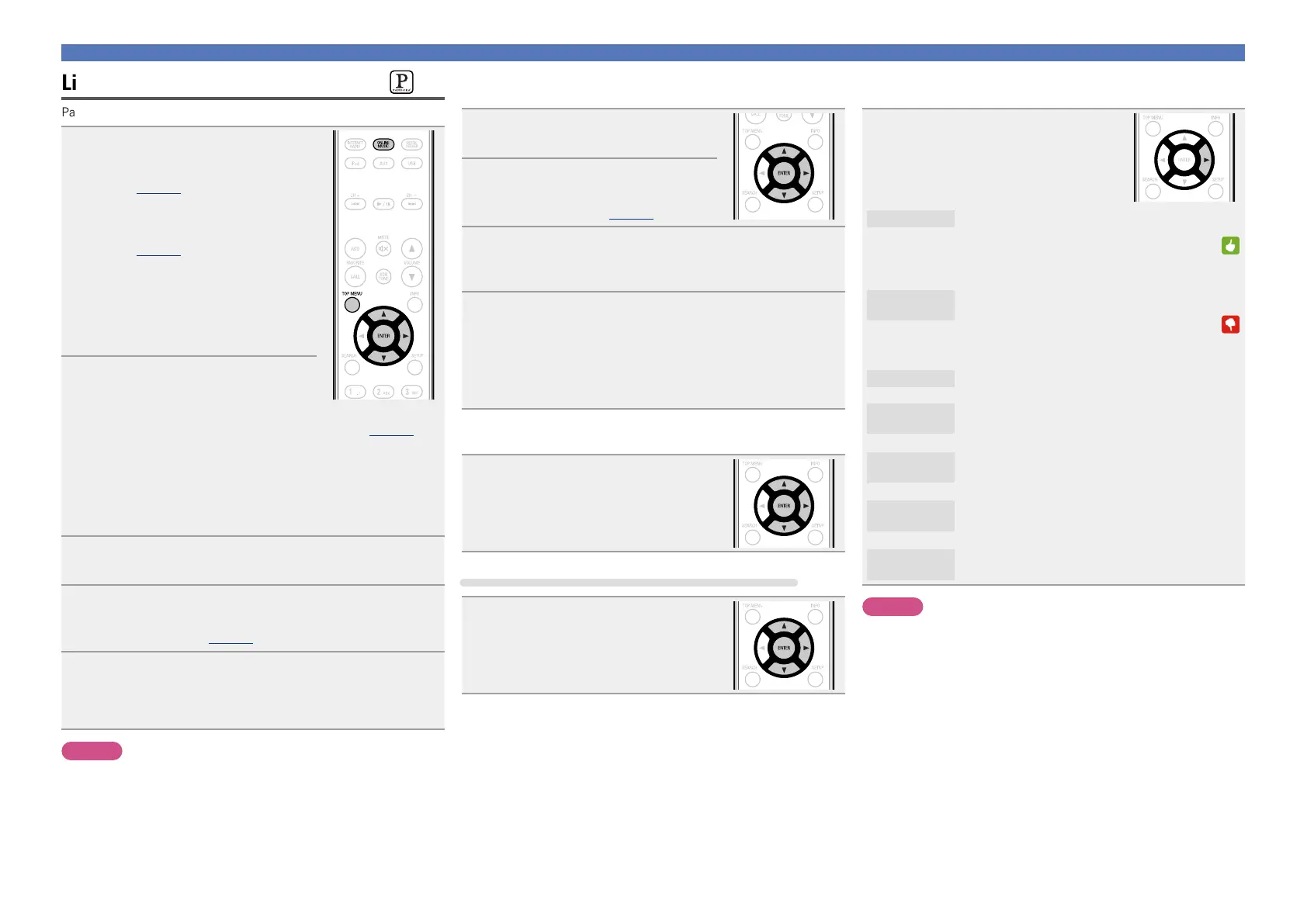26
Network audio playback
Listening to Pandora
®
internet radio
Pandora is only available in the U.S.
1
Prepare for playback.
q Check the network environment,
then turn on this unit’s power
(vpage21 “Turning the power
on”).
w If settings are required, make the
“Setting the network [Network]”
(vpage15).
e Complete step 4 and obtain a
Pandora account.
•If you already have a Pandora
account, you do not need to obtain
a new account. Use your existing
Pandora account.
2
Press ONLINE MUSIC to switch
the input source to “Pandora”.
•For details on selecting the input source using the unit buttons, see
“Selecting the input source using the main unit” (vpage21).
•If you do not have a Pandora account, press i to select “I am new
to Pandora”, then press ENTER or p.
The URL needed to activate Pandora and the activation code will
be displayed.
Browse to the Pandora activation URL from your PC and follow the
on-screen instructions for creating a new account.
3
If you have a Pandora account, use ui to select “I
have a Pandora account”, then press ENTER or p.
4
Input “Email address” and “Password”.
•For character input, see page40.
5
After inputting the “Email address” and “Password”,
select “login”, then press ENTER or p.
If the “Email address” and “Password” match, the top menu
for Pandora is displayed.
NOTE
Press TOP MENU to cancel the input.
n Creating a new station
You can create up to 100 radio stations.
1
Use ui to select “New Station”,
then press ENTER or p.
2
Input a track or artist name,
then press ENTER or p.
•For character input, see page40.
3
Use ui to select “Search by artist” or “Search by
track”, then press ENTER or p.
You can search and display a list by track or artist.
4
Use ui, select a le (e.g. D&M2) from the list, and
press ENTER or p.
“Radio” is added to the end of a filename, and your new station
is created (e.g. D&M2 Radio).
•Your new station will play music with similar qualities to the artist
or track you entered.
n Listening to an existing station
Use ui and select the radio station
(“D&M2 Radio”) that you want to
listen to, and press ENTER or p.
Listening to created radio stations at random
Use ui to select “Quick Mix”, then
press ENTER or p.
Created radio stations are selected at
random, and tracks are streamed.
n Giving Feedback and Managing Stations
You can personalize your stations by providing feedback.
Press p while a track is playing.
The Pandora menu screen is displayed.
I like this track
•Press when you like the track that is being
played.
•It will return to the Play Screen. And
(Thumbs up) icon is displayed. (The icon is not
displayed on the next track.)
I don’t like
this track
•Press when you don’t like the track that is being
played.
•It will return to the Play Screen. And
(Thumbs down) icon is displayed. (The icon is
not displayed on the next track.)
Create station
•Creates a Station for the Track or Artist being
played.
Bookmark
this artist
•Bookmarks the artist currently being played.
•You can check on a computer or iPhone etc.
•For details, see the Pandora web page.
Bookmark
this track
•Bookmarks the track currently being played.
•You can check on a computer or iPhone etc.
•For details, see the Pandora web page.
I’m tired of
this track
•Press when you don’t like the track that is being
played.
•The track will not be played for 1 month.
Delete this
station
•Press when you want to delete the station that
is being played.
NOTE
•You can Skip up to 6 Tracks that are being played back within 1 hour.
•You can create up to 100 Stations (radio stations).
