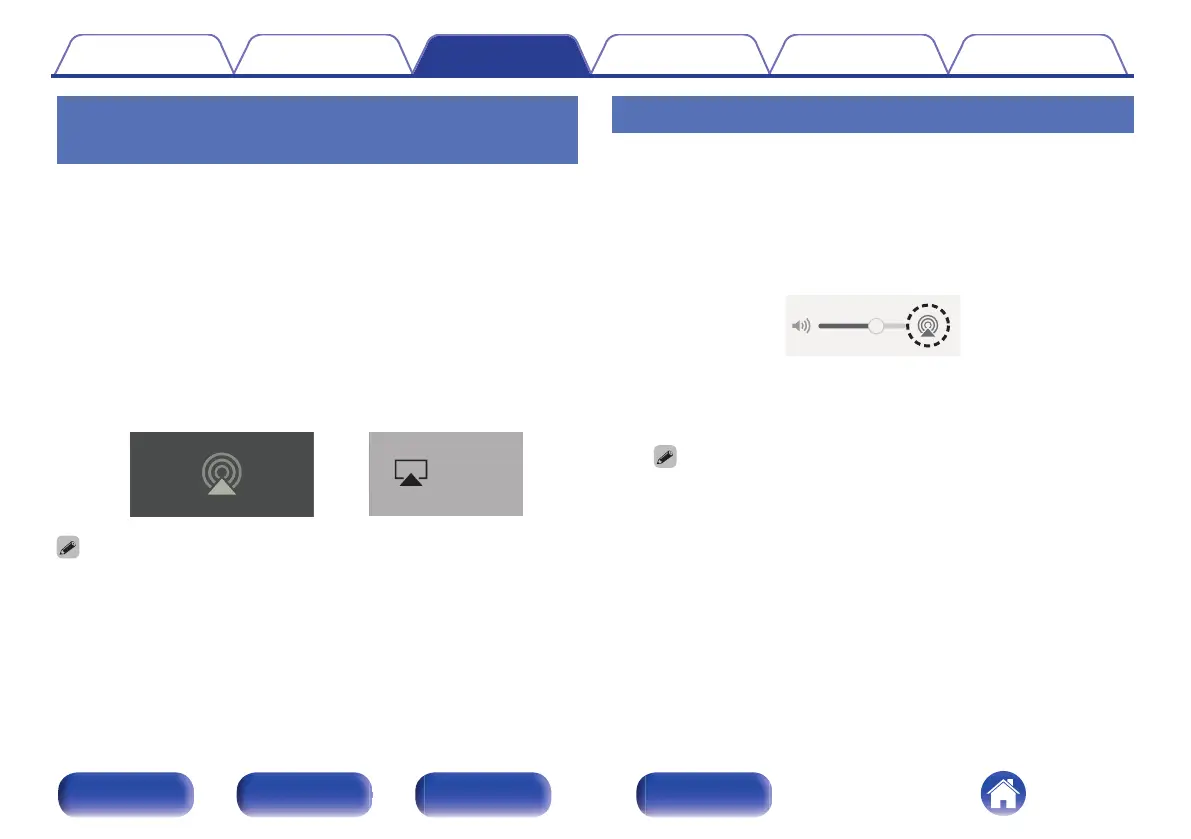Playing songs from your iPhone, iPod
touch, iPad or Mac
You can stream music stored in your “iPhone/iPod touch/iPad/Mac”
directly to this unit.
1
Connect your iPhone, iPod touch, iPad or Mac Wi-Fi to
the same network as this unit.
0
For details, see your device’s manual.
2
Open Apple Music and play music from your iPhone,
iPod touch or iPad.
3
Tap or click the AirPlay icon and select this unit.
[Example] iOS 15 or macOS 13
[Example] iOS 10
0
You can also use AirPlay to stream music from other applications. Open the
Control Center, tap or click the AirPlay icon, then select this unit.
0
To use AirPlay, your iOS device must support iOS 10.0.2 or later, or OS X
Mountain Lion 10.8 or later.
Playing songs from Windows PC
1
Install iTunes 10, or later, on a Windows PC that is
connected to the same network as this unit.
2
Start iTunes and click the AirPlay icon to select this
unit.
3
Choose a song and click play in iTunes.
The music will stream to this unit.
0
When “Network Control” is set to “On”, you can turn on this unit by operating
iTunes. (v p. 102)
0
For information about how to use iTunes, also see the Help for iTunes.
Contents
Connections Playback Settings Tips Appendix
76
Front/Top
panel
Rear panel
Remote control
unit
Index
