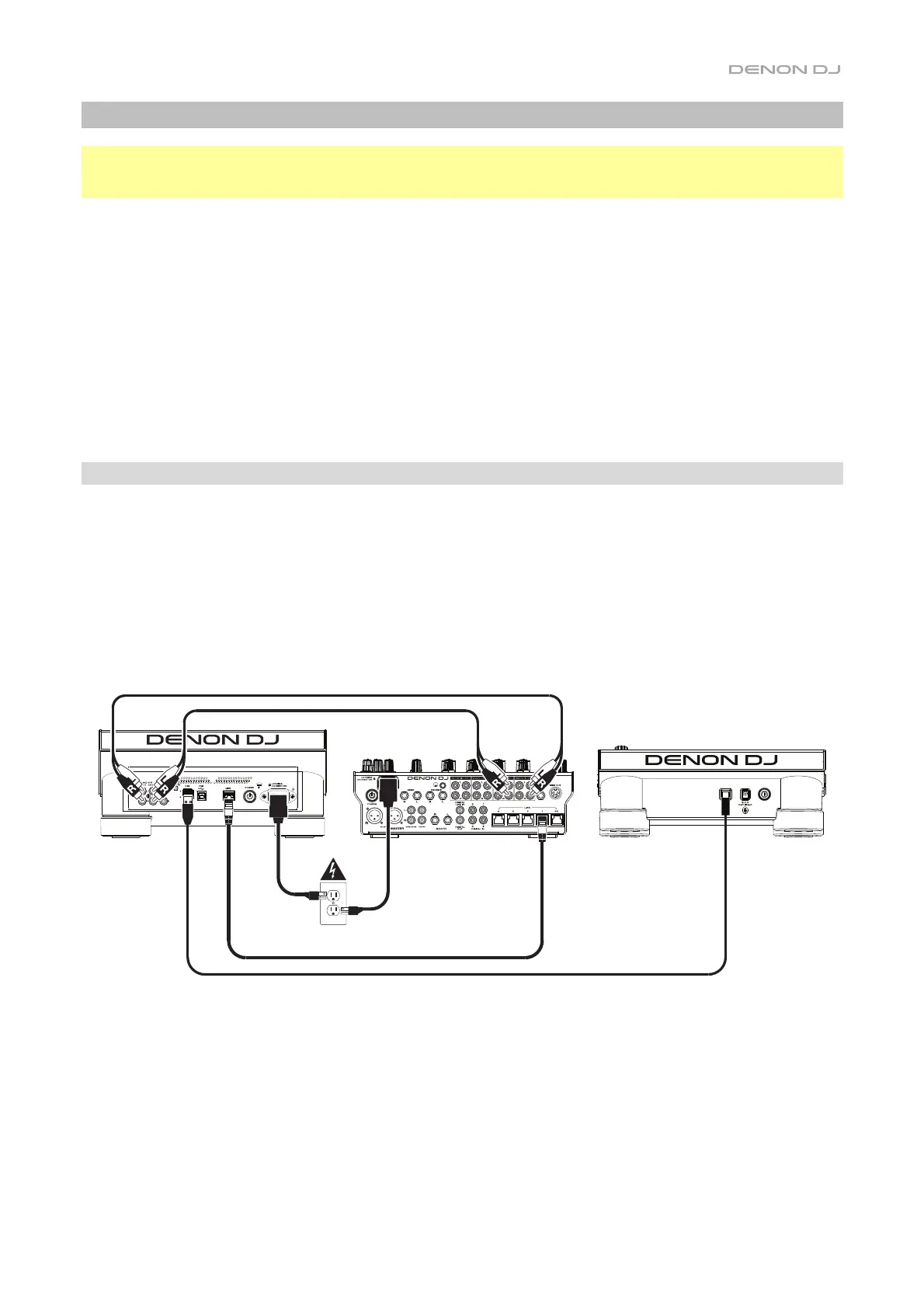3
Setup
Important: Occasionally, we may update LC6000 PRIME’s firmware to add exciting new features and
improvements. Visit denondj.com to check for available firmware updates, especially after you update your
software (firmware updates may address new software features).
1. Make sure all of your devices are powered off or all of their volume levels are at their minimum positions.
2. Connect LC6000 PRIME’s USB port to an available port on your computer or a compatible Denon DJ media
player.
3. Connect any output devices (headphones, power amplifiers, loudspeakers, etc.) to the outputs of your mixer.
4. Connect all of your devices to power sources.
• When starting a session, power on (1) LC6000 PRIME and other accessories or input sources, (2) your
mixer, and then (3) output devices.
• When ending a session, power off (1) output devices, (2) your mixer, and then (3) LC6000 PRIME and
other accessories or input sources.
5. If you are using LC6000 PRIME with supported third-party software such as Virtual DJ or Algoriddim djay,
select the deck that LC6000 PRIME will control. See Operation > Deck Selection for more information.
Connection Diagrams
Items shown but not listed under Introduction > Box Contents are sold separately.
Example 1
This example shows an LC6000 PRIME controlling the second layer of an SC6000 PRIME or SC5000 PRIME
media player connected to an X1850 PRIME mixer.
Power outlet
X1850 PRIME
(rear panel)
LC6000 PRIME
(rear panel)
SC6000 PRIME
(rear panel)
