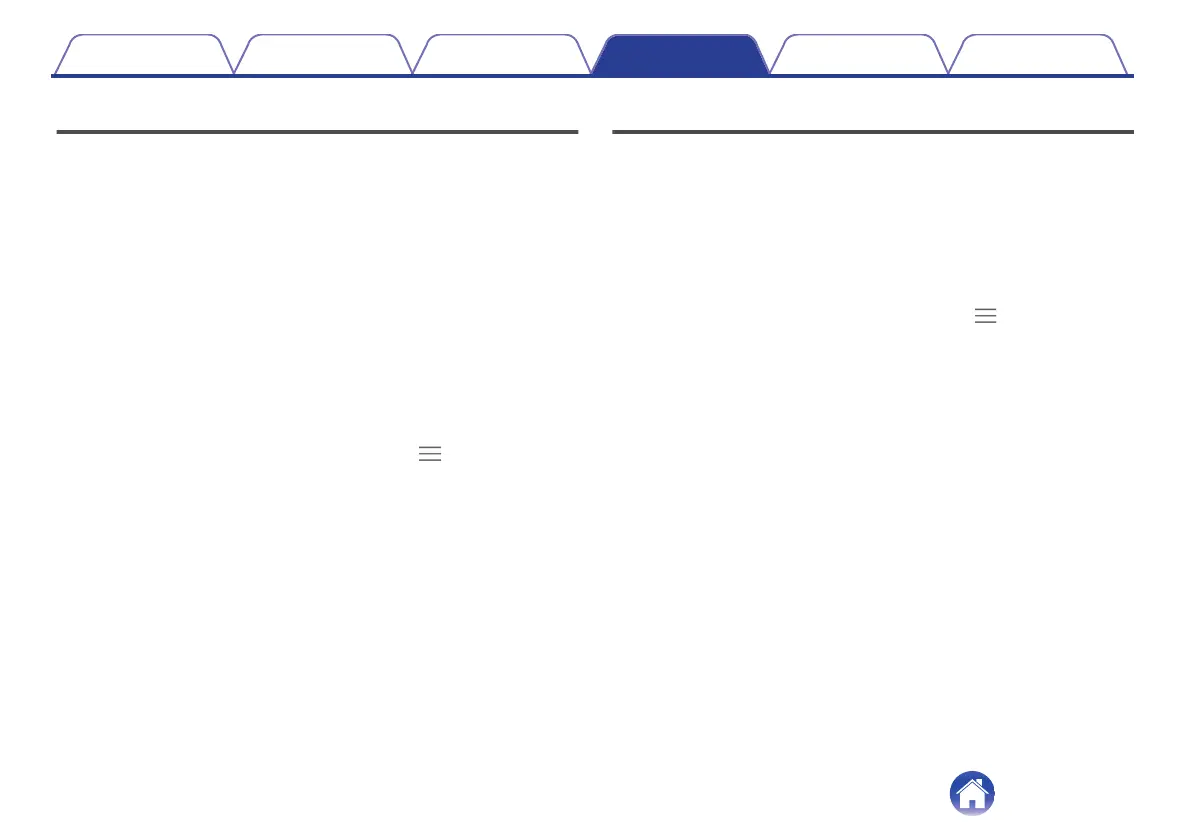Enabling “Spatial Audio”
Spatial audio allows you to experience an expanded soundscape that
includes all the spatial cues of the original stereo content as if it were
coming from a pair of high-end studio monitors. Spatial audio does not
have any head-tracking capabilities, but it can be used with any stereo
Bluetooth source.
You can enable “Spatial Audio” via the touch buttons or in-app:
o
Touch buttons
You can assign “Spatial Audio” to the tap function on either side by
customizing the tap functions within the Denon Headphones app.
o
In-app
Tap the spatial audio button on the homepage of the Denon Headphones
app OR:
1
Tap on the menu icon at the top left ( ) .
2
Tap on “Device Settings”.
3
Scroll down to “Spatial Audio”.
4
Tap on the setting to toggle it on or off.
Enabling “High-gain mode”
High-gain mode allows you to increase the volume output of your earbuds
by +6db
Turning “High-gain mode” On/Off:
1
Open the Denon Headphones app with your earbuds
connected via Bluetooth to your device.
2
Tap on the menu icon at the top left ( ) .
3
Tap on “Device Settings”.
4
Scroll down to “High-gain mode”.
5
Tap on the setting to toggle it on or off.
Contents Basic part Advanced part Headphones app Troubleshooting Appendix
24
