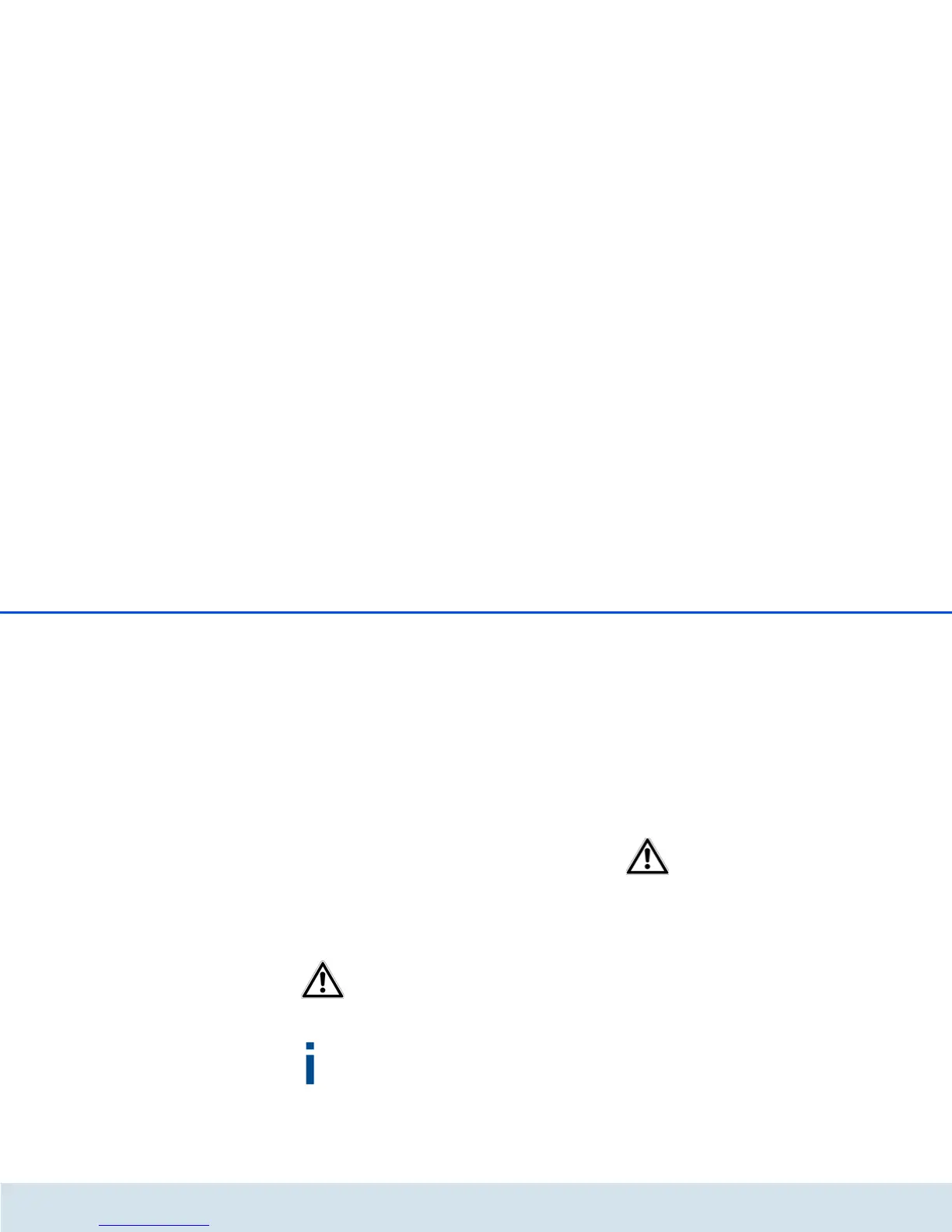62 Network configuration
devolo dLAN 500 WiFi
To use the Wi-Fi filter, enable the option Enable fil-
ters. Now you can manually enter different network
devices to provide access to your dLAN 500 WiFi using
what is known as their MAC address or you can select
take them from a list of known devices (see 6.3.2
WLAN status WLAN monitor). Confirm each entry
with Add.
Approved Wi-Fi stations
Network devices or stations connected to your
dLAN 500 WiFi are automatically listed, that is, to en-
able an already connected station for the
dLAN 500 WiFi, simply select the MAC address of the
respective device and confirm it with Add. This then
appears under Approved WLAN stations. To remove
an enabled station, select its MAC address and confirm
it with Delete selected.
The Wi-Fi filter can only be set for
stations connected directly to the ac-
cess point (not the guest account).
The MAC address designates the hardware in-
terface of each individual network device
uniquely (e.g. the Wi-Fi adapter of a computer
or the Ethernet port of a printer). It consists of
six double-digit hexadecimal numbers, each
separated by a colon (e.g. 00:0B:3B:37:9D:C4).
You can easily determine the MAC address of a Win-
dows computer by opening the window with the com-
mand prompt under Start All Programs
Accessories Command Prompt. Enter the com-
mand IPCONFIG /ALL here. The MAC address is dis-
played under the designation Physical address.
After entering the MAC addresses, do not forget to
click the Save button. If the entered values are incor-
rect (e.g. because the colons are missing), a corre-
sponding error message is displayed.
Keep in mind that you also have to
enter the MAC address of your own
computer if you are connected to the
dLAN 500 WiFi not via the Ethernet
port, but via Wi-Fi. Otherwise you
will block your own access to the de-
vice via Wi-Fi by activating the Wi-Fi
filter!
6.5.4 Parental controls
You can regulate Internet access for specific stations
based on time using this function. For instance, to pro-
tect your children from excessive Internet use, you can
define how long they may use the Internet per day.
Synchronisation with an Internet time server is neces-
sary to be able to use the parental controls. In this
