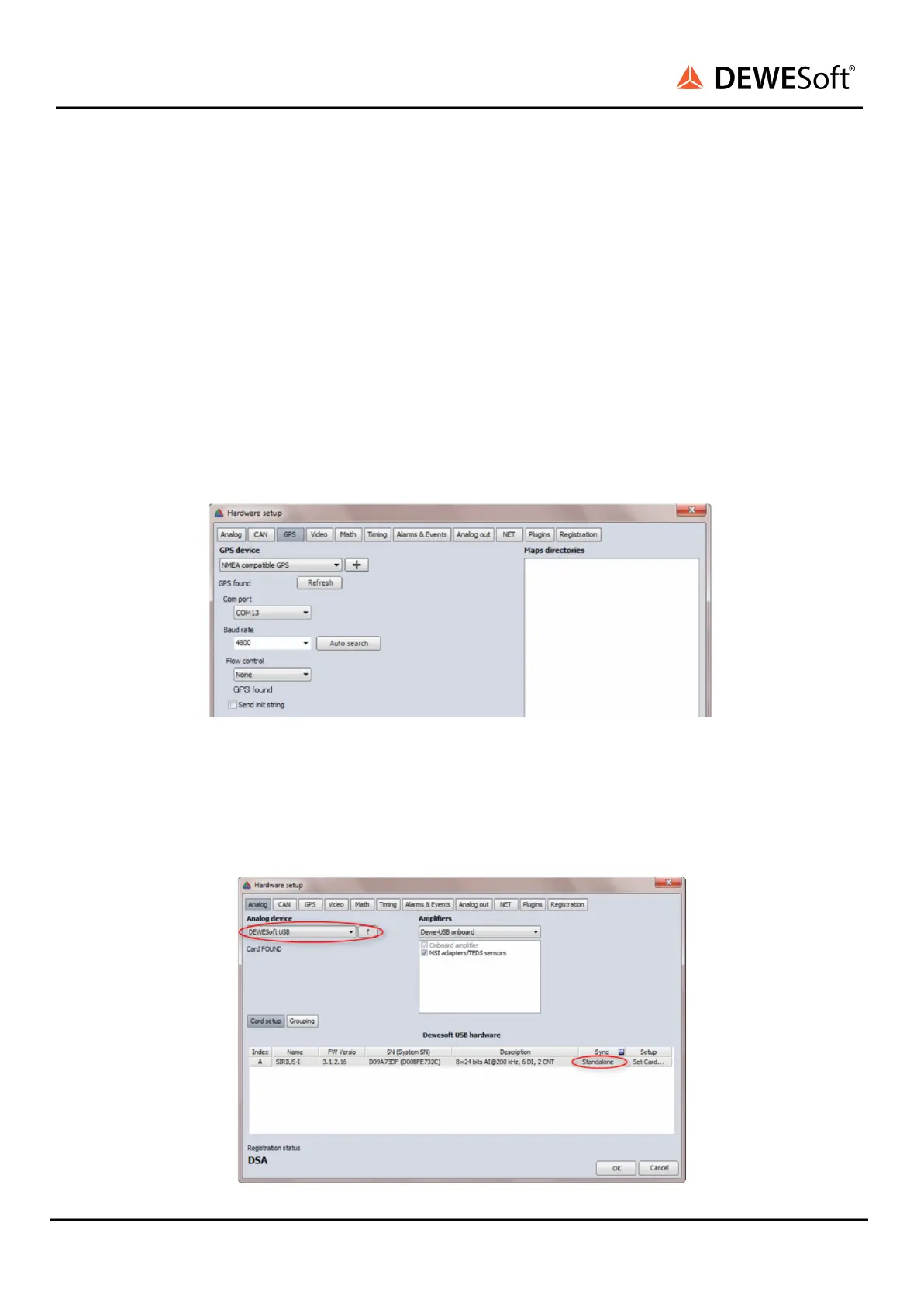Install the driver for the RS232-to-USB converter (you can find it also on the USB Stick included in the
shipment, in the folder „\Extras\USB-to-Serial_Converter“)
Sometimes it happens that the mouse cursor starts jumping after the GPS is connected (this is
depending on your Windows version); to fix it please follow these steps:
● As soon as the Mouse pointer starts jumping disconnect the DSUB RS232 connection between
the GPS and the USB converter (but do not disconnect the USB converter!)
● Enter the Windows device manager (right-click on Computer, choose “manage” and select
device manager)
● In the list of devices go to “Mice and other pointing devices”, right-click on “Microsoft serial
ballpoint” and choose “deactivate” (do not choose deinstall!)
Then go to the hardware setup and select NMEA compatible GPS, the correct COM port the driver is
using and a baud rate of 4800.
3. Sync port setting
Go to Settings -> Hardware-Setup -> Analog -> and select „DEWESoft USB“; Your DEWESoft device will
be automatically found; the Sync-mode should be set to „Standalone“.