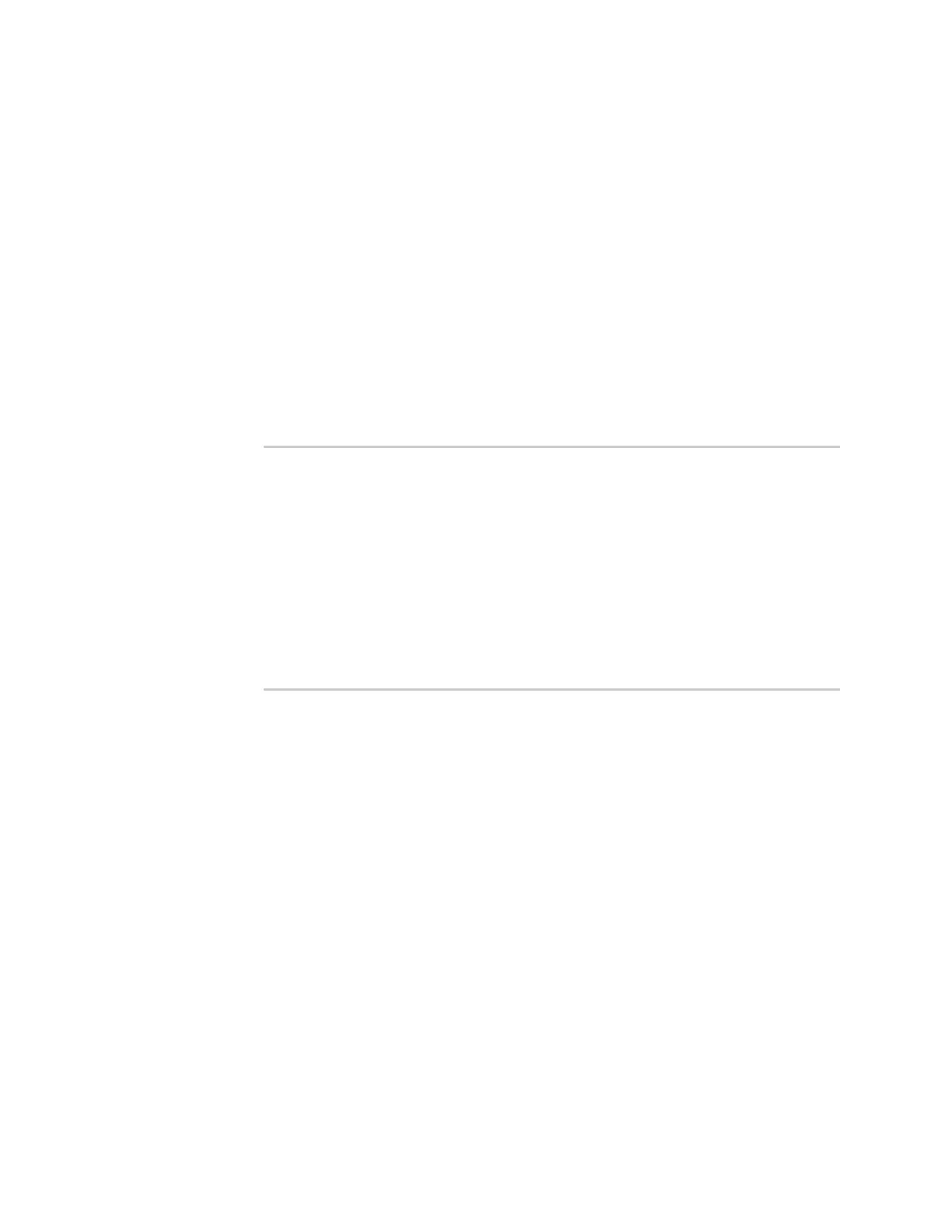Digi Connect and ConnectPort TS Family web interface Configuration through the web interface
Digi Connect Family and ConnectPort TS Family
38
2. From the web interface, select Configuration > Network > Ethernet Switch IP Settings, This
page assigns IP address numbers to devices connected to the Ethernet Switch. Digi
recommends that you leave the settings here as-is. The IP address for the Ethernet Switch on
the unit is set to 192.168.1.1. You can set fixed IP addresses starting at 192.168.1.2,
192.168.1.3, and so on. The DHCP server assigns 192.168.1.101 and higher for devices that
have their IP addresses dynamically assigned.
3. Choose an IP address assignment mechanism and strategy for the uplink interface. Use one or
the other of these assignment mechanisms:
n Assign an IP address in the DHCP configuration file in the network DHCP server. In this
case, no configuration change on the Digi device is necessary. The device will request a
DHCP address from any visible DHCP server at startup.
Or, in the command line interface, type the following command:
set network if=eth1 dhcp=on static=off autoip=off
Where eth1 is the network interface of the uplink. The autoip=off option avoids
unintentional network address problems through automatic IP address assignment if
DHCP servers are temporarily unavailable.
n Assign a static IP address. From the web interface, select
Configuration>Network>Ethernet Uplink IP settings and type the static IP
address.
Or, in the command line interface, type the following command:
set network if=eth1 ip=<
static ip address
> sub=<
subnet mask
>
gate=<
gateway
> static=on
Where eth1 is the network interface of the uplink. You may also need to configure DNS
server addresses and other attributes on statically assigned interfaces.
4. Enable NAT and port forwarding for any protocols that must be forwarded to the LAN. See IP
forwarding settings. You can also configure NAT and port forwarding from the command line;
see the set nat and set forwarding commands in the Digi Connect and ConnectPort TS Family
Command Reference.
Network configuration is complete.
Deploy the Connect ES 4/8/SB with Switch
To deploy the DigiConnectES4/8SBwithSwitch after network configuration:
1. Install the DigiConnectES4/8SBwithSwitch in the desired location.
2. Connect the DigiConnectES4/8SBwithSwitch to the main/business Ethernet network
through the Ethernet Uplink connection using a straight-through Ethernet cable.
3. Connect the network devices to the Ethernet Switch ports using straight-through Ethernet
cables.
