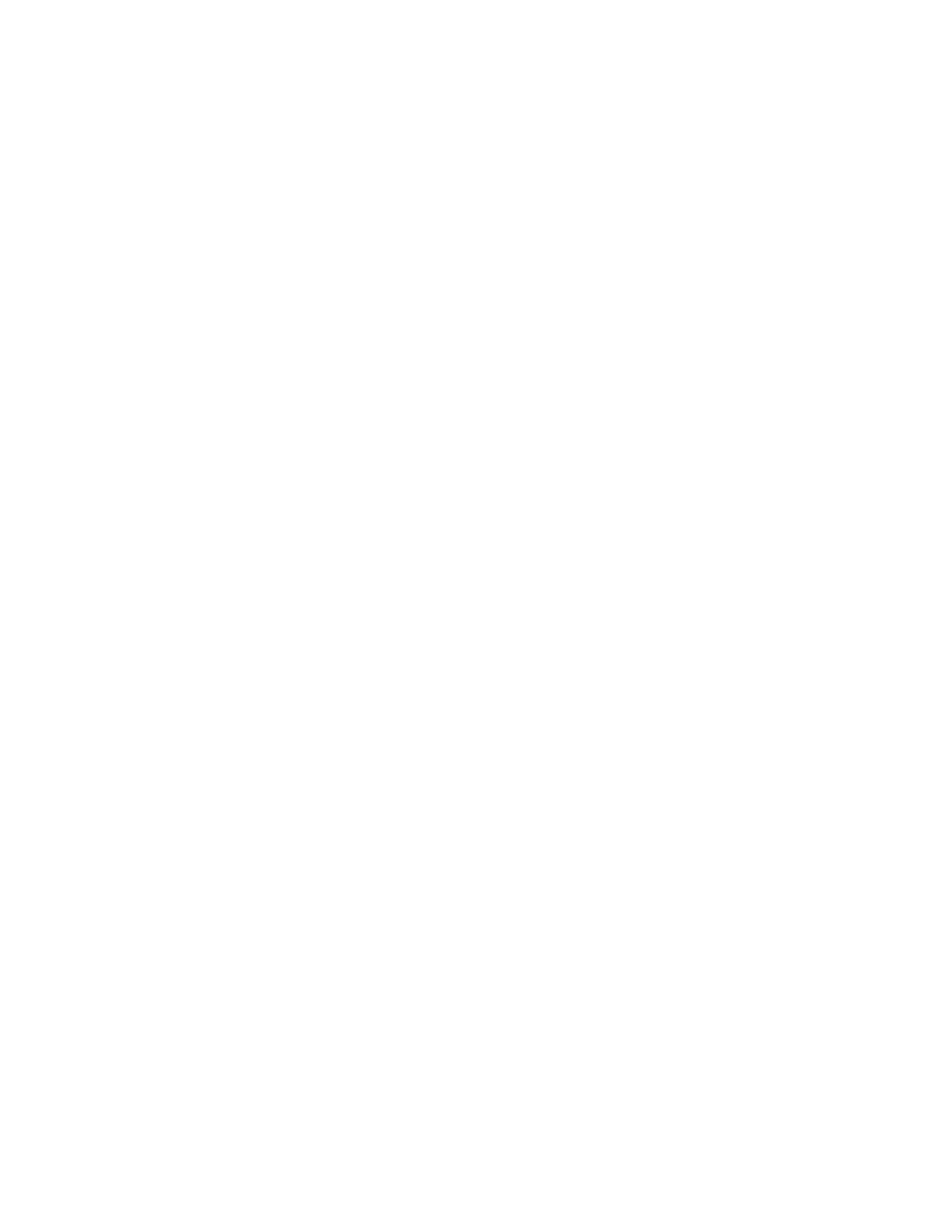Configure the device using the ConnectPort LTS web interface Applications pages
Digi ConnectPort LTS User Guide
113
5. Under Peer Configuration, select one of the following options for assigning the IP address of
an incoming PPP client:
n Automatically assign remote IP address from IP address pool: Select this option if
you want to automatically assign the IP address for the incoming PPP client from the IP
address pool set on the Basic PPP Settings page. If you want the IP address to be
assigned dynamically, you must first configure a pool of IP addresses on the Basic PPP
Settings page. See Basic PPP Settings for more information.
n Allow remote peer to specify remote IP address: Select this option if you want the
incoming PPP client to specify the IP address to use for the PPP connection.
n Assign static remote IP address: Select this option if you want to assign the IP
address for incoming PPP client as specified by the Remote IP address.
6. Under Peer Configuration, select Allow client access to local network via PPP connection
if you want the incoming PPP client to access the ConnectPort LTS or other devices on the
network through the ConnectPort LTS PPP interface. If you enable this option, select one of
the following options for assigning the IP address of the local PPP interface.
n Automatically assign local IP address from IP address pool: Automatically assign
the IP address for the local PPP interface from the IP address pool set on the Basic PPP
Settings page. If you choose this option, type the IP address in the Remote IPAddress
field.
n Assign static local IP address: Assign the IP address for the local PPP interface is as
specified in the Local IP Address field. If you choose this option, type the IP address in
the Local IPAddress field.
7. Under Advanced Configuration, select Enable idle timeout if you want to close the PPP
connection when there is no activity from the incoming PPP client after a specified number of
seconds and type the number of seconds in the Timeout secs field.
The dial-in user will need to know the following:
n The phone number for the modem attached to this Digi device server.
n The Username, Password, and type of Authentication configured in the preceding task.
Setting up incoming PPP connections
To correctly configure the settings for incoming PPP connections:
1. Select Application > PPP.
2. Configure the PPP settings.
3. Select Configuration > Serial Ports.
4. Configure the serial port settings.
Outgoing PPP Connections
Use Outgoing PPPConnections to configure outgoing PPP connections.
The ConnectPort LTS device uses the outgoing PPPconnections to connect to an external modem or
ISP. Outgoing PPP connections typically automatically connect the Digi device server to an external
