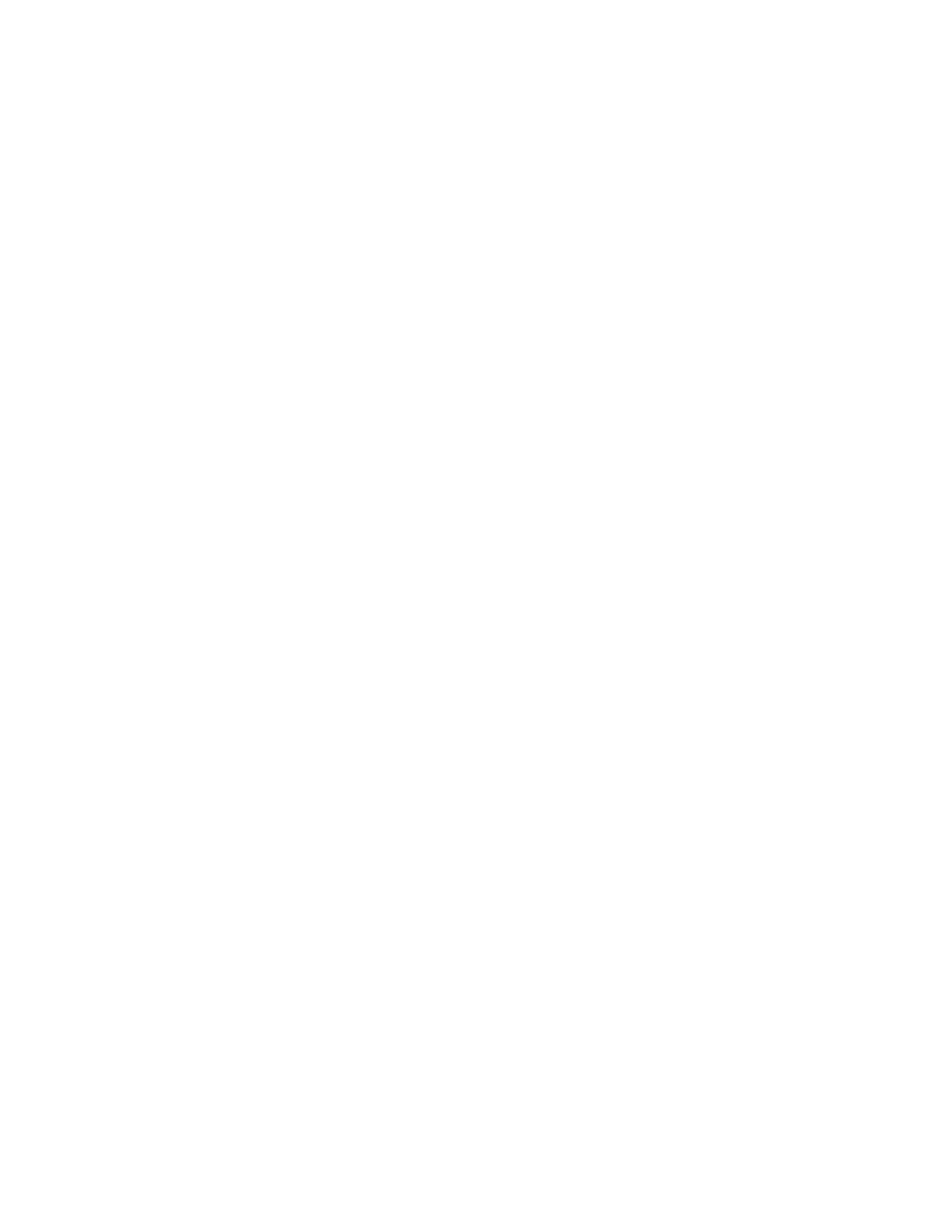Configure the device using the ConnectPort LTS web interface Applications pages
Digi ConnectPort LTS User Guide
114
modem or ISP network when the main Ethernet network goes down. This allows the device to
continue communication on the network or allow connections from the network when the main
Ethernet network is down.
n Username:The username for this connection.
n Phone Number 1: The phone number used to connect to the remote system.
n Phone Number 2: Alternate phone number used to connect to the remote system.
n Action: Lists the available actions per user. The Remove action allows you to remove the user.
Configure outgoing PPP connections
This section describes how to configure an outgoing PPP connection. Use it to configure a PPP
connection that will be initiated by another system dialing into the ConnectPort LTS server.
Prerequisite Assign a modem profile with an outgoing connection to the Digi device server port. See
Assign a profile to a serial port for more information.
To create or modify the rules for outgoing PPPconnections:
1. Select Application > PPP.
2. Click Outgoing PPPConnections.
3. Choose one of the following options:
n To create a new rule, click New Connection.
n To modify an existing rule, click a user name under the Username column.
4. Under Serial Ports, select the serial ports to which you want the connection rule to apply.
