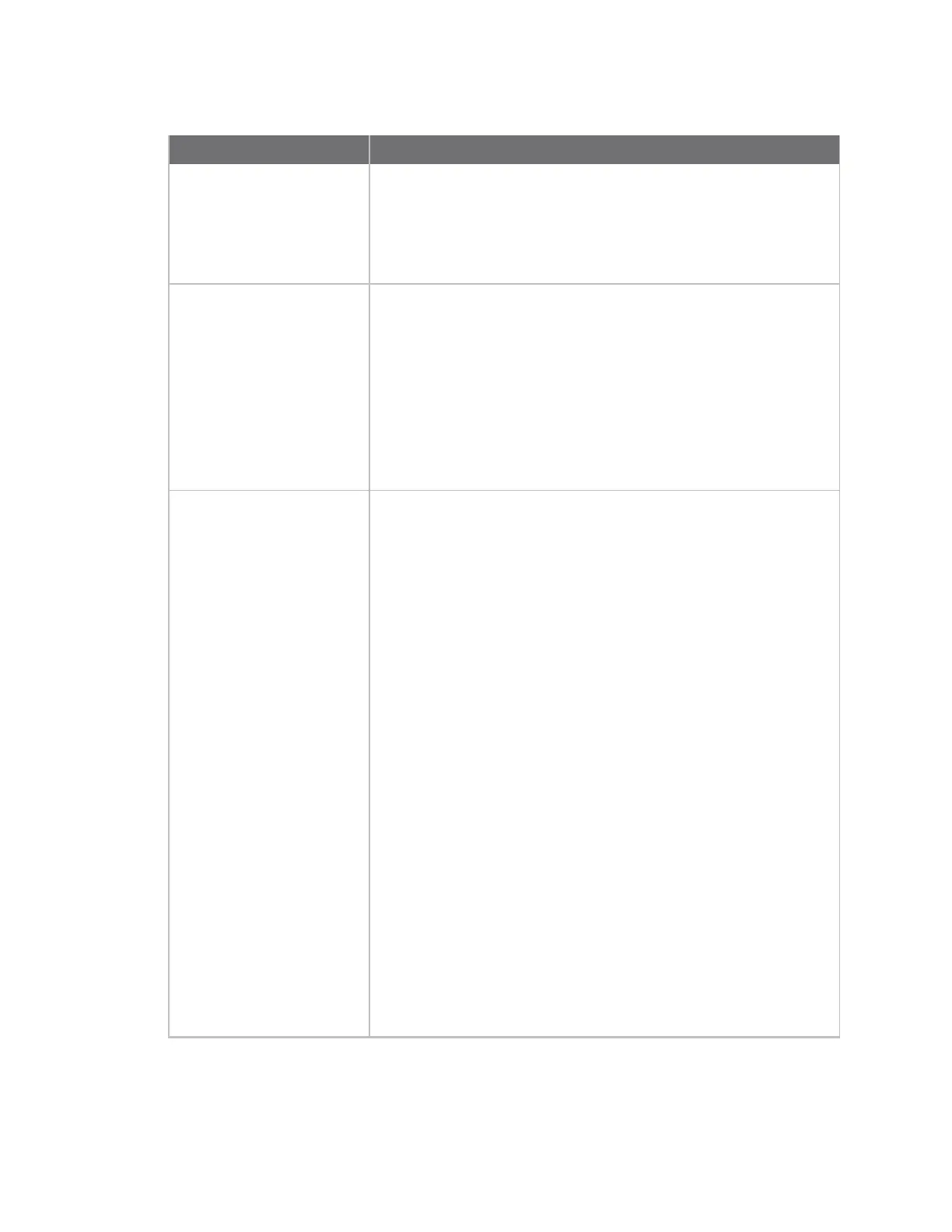Get started with ConnectPort LTS products Quick reference for configuring features
Digi ConnectPort LTS User Guide
26
Feature/task Path to feature in the web interface
Multiple Electrical Interface
(MEI)
1. Select Configuration > Serial Ports >.
2. Click a port number from the Port column.
3. Click Basic Serial Settings.
4. Complete the fields and click Apply.
Port logging: enabling port
buffering and displaying
contents of a port buffer
To enable port logging:
1. Select Configuration > Serial Ports.
2. Click a port number from the Port column.
3. Click Advanced Serial Settings.
4. Select Enable Port Logging and complete the fields.
5. Click Apply.
To display the contents of a port buffer, select Management > Serial
Ports > Connections.
Port profiles: sets of
preconfigured serial-port
settings for a particular
connection and use scenario
1. Select Configuration > Serial Ports.
2. Click a port number from the Port column.
3. Click Change Profile.
4. Select one of the following profile options and clickApply:
n RealPort—Configure the COMport redirection.See
also the RealPort Installation Guide.
n Console Management
n TCPSockets—The TCP server listens for TCP
connections on the serial port or the TCP client to
automatically establish a connection to a defined
network port. See Automatic TCP connections
(Automatic Connection).
n UDPSockets
n Serial Bridge
n Modem
n Modem Emulation
n Printer
n LocalConfiguration
n Custom
5. Complete the fields and click Apply.
