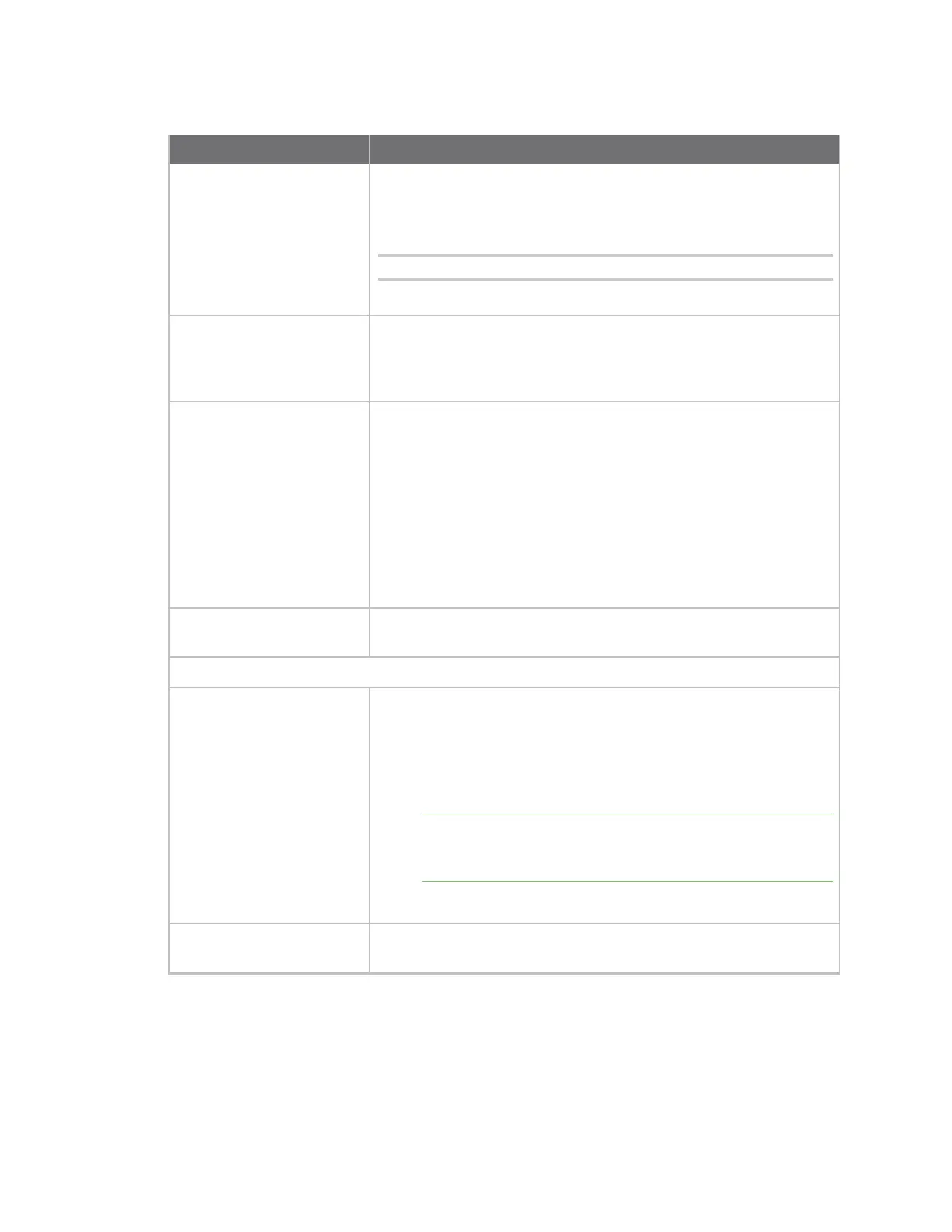Get started with ConnectPort LTS products Quick reference for configuring features
Digi ConnectPort LTS User Guide
27
Feature/task Path to feature in the web interface
Ethernet bridging
Ethernet bridging configuration is available only through the
command line interface. To enable Ethernet bridging, first enable the
eth1 interface (IP address #2). Then connect to the ConnectPort LTS
via serial port, ssh, or telnet and run the following command:
# service brmode start
See Ethernet bridging for more information.
Python support: loading and
running custom programs
authored in the Python
programming language.
Configurable from command line only. See the set python command
in the ConnectPort LTS Command Reference.
RealPort (COM port
redirection) configuration
Configuration > Serial Ports > port > Port Profile Settings >
RealPort
1. Select Configuration > Serial Ports.
2. Click a port number from the Port column.
3. Click Change Profile.
4. Select RealPort and clickApply.
5. Complete the fields and click Apply.
See also the RealPort Installation Guide.
Reverting configuration
settings
Administration > Factory Default Settings
Security/access control features:
Control access to TCP/UDP
inbound ports
1. Select Configuration > Serial Ports.
2. Click a port number from the Port column.
3. Click Change Profile.
4. Select TCPSockets, UDPSockets, or Custom, and clickApply.
Note When you configure a TCP/UDP server, the configuration
only applies to inbound sockets. You configure the outbound
sockets when you configure the TCP/UDP client.
5. Complete the fields and click Apply.
Secure Shell Server (SSH) Configuration >Network > Network Service Settings > Basic
Network Services Settings > Enable Secure Shell Server (SSH)
