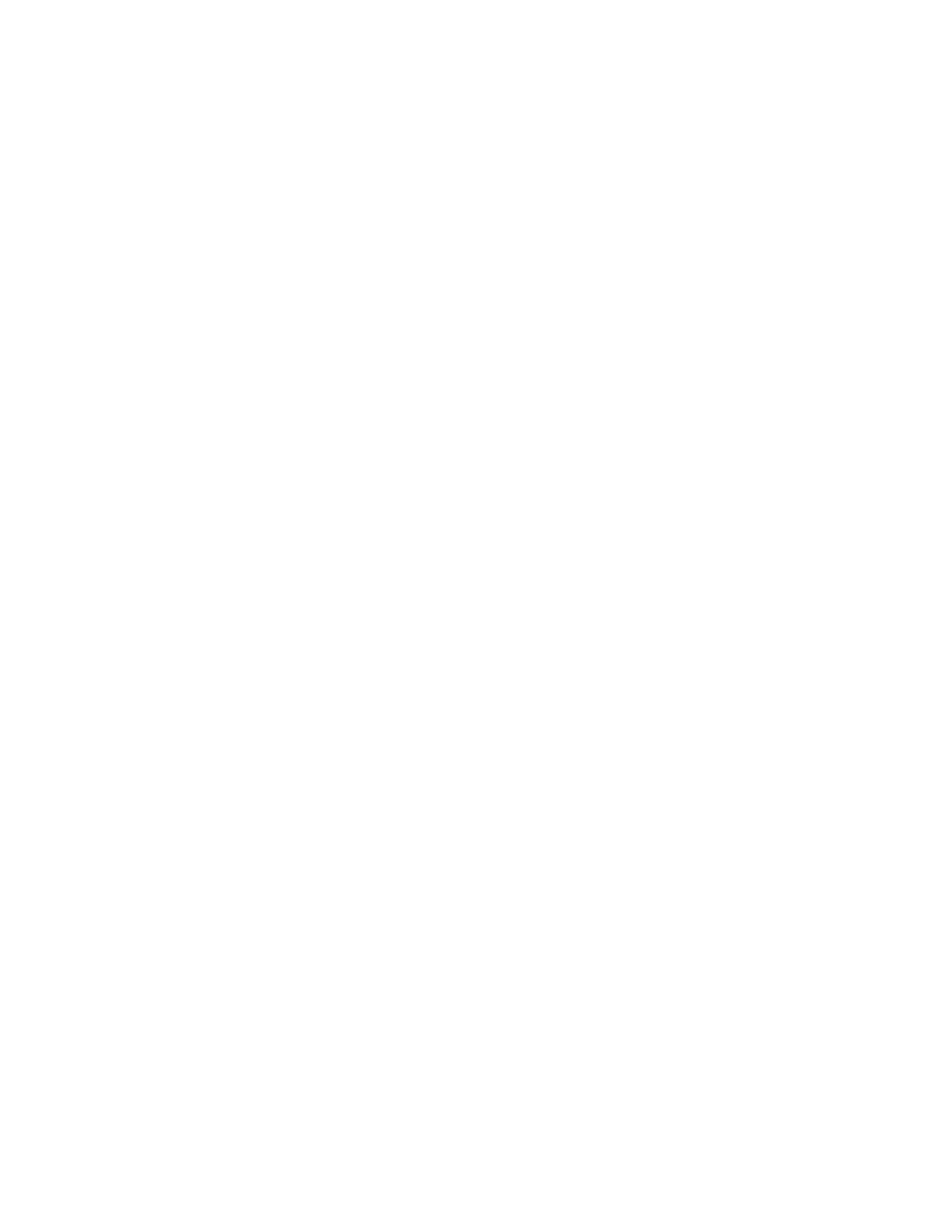Configure the device using the ConnectPort LTS web interface Configuration through the web interface
Digi ConnectPort LTS User Guide
86
l Action: Lists the available actions per user. The possible action is as follows:
o
Remove: Allows you to remove the user.
l New user: Allows you to add a new user.
n Configure Groups:
l Group Name: Lists the configured groups. To edit a group, click the group's name.
l Action: Lists the available actions per group. The possible action is as follows:
l Remove: Allows you to remove the group.
l New group: Allows you to add a new group.
Add New User
Use the Users Configuration page to configure a user's login credentials.
n User Name: The user's login name.
n New Password/Confirm Password: The user's login password. The password must be 4 to 16
characters long.
Add a user
ConnectPort LTS devices allow you to define multiple users. For those products, the Users
Configuration page shows the currently defined users and allows you to add users.
To add a user:
1. Select Configuration > Users.
2. Click New user.
3. On the Add New User page, complete the user authentication fields. You can specify a case-
sensitive password from 4 through 16 characters long.
4. Click Apply. The changes take effect immediately. No logout/login is necessary.
User Configuration
n User Configuration: Use the User Configuration page to configure a user's login credentials.
l User Name: The user's login name.
l New Password/Confirm Password: The user's login password. The password must be 4 to
16 characters long.
