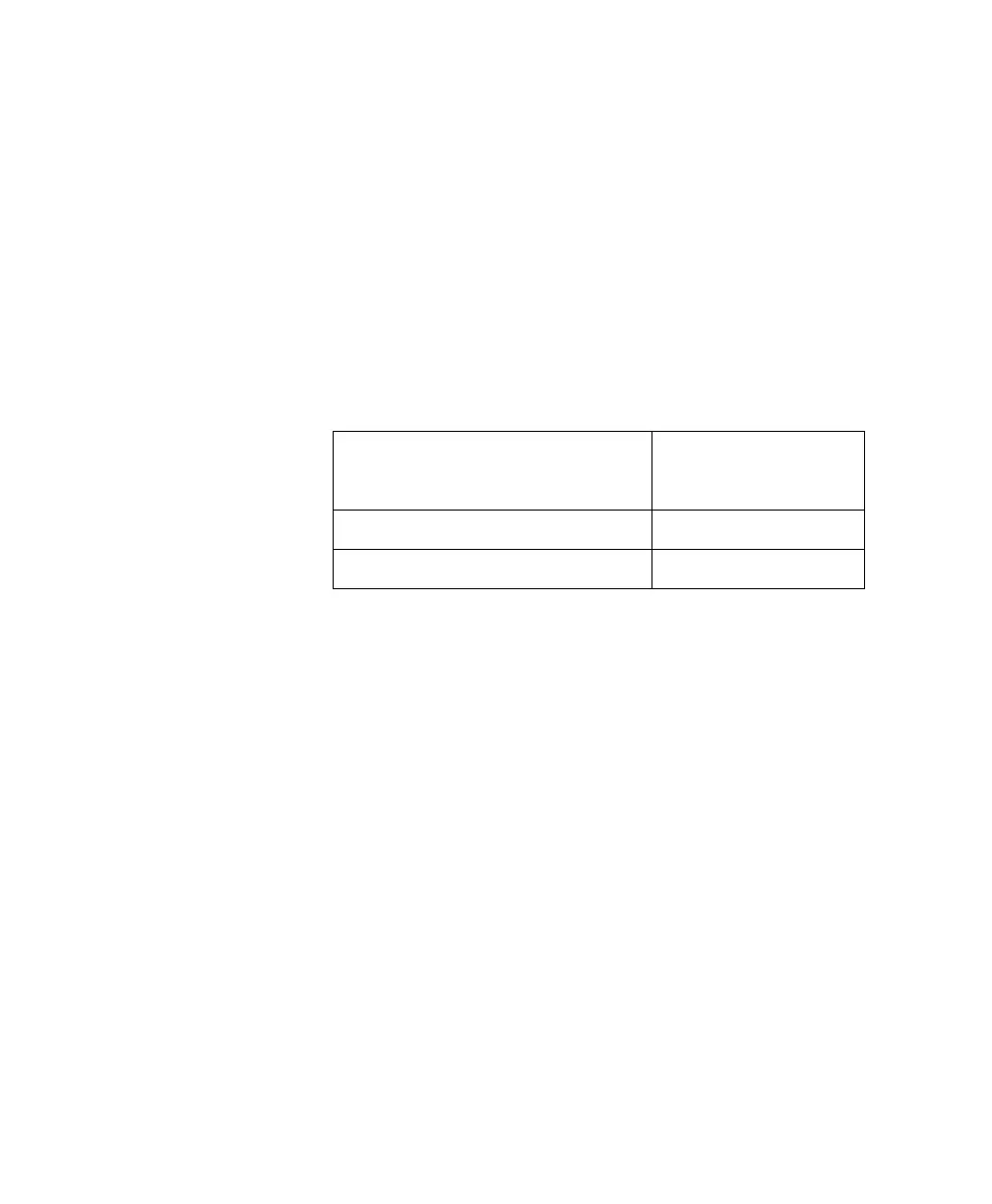Chapter 4
26
Autoconnecting to a Network Host (TCP)
Autoconnecting to a Network Host: Procedure
1. Access the configuration by opening a web browser and
entering the device server’s IP address in the URL win-
dow.
2. Sign on to the device server as the root user (root). The
default root password is dbps.
3. From the main menu, choose Configure > Port.
4. On the Port Configuration page, do the following:
• Set the Device type according to the event you want to
open the connection. See the following table for more
information.
* To configure the port to behave as though DCD were
always on, which will keep the connection up all the time,
use the Force DCD option on the Advanced Configuration
page.
• Adjust serial settings as required by the peripheral
connected to the port. See the online help for informa-
tion on configuration fields.
Note: The Terminal type field is used only when you con-
figure a terminal. In all other cases, this field is
ignored.
5. When the port settings are correct, choose Submit to com-
mit the configuration.
6. Choose Advanced to access the Advanced configuration
page.
7. On the Advanced Configuration page, do the following:
• Check Enable AutoConnect.
To trigger a connection
when...
Set the Device
type to...
The port receives data Terminal
When the DCD signal is raised Modem in *
