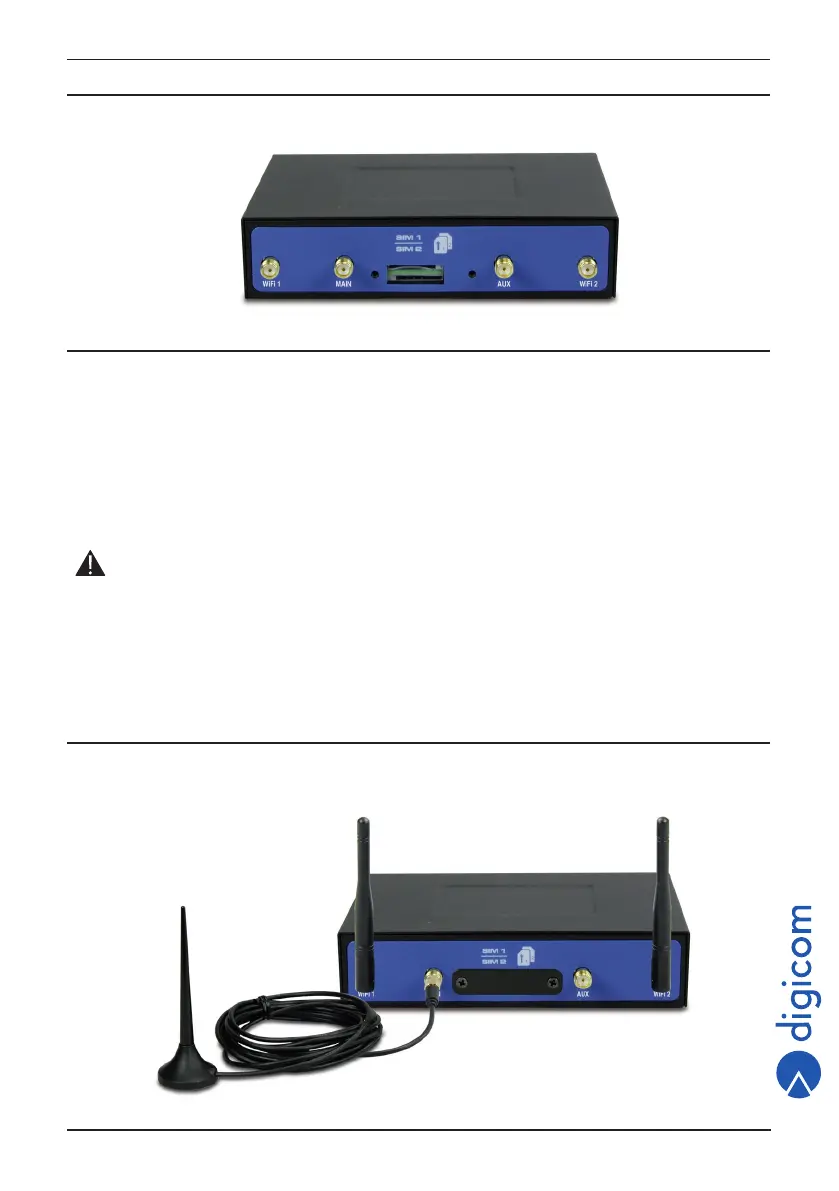9
4G Industrial VPN Quick Guide
2.2. REAR VIEW
Asshowninthefollowingpictures,4GIndustrialVPNrouterhastwoSIMcardslots.
Install SIM Card
• Removeslotcover
1. Make sure power supply is disconnected.
2. Useascrewdrivertoremovethescrewonthecover,andthenremovethecover,youwillndtheSIMCardslots.
• InsertingSIMCard
3. InserttheSIMcard.Pressthecardwithyourngersuntilyouhear“aclicksound”.Thenuseascrewdrivertoscrewthe
cover.
• RemovingSIMCard
4. Makesurerouterispoweredoff.
5. Pressthecarduntilyouhear“aclicksound”tillthecardwillpopuptobepulledout.
Notes:
1. Please use the specific M2M SIM card when the device works under extreme temperature conditions
(temperature exceeding 0-40 C), because the long-time working of regular SIM card in harsh environment
(temperature exceeding 0-40 C) may increase the possibility of SIM card failure.
2. Don’t forget to screw the cover for again-theft.
3. Don’t touch the metal surface of the SIM card in case information in the card is lost or destroyed.
4. Don’t bend or scratch your SIM card. Keep the card away from electricity and magnetic fields.
5. Make sure router is powered off before inserting or removing your SIM card.
Connect the External Antenna
Connectthe routerto an externalantenna connector. Make surethe antennais within thecorrect frequencyrange and itis
screwed tightly.