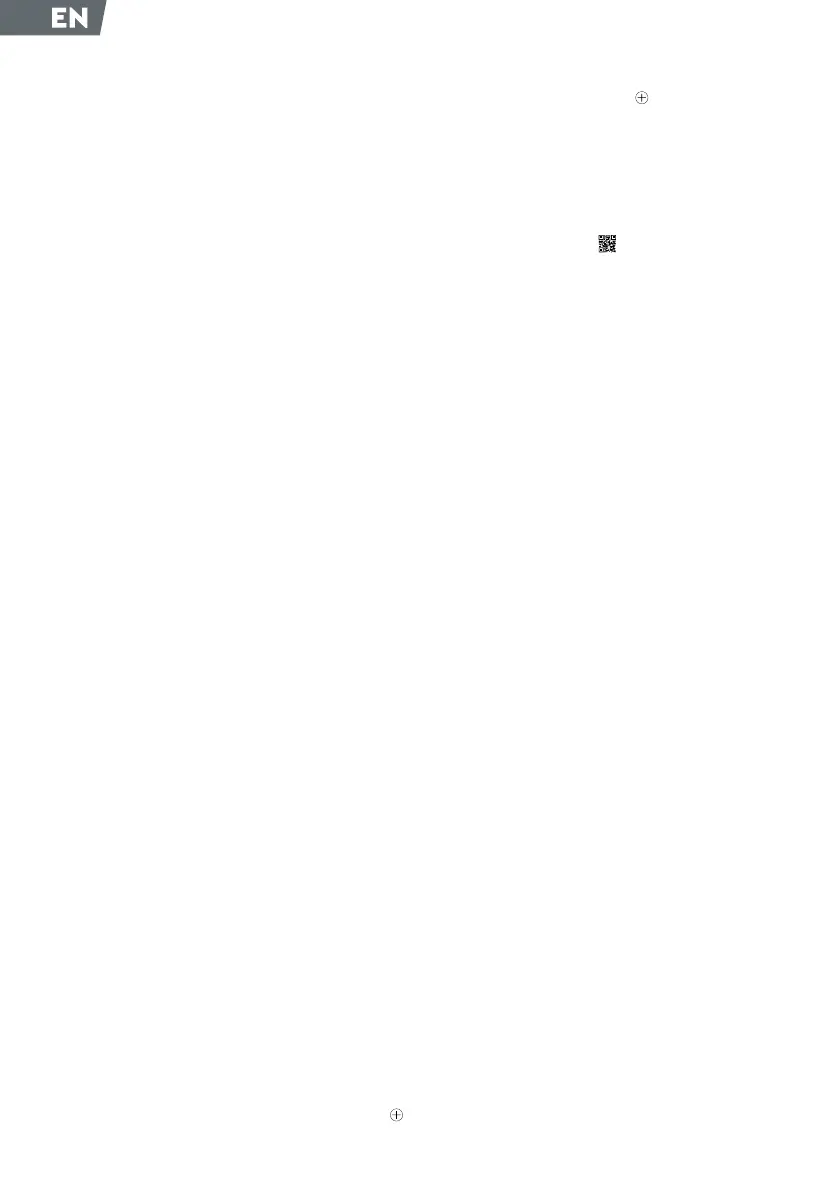18
2.2 Installation on a seat without crotch
strap
If the car seat does not have a Tippy Pad leg rest an-
chorage, it can also be placed on the seat. For a firm
installation it is suggested in this case to place a dou-
ble-sided adhesive male Velcro (not supplied in the
package) on the seat as the back of the device already
escapes from the female Velcro. (as shown in Figure 4).
2.3. Installation on a car seat integrated
with car seat reducer
The Tippy Pad can also be installed with a gearbox.
The user simply needs to place the bearing on top of
the gearbox (as shown in Figure 5).
1. Install the Tippy Pad on the seat (as shown in Figure
1) by passing the seatbelt leg strap anchorage (shown
with a red circle) through the horizontal slot of the Tip-
py Pad (shown in Figure 2 with a green circle).
3. Functions of
mobile application
3.1. Download Android/iOS application
1. The “Tippy” mobile application can be downloaded
scanning the QR code present on the back of this ma-
nual or by searching the “Tippy” keyword on App Sto-
re and Google Play Store.
3.2. Sign up procedure
2. To Sign up click on “Sign up” providing the required
informations or signing in using a Facebook or Google
account (
Picture 6
).
3.3. Connecting Tippy Pad to the smar-
tphone
Inside the official website www.tippyonboard.com
you can view the association tutorial.
The user through his account can manage up to 4 Tip-
py Pads at the same time. At the same time he can
associate to his Tippy Pad several phones.
WARNING!
Tippy Pad can connect to only one smartphone at a
time so the association to more than one smartphone,
of the same Tippy Pad, can not take place simultane-
ously.
A) Once logged in, the application will show its main
screen (Picture 7). If Bluetooth is turned off, the appli-
cation will require to turn it on. Click on the symbol
to connect your Tippy Pad to the smartphone.
B) After clicking on the symbol
the association scre-
en will be shown (Figure 8). After correctly installing
the Tippy Pad on the seat (as shown in the section
“Installing the Tippy Pad in the seat”), Tippy Pad at the
“Smart Pad” mark (Figure 9) and approach it with your
smartphone.
C) Provide Tippy Pad Serial Number by scanning with
the camera the QRCode
present on the first page
of this manual (it can also be found inside of the pro-
duct Figure 10). You can also directly type the serial
and press the “Search” button. Remember to press
the central part of your Tippy Pad. Once pairing occur,
the application show a confirmation message: “Device
correctly paired”.
D) After Tippy Pad is correctly connected to the smar-
tphone, add the name of your child and the telepho-
ne numbers used to send SMS in case of emergency
(
Picture 11
).
Please note that SMS messages are included in the
product cost and do not consume telephone credit.
E) Save data clicking on “Save”.
F) Each smartphone can support a maximum of 4 Tippy
Pad.
G) An example of main screen after connection of Tip-
py Pad to a smartphone is shown in
Picture 12
.
Each Tippy Pad supports four status:
1. “Disconnected”: The parent moves away from the
Tippy Pad and the device’s sensors have not received
any weight stimuli for more than 3 minutes.
2. “Connected”: the parent is near the Tippy Pad and
the child is not sitting on it. Tippy Pad activates auto-
matically each time it detects a weight on it. To activa-
te Tippy Pad just press it on the central part.
3. “Connected, Child sitting”: the parent is near Tippy
Pad and the child is sitting on it.
Example: The parent is inside the car near the child
seat where the child is sitting.
4. “Disconnected, Child sitting”: the parent is far
away from Tippy Pad and the child is sitting on it.
Example: The parent is moving away from the car lea-
ving the child sitting on the child seat.
When Tippy Pad is in the “Disconnected, Child sit-
ting” status, an alarm sound is triggered and a count-
down of 40 seconds starts. During this period of time,
the user can turn off the alarm entering in the applica-
tion (Picture 13).
For both Android and iOS platforms, the generation of
