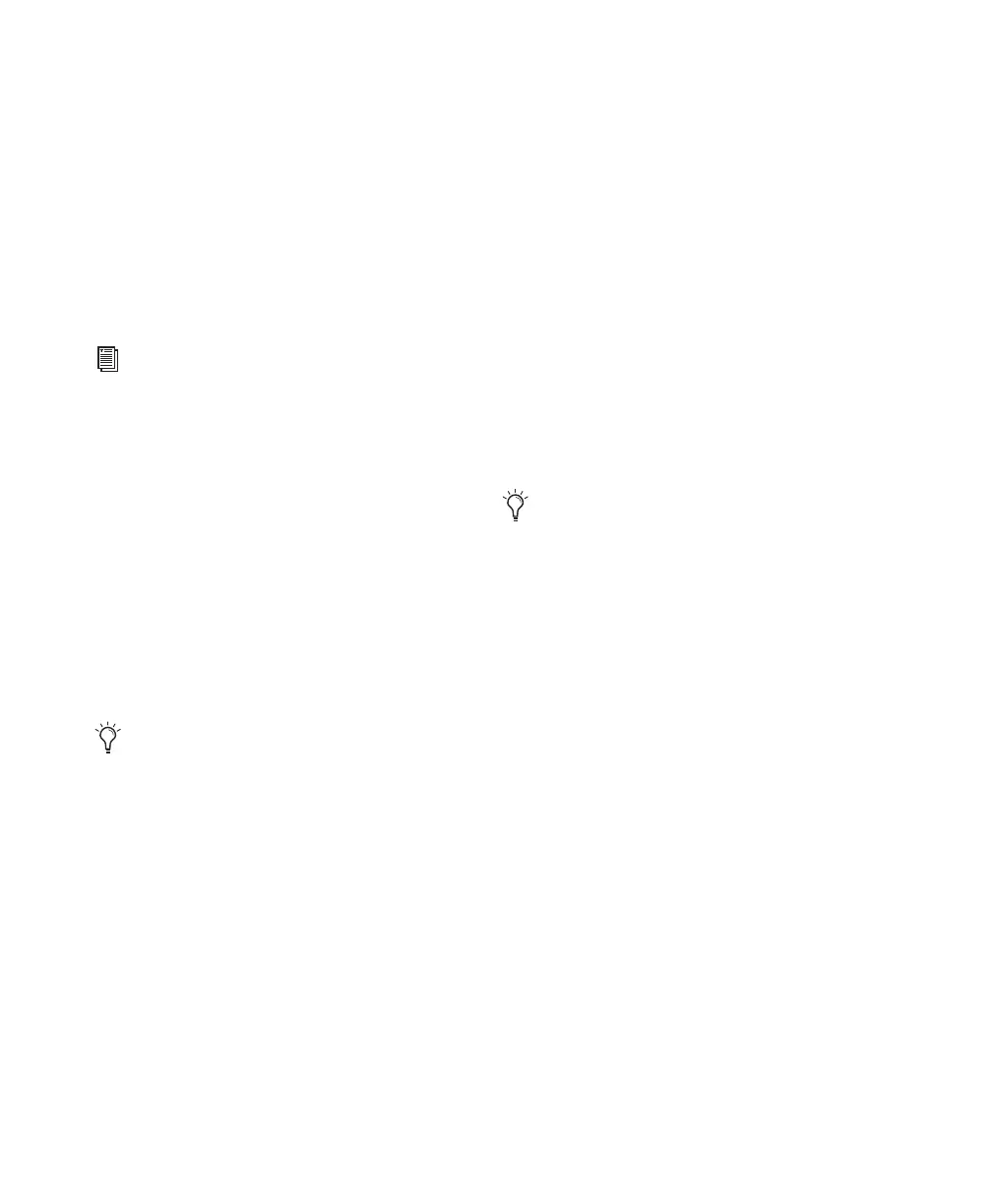192 I/O Guide12
Soft Clip Limiting
The 192 I/O provides an optional “soft” limiter
for each input. The Soft Clip limiter can be used
to attenuate incoming analog signals to provide
extra protection from temporary clipping tran-
sients and digital distortion.
With Soft Clip enabled, 192 I/O supports an ad-
ditional 4 dB of headroom by rounding off the
top 4 dB to the clip point.
Output Trims
18 dB and 20 dB Output Levels
The 192 I/O has two Output Trims for each out-
put signal. You can switch between these Out-
put Trim levels from within Pro Tools.
• Output Trim A is factory calibrated for 18 dB
headroom.
• Output Trim B is calibrated for 20 dB head-
room.
Digital Format Settings and
Sample Rate Conversion
The 192 I/O lets you specify the digital format
for input, and apply sample rate conversion.
To configure digital formats and sample rate
conversion:
1 Launch Pro Tools.
2 Choose Setup > Hardware.
3 Click the Digital tab and select Input Format
(AES/EBU, ADAT, or TDIF).
4 Enable real-time Sample Rate Conversion by
selecting channel pairs (1–2, 3–4, 5–6, 7–8) in
the SR Conversion box on the Digital tab.
For more information, see the Pro Tools|HD Get-
ting Started Guide.
For more information on Soft Clip Limiting
and other 192 I/O settings, see the
Pro Tools|HD Getting Started Guide.
For more information, see Appendix C,
“192 I/O Calibration Mode Instructions.”
At session sample rates above 48 kHz, sam-
ple rate conversion for the TDIF and Optical
(ADAT) inputs on the Digital I/O card is au-
tomatically enabled on all eight inputs of
the selected format.
