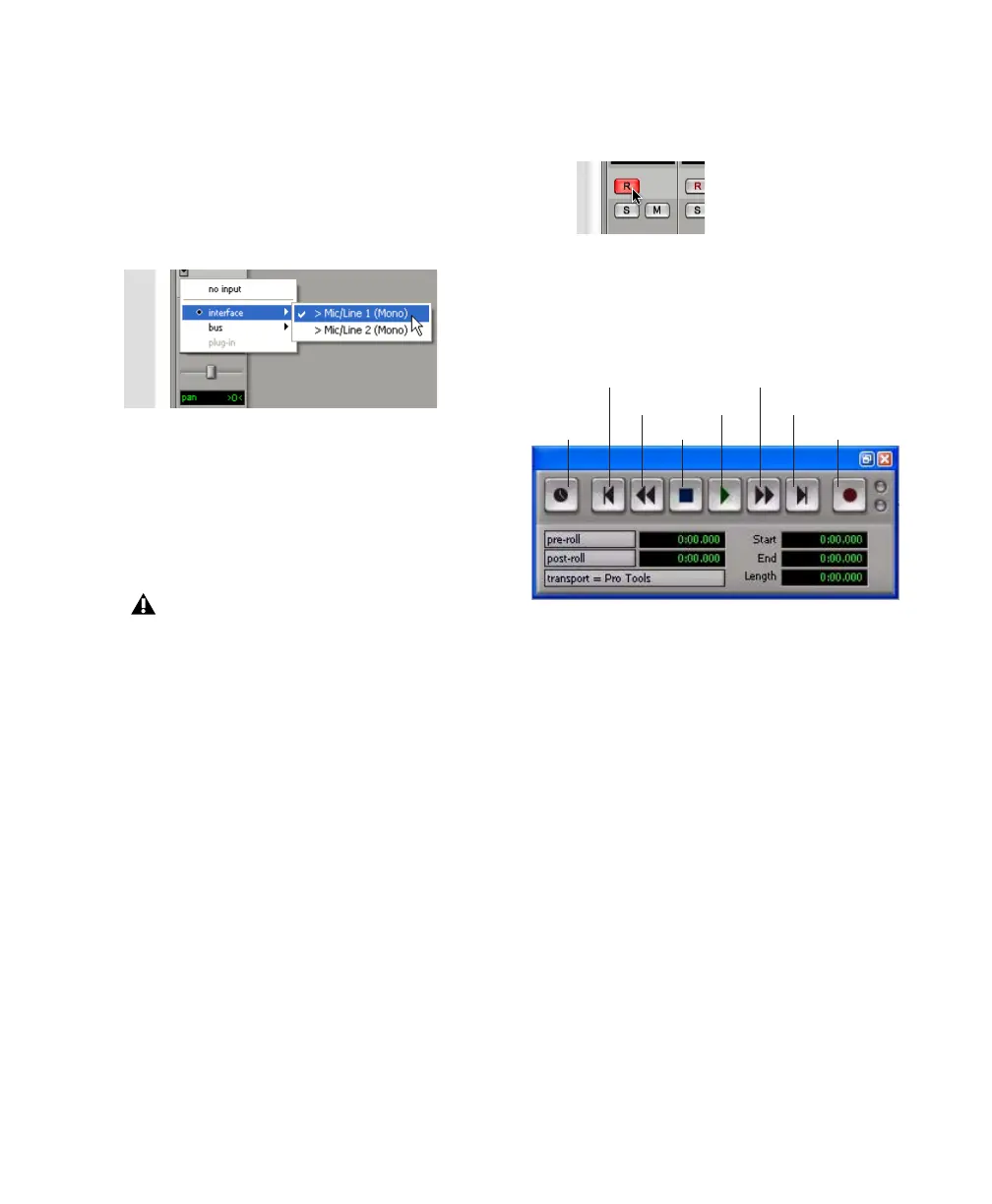Recording a Pro Tools Session
9
6
From the pop-up menu, select the interface in-
put you want to record. For example, select
Mic/Line 1 if your audio source is plugged into
either the Mic Input 1 or Line/Inst Input 1 jack
on the back of the Digi 002 or Digi 002 Rack. Se-
lect Mic/Line 1–2 on any stereo audio track
when your audio source is stereo.
7
Play the instrument or sound source at the
volume you will record.
8
Use the Gain controls on the Digi 002 or
Digi 002 Rack to maximize the signal going into
Pro Tools while avoiding clipping.
9
If you need to lessen the amount of signal de-
lay (latency) that you are hearing, set Pro Tools
to Low Latency Monitoring mode. See “Con-
trolling Delay (Latency) During Monitoring” on
page 18 for specific steps.
To record an audio track:
1
Click the Track Record Enable button.
2
Choose Window > Transport to display the
Transport window. Click Return to Zero to go to
the beginning of the session.
3
Click Record Enable in the Transport window
to arm Pro Tools for recording. The Record but-
ton flashes red to indicate that Pro Tools is ready
to record.
4
When you are ready to start recording, click
Play or press the Spacebar.
5
Record your performance.
6 Click Stop in the Transport window or press
the Spacebar when you are finished recording.
To play back a recorded track:
1 If the track’s Record Enable button is lit, click
on it to take it out of Record mode.
2 Click Play in the Transport window or press
the Spacebar to start playback.
3 Click Stop in the Transport window or press
the Spacebar to stop playback.
Routing an input to a mono track
Clipping occurs when you feed a signal to
an audio device that is louder than the cir-
cuitry can accept. To avoid clipping, adjust
the Gain control to a level where the Peak
LEDs (located on the top panel of Digi 002,
and on the front panel of Digi 002 Rack)
flicker occasionally.
For line-level devices, the Gain knob should
be turned down all the way.
Record enabling a track in the Mix window
Transport window
Fast Forward
Record Enable
Go to EndPlay
Stop
Rewind
Return to Zero
Online
