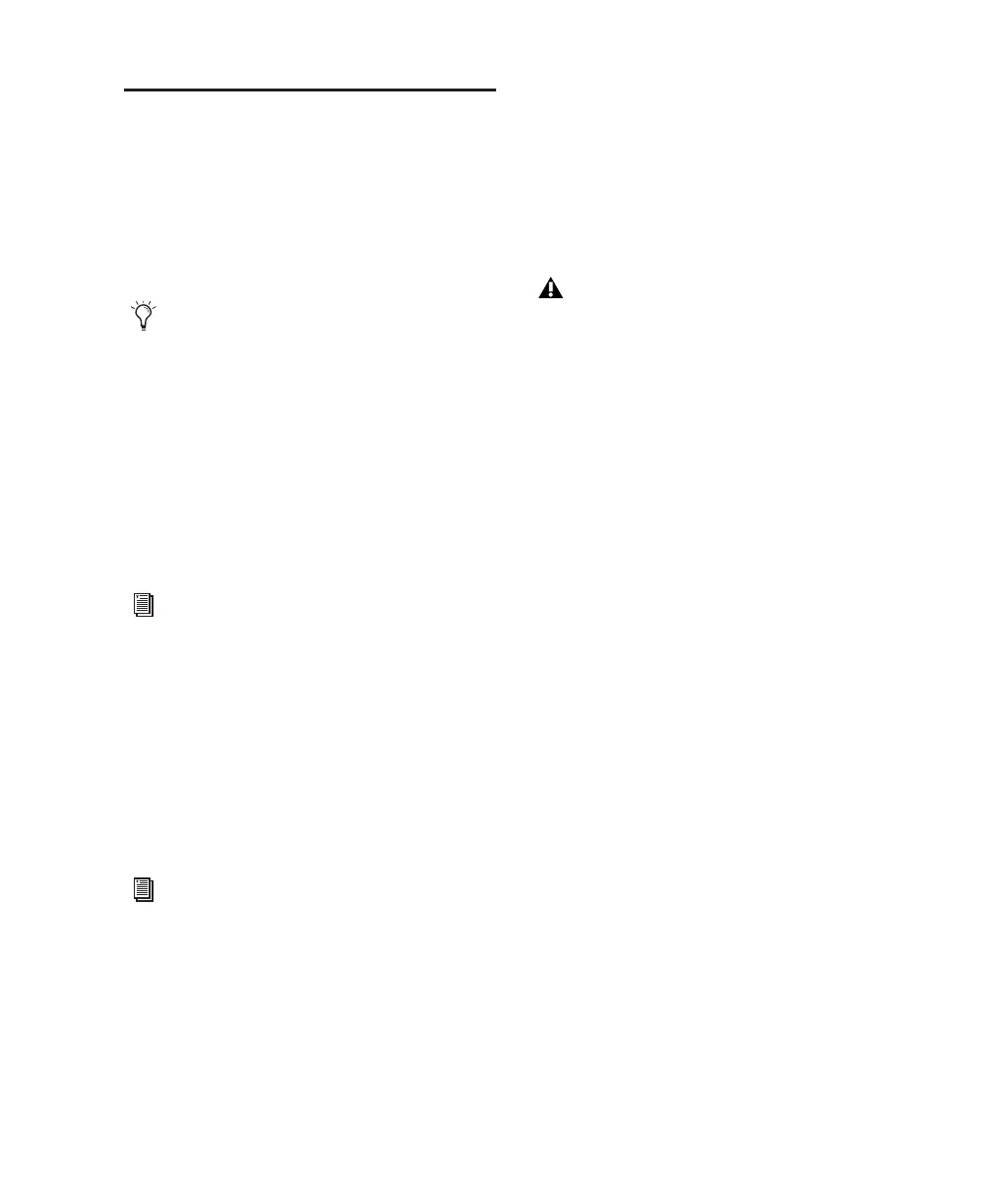Chapter 4: Installing Pro Tools on Mac 15
Additional Software on the
Pro Tools Installer Disc
The Pro Tools Installer disc provides additional
software for your system, including audio driv-
ers (for playing other audio applications
through your Digidesign hardware) and a
Pro Tools demo session.
Mbox 2 Pro CoreAudio Driver
The Mbox 2 Pro CoreAudio Driver is a multi-cli-
ent, multichannel sound driver that allows
CoreAudio-compatible applications to record
and play back through Digidesign hardware.
The Mbox 2 Pro CoreAudio Driver is installed
automatically when you install Pro Tools.
Standalone Mbox 2 Pro CoreAudio Driver
The Mbox 2 Pro CoreAudio Driver can be in-
stalled as a standalone driver on Mac systems
that do not have Pro Tools software installed.
The standalone version of this driver is available
on the Pro Tools Installer disc (in the Additional
Files Folder).
Pro Tools Demo Session
The Pro Tools Installer disc includes a separate
demo session installer. You can use this session
to verify that your system is working.
The demo session for Pro Tool LE is named “Fil-
tered Dreams.”
To install the demo session:
1 Insert the Pro Tools LE Installer disc into your
DVD drive.
2 From your DVD drive, locate and open the Ad-
ditional Files/LE Demo Session Installer folder.
3 Double-click LE Demo Session Setup.exe.
4 Follow the onscreen instructions.
5 When prompted, select your audio drive as
the install location and click Next to begin the
install.
6 When installation is complete, click Close.
Check your Pro Tools Installer disc for addi-
tional software and installers.
For information on configuring the Mbox 2
Pro CoreAudio Driver, see the
CoreAudio
Drivers guide
.
For information on installing and configur-
ing the standalone version of the Mbox 2
Pro CoreAudio Driver, see the CoreAudio
Drivers Guide.
Before installing the demo session to your
audio drive, make sure the drive is config-
ured as described in “Formatting an Audio
Drive” on page 64.
