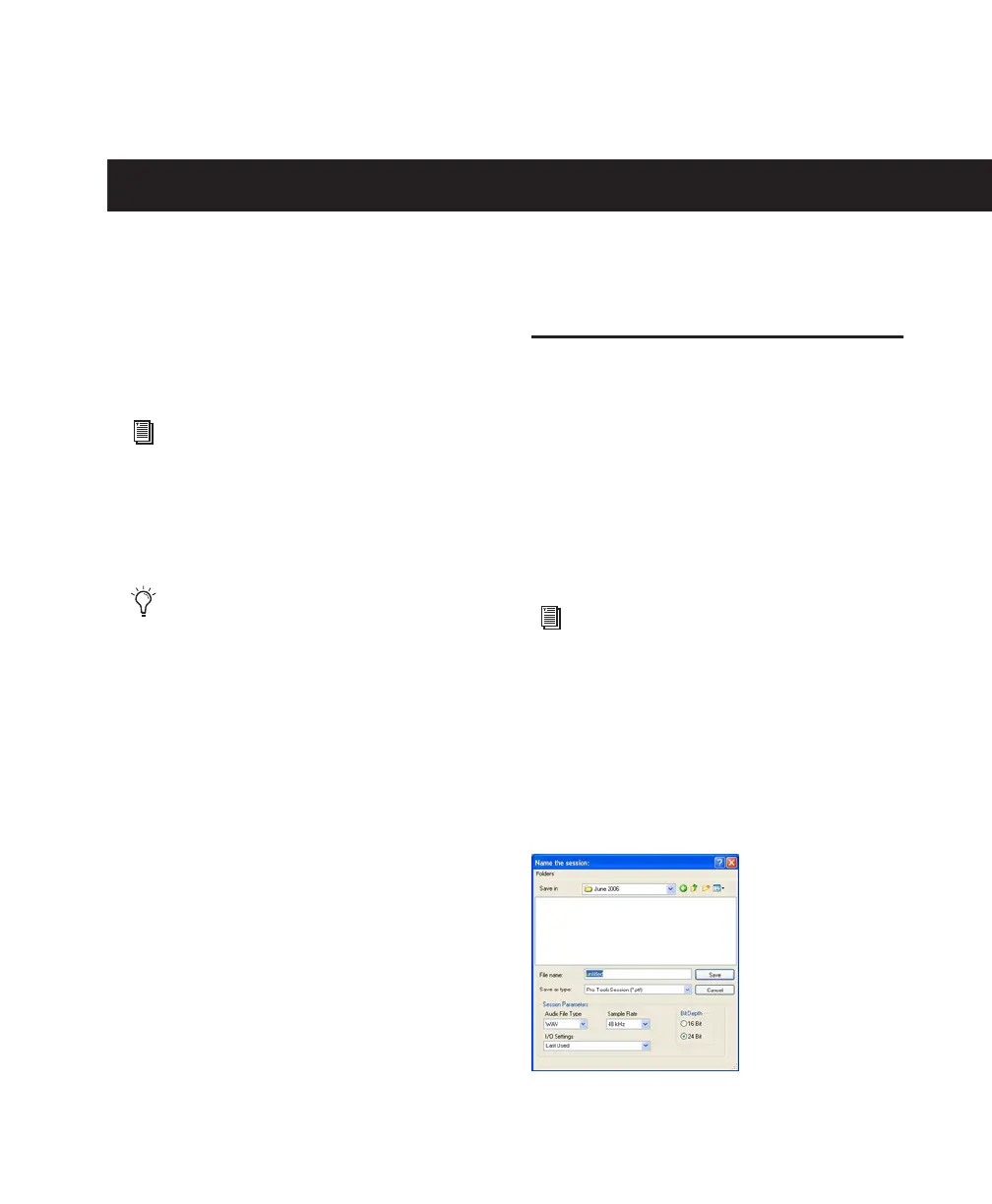Chapter 8: Common Tasks with Pro Tools LE 47
chapter 8
Common Tasks with Pro Tools LE
This chapter is designed to give new users spe-
cific methods for accomplishing common tasks
with your Pro Tools system.
Recording a Pro Tools Session
Before you record with Pro Tools LE, you first
create a Pro Tools session, then prepare an audio
track for recording.
To create a Pro Tools session:
1 Verify the connections between your
Mbox 2 Pro and your instrument or micro-
phone.
2 Launch Pro Tools.
3 Choose File > New Session.
4 In the New Session dialog, set the session pa-
rameters as needed, or leave them at their de-
fault settings. (For details on New Session
settings, see the Pro Tools Reference Guide.)
For the most complete information on using
Pro Tools, see the Pro Tools Reference Guide.
You can view an electronic PDF version of the
Reference Guide by choosing it from the
Pro Tools Help menu.
This chapter uses analog inputs in its exam-
ples of common tasks. To record digitally
through the Mbox 2 Pro S/PDIF input, the
steps are basically the same with the follow-
ing important exception: S/PDIF must be
enabled as the Pro Tools Clock Source in the
Hardware Setup dialog. For more informa-
tion, see “Digital Input and Output” on
page 42.
For connection information, see Chapter 7,
“Making Studio Connections.”
New Session dialog
