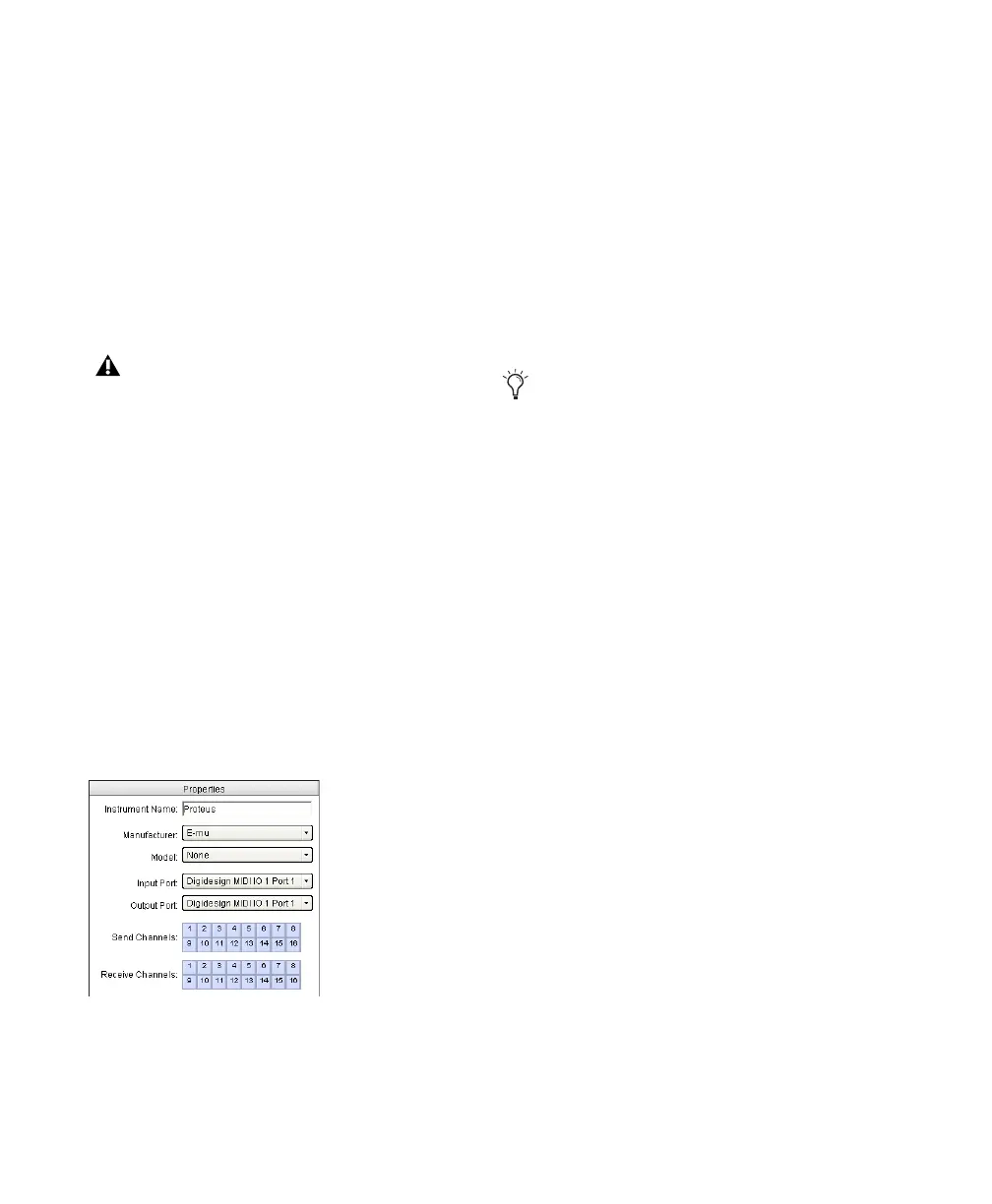Mbox 2 Pro Getting Started56
Export This button lets you export the current
MIDI Studio Setup file.
Show Duplicate Emulated Ports When this op-
tion is selected and you are using a MIDI inter-
face that supports timestamping (such as MIDI
I/O), in addition to the MIDI ports on
Mbox 2 Pro, the MIDI Studio setup window
shows both the DirectMusic time-stamped out-
put ports, and non-stamped duplicate emulated
output ports.
Instrument List
The Instrument list contains all the currently
defined instruments. Selecting an instrument in
the list displays that instrument’s properties in
the Properties section of the window.
Properties Section
The Properties section lets you edit information
for new instruments, or instrument currently se-
lected in the Instrument list.
When a previously defined instrument is se-
lected in the Instrument list, the Properties sec-
tion changes to reflect the properties of the se-
lected instrument.
To define an instrument with MIDI Studio Setup:
1 Choose Setup > MIDI > MIDI Studio.
2 Click Create.
3 In the Instrument Name field, type the name
of your instrument, and press Enter.
4 Set a manufacturer and model for the new de-
vice from the corresponding pop-up menus. If
the Manufacturer and Model pop-up menus do
not provide a name for your particular device,
choose None.
5 From the Input pop-up menu, choose the in-
put port on your MIDI interface that is con-
nected to the MIDI Out of your instrument.
6 From the Output pop-up menu, choose the
output port on your MIDI interface that is con-
nected to the MIDI In of your instrument.
7 Enable the appropriate MIDI channels (1–16)
for the Send Channels and Receive Channels
options (These determine which channels send
and receive MIDI.)
Instrument Name
The Instrument Name field shows the user-de-
finable instrument name for the currently se-
lected instrument.
Some MIDI Interfaces will not properly load
or unload their drivers unless you quit and
re-launch Pro Tools. Check the documenta-
tion that came with your MIDI interface for
more information.
MIDI Studio Setup Properties section
If you do not enter an instrument name, the
Instrument Name field will automatically
inherit information from the Manufacturer
and Model pop-up menu.
