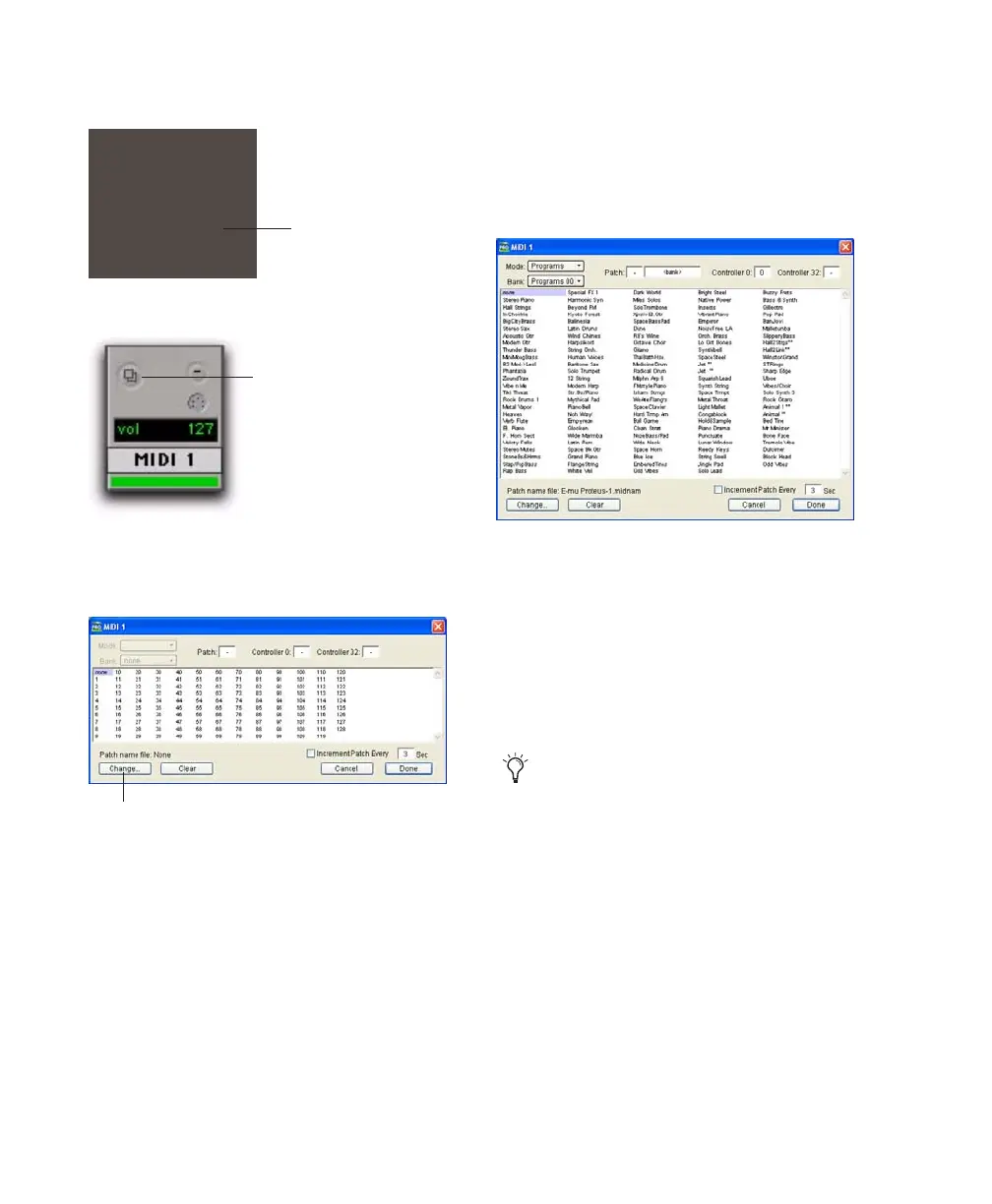Mbox 2 Pro Getting Started58
3 Click the MIDI track’s Patch Select button.
4 In the Patch Select dialog, click the Change
button.
5 In the Open dialog, navigate to Program
Files\Common Files\Digidesign\MIDI Patch
Names\Digidesign\<name of manufacturer>,
and select the MIDI Patch Name file (.midnam)
for the MIDI device.
6 Click Open.
The Patch Select dialog is populated with patch
names and the Patch Name Bank pop-up menu
appears in the upper left hand corner of the win-
dow.
Once patch names have been imported into
Pro Tools, they are available for that MIDI de-
vice in all sessions.
To clear patch names:
In the Patch Select dialog, click the Clear but-
ton, and click Done.
Patch Select button, Edit window
Patch Select button, Mix window
Patch Select dialog
Patch Select button
Patch Select button
Change button
Patch Select dialog with patch names
MIDI patch name files (.midnam) can be
edited in any text editor, or you can use
third-party patch librarian and editor soft-
ware to create your own custom patch
names.
